|
To add a new external user, click on the arrow next to the  button and select the Add user option. To edit the data of an external user, select it in the list of records and click on the button and select the Add user option. To edit the data of an external user, select it in the list of records and click on the  button. button.
The following fields are available in the user data screen:
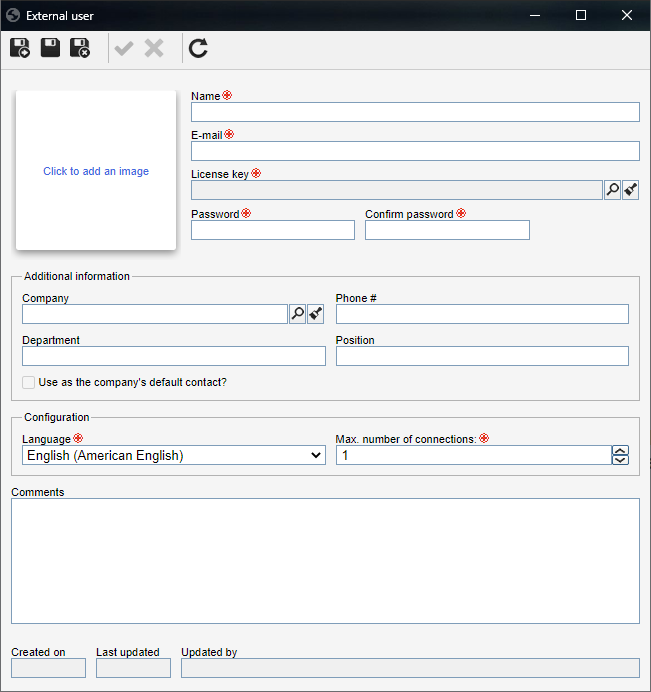
Field
|
Click to add an image
|
Click on this frame to add a picture or figure that will identify the user. The file must be of .jpg, .jpeg or .png format and should not be larger than 4mb.
|
Name
|
Enter the name of the external user.
|
E-mail
|
Enter the e-mail of the external user. This e-mail will be used to log into the external user portal.
|
License key
|
Select the license key that will be used by the external user. The license key will define which items of the external user portal will be available for them. License keys are configured in the SE Configuration component.
|
Password
|
Enter a password for the user. The password may have to meet some standards (such as having a minimum number of characters, numbers, uppercase letters etc.), according to the configurations performed in the Configuration  Authentication (CM008) menu of the SE Configuration component. Authentication (CM008) menu of the SE Configuration component.
It can be changed whenever necessary. While filling out this field, the "Strength" field will be displayed. The more complex the password, the stronger it will be.
|
Confirm password
|
Enter the configured password again.
|
Additional information
|
Company
|
Fill out this field to link the external user with a company created in SE Suite. In this case, select the desired company.
|
Phone #
|
Enter a phone number to contact the external user.
|
Department
|
Enter the company department in which the external user works.
|
Position
|
Enter the position the external user holds in the company.
|
Use as the company's default contact?
|
Check this option to define that the external user will also be the default contact for the company to which they are linked. If this option is not checked, the external user will be linked to the company, but they will not be its default contact.
|
Configurations
|
Language
|
Select the default language in which the user will use the external user portal. The selected language can be changed while using the external user portal, but it is required to log in again for the change to take effect.
If during the log in, a language other than the default one is selected, the system will ask whether to make such language default. If the user gives an affirmative answer, the value of this field will be replaced with the language chosen during the login.
|
Max. number of connections
|
Define the maximum number of simultaneous logins which can be performed in the external user portal with this user.
|
Comments
|
Record any relevant information about the external user.
|
Save the record after the necessary configurations.
|





