|
To add a new proficiency scale, click on the  button on the toolbar on the second quadrant of the main screen. button on the toolbar on the second quadrant of the main screen.
To edit the data of a scale, select it in the list of records of the second quadrant and click on the  button on the toolbar in the third quadrant. This operation can only be performed if the status of the scale is "Issue" or "Draft". button on the toolbar in the third quadrant. This operation can only be performed if the status of the scale is "Issue" or "Draft".
On the screen that will be opened, enter an ID # and a name for the proficiency scale. To enter an ID # more easily, the button next to the field can be used to generate a new sequential number.
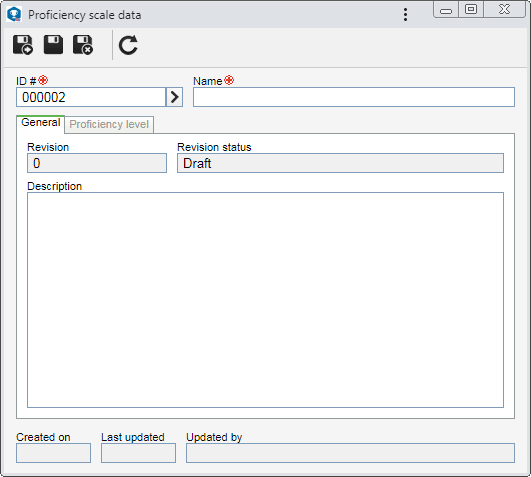
Save the record. At this point, the following tabs will be available to be configured:
Field
|
Revision
|
Displays the number of the current revision of the proficiency scale.
|
Revision status
|
Displays the status in which the proficiency scale revision is found.
|
Description
|
Fill out this field to record important comments on the proficiency scale.
|
|
Use this tab to define the set of numbers (score) that will be used to measure the proficiency of the employee in a certain competence or aspect. To add a proficiency level, click on the  button on the side toolbar and fill in the following fields on the screen that will open: button on the side toolbar and fill in the following fields on the screen that will open:
Field
|
ID #
|
Enter a number or code to identify the proficiency level.
|
Name
|
Enter a name for the proficiency level.
|
Score
|
Enter a score for the proficiency level.
|
Description
|
Fill out this field to record important comments on the proficiency level.
|
After filling in all the necessary fields, save the record. Use the other buttons on the sidebar in this tab to edit or delete proficiency levels.
It will only be possible to release a proficiency scale for use if it contains at least two proficiency levels.
|
|
Save the record after performing the necessary configurations. Refer to the Releasing a proficiency scale section for detailed description on how to finish drafting the proficiency scale and release it to be used.
|







