|
SE Suite allows performing the organizational mapping through the following components:
Component
|
Menu
|
Administration
|
▪File  Organizational structure Organizational structure  Position. Position. ▪File  Organizational structure Organizational structure  Organizational unit. Through this menu, it is possible to generate the organizational mapping report according to the department selected in the hierarchy, that is, it can contain information from all departments of a business unit or only information from a specific department. Organizational unit. Through this menu, it is possible to generate the organizational mapping report according to the department selected in the hierarchy, that is, it can contain information from all departments of a business unit or only information from a specific department. |
Training
|
▪File  Course. The mapping can be performed through the course and path data screen. Course. The mapping can be performed through the course and path data screen. ▪Management  Course mapping Course mapping  Organizational. Organizational. |
Competence
|
▪File  Competence. Competence. ▪Management  Course mapping Course mapping  Organizational. Organizational. |
On the toolbar on the screen through which the mapping will be performed, click on the  button. The organizational mapping screen is divided according to the image displayed below. The alphabetical letters identify each available item: button. The organizational mapping screen is divided according to the image displayed below. The alphabetical letters identify each available item:
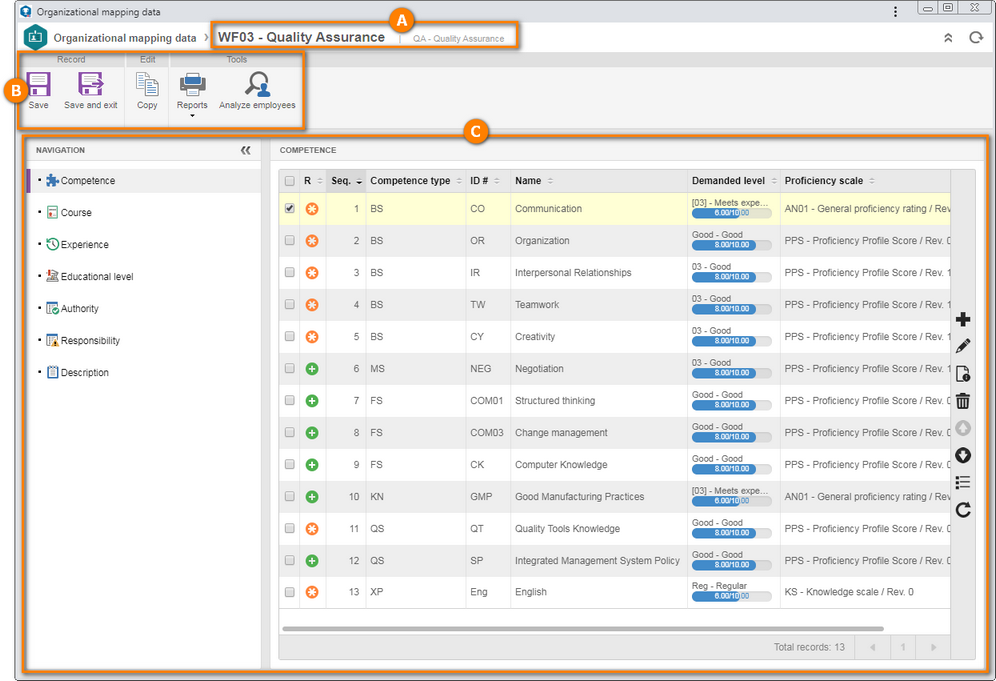
A
|
In the upper part of the screen, the system will display the information of the department and the position whose requirements are being mapped.
|
B
|
The Toolbar displays the buttons that allow manipulating the organizational mapping. See further details on the Toolbar topic below.
|
C
|
Use this area to map the necessary requirements to hold the position in this department. See how to perform this operation in the Mapping requirements for department and position section.
|
Toolbar
Record
|
Save
|
Click on this button to save the changes made to the mapping and keep the screen open.
|
Save and exit
|
Click on this button to save the changes made to the mapping and close the screen.
|
Edit
|
Copy
|
Click on this button to copy the mapping performed in a different department/position and apply it to this department/position. See more details on how to perform this operation in the Copying the organizational mapping section.
|
Tools
|
Reports
|
Click on the arrow below this option and select one of the alternatives to generate an organizational mapping report, configure new reports and view the parameters that may be used to configure new reports.
|
Analyze employees
|
Click on this button to analyze the employees who perform the position being mapped. On the screen that will be displayed, it will be possible to analyze, in detail, the employee requirements in relation to the position requirements, view the position competences radar chart, and export the analysis to an Excel spreadsheet.
|
|
|





