|
See how to edit or add the summary data of a task without accessing its data screen:
1.In the structure, select the task whose summary you wish to access.
2.Click on the arrow next to the Summary option of the Task tab and then, select the summary topic you wish to add/edit: description, explanation, objective, benefit, assumption or restriction.
3.At this point, the system will open the data of the selected option:
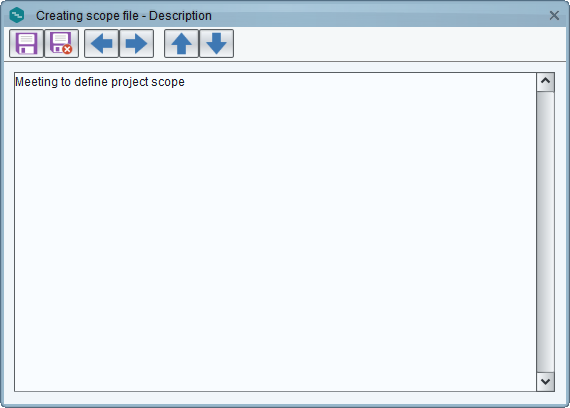
i.
|
 If the Summary field has already been filled, the recorded information will be displayed. Otherwise, enter the description, explanation, objective, benefit, assumption or restriction you wish. If the Summary field has already been filled, the recorded information will be displayed. Otherwise, enter the description, explanation, objective, benefit, assumption or restriction you wish.
|
ii.
|
Use the first set of arrows to navigate to the previous or next field in the field that you are editing/adding from the summary of the task selected in the project structure. For example, if the Description of the summary is being edited and the "Next field" option is clicked, the system will display the Explanation field.
|
iii.
|
Use the second set of arrows to navigate to the previous task or following the task to which you are editing/adding the summary. For example, if the Description of Task 1 is being edited and the "Next task" option is clicked, the Description of Task 02 will be displayed.
|
iv.
|
After making the necessary changes, save the record.
|
|





