|
To configure a view profile, in the main screen toolbar, click on the  button. button.
Fill out the following fields on the data screen that will be displayed:
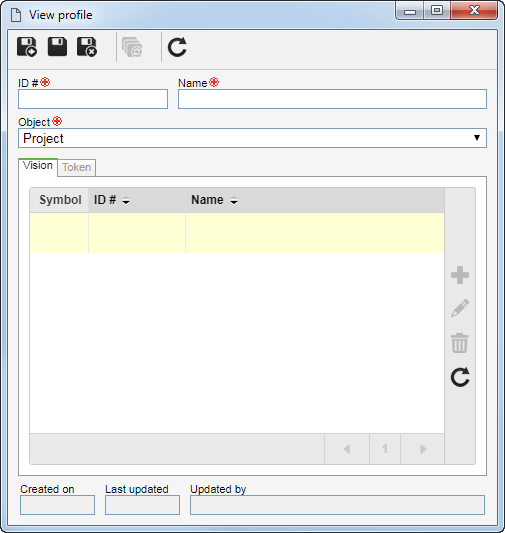
ID #: Enter a number or code to identify the import profile.
Name: Enter a name to the view profile.
Object: Select the object which the view profile being created will be applied to. It is important to point out that, according to the object selected in this field, the options displayed in the Vision and Token may vary.
After filling out the necessary fields, save the record. The following tabs will be available to be configured:
In the Vision tab, it is possible to add the display modes that may be used in SE GanttChart, project schedules, program schedules, and portfolio schedules. For this and other operations, use the side toolbar buttons:

|
Click on this button to add a new vision. See further details about this operation in the Vision section.
|

|
Click on this button to edit the vision selected in the list of records.
|

|
Click on this button to delete the vision selected in the list of records.
|
▪For the view profile to be configured correctly, it is REQUIRED to add at least one Vision. ▪If changes are made to the configurations of a vision, (for example, some columns are parameterized to no longer be displayed), they will be replicated to the projects/programs/portfolios of the type which the profile is associated with when a new project/program/portfolio is added or when restoring the visions. |
|
In the Token tab, the system displays the tokens used in the columns that may be displayed in SE GanttChart, project schedule, program schedule, or portfolio schedule, depending on the object which the view profile will be applied to. The Default token column displays the tokens used by the system. To customize the token of a column, click on the New token column field, on the same row as the default token you wish to customize, and enter the desired token. To undo the customization, click on the  button in the Clear column on the row where the customized token is found. button in the Clear column on the row where the customized token is found.
|
After filling in all the necessary fields, save the record.
|







