
Menu options widget
A visual improvement has been performed to display the second hierarchy level of the selected menu, facilitating the differentiation between the file and view screens.
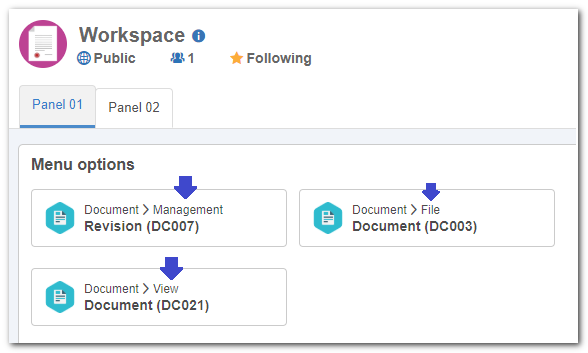
In the configuration part, an option has been added and, when checked, it will allow the user to open the screens on a different tab of the browser they are using.
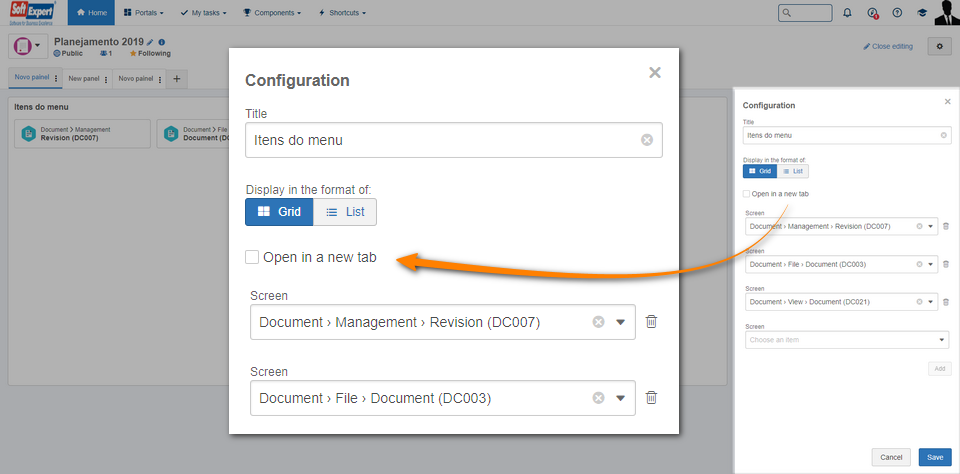
Audit trail
On the audit trail monitoring of the previous version, located on the Monitoring  Audit trail (CM002) menu, the collection of recorded events related to Portals was limited and involved a complexity from the user to find the little that was recorded. Thus, from this version onwards, the Portal events have been isolated on a new screen.
Audit trail (CM002) menu, the collection of recorded events related to Portals was limited and involved a complexity from the user to find the little that was recorded. Thus, from this version onwards, the Portal events have been isolated on a new screen.
To have access, the user must have the "Audit trail" permission checked in the Configuration  Access group (CM011) menu.
Access group (CM011) menu.
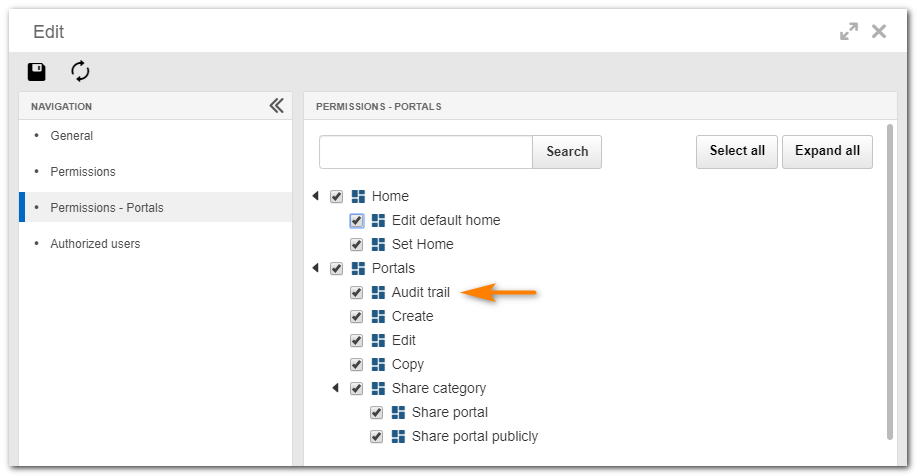
The new screen can be accessed through the "Audit trail" button, which is displayed on the More portals screen to the users that have this permission.

It is also possible to access the audit trail through the " Configuration  Audit trail" option on the portal screen.
Audit trail" option on the portal screen.
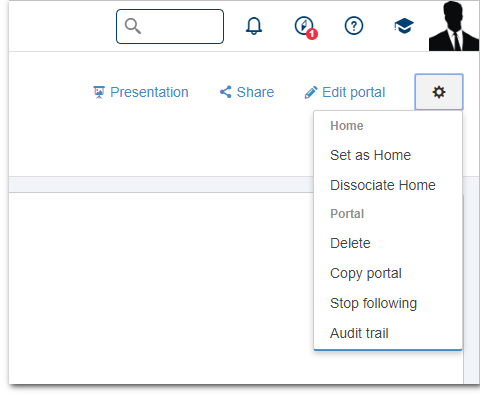
When accessing the portal audit trail screen, the following columns will be displayed: Date/Time, User, Operation, Details, Portal and Panel.
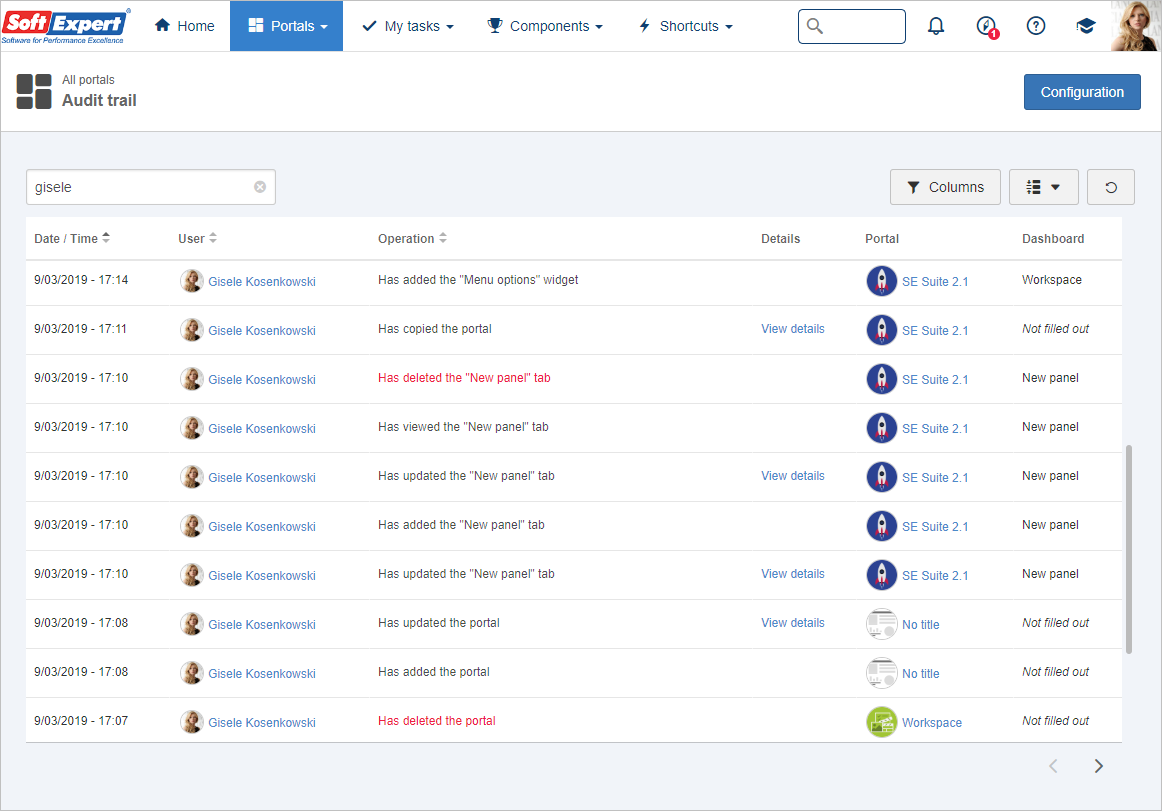
When there are any changes, such as portal copy or permission change, it will be possible to view the old value and the new value of these changes. To access the changes, the user must click on "View details", located in the Details column.
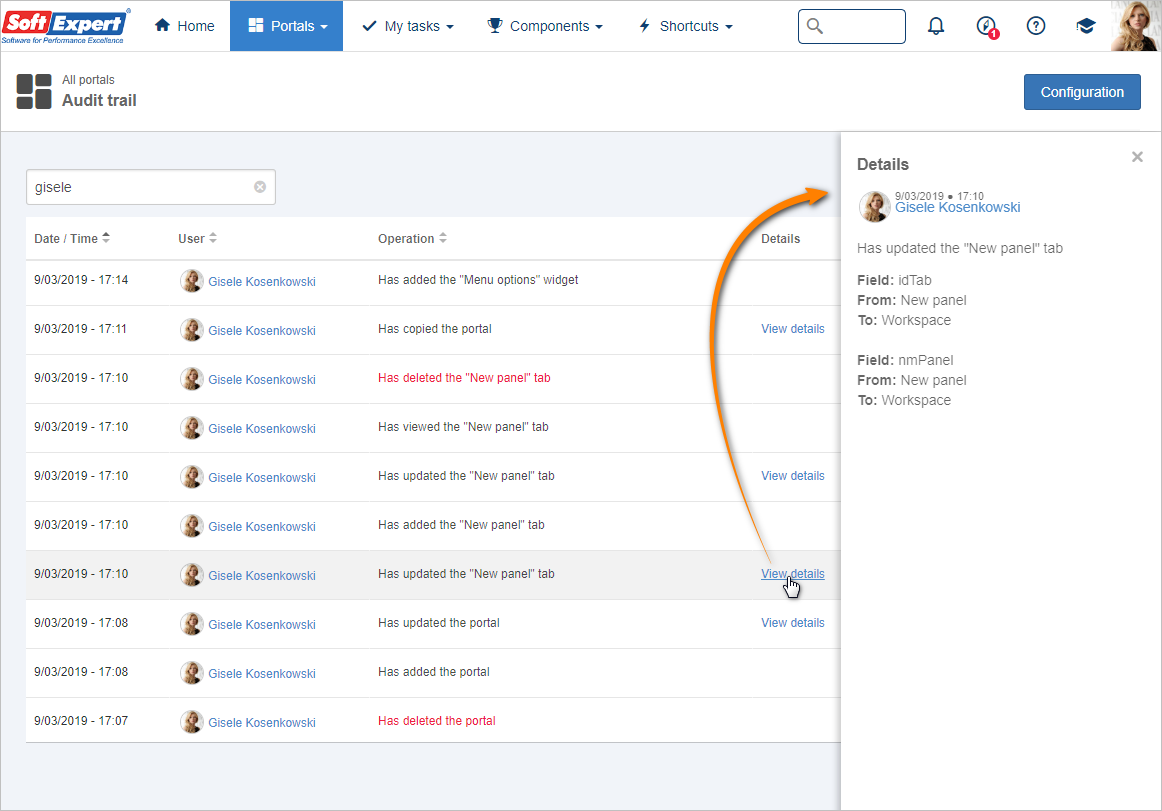
The following events will be listed on the new screen when there are changes in portals:
1 |
Portal addition |
Identifies which portal has been added |
2 |
Portal/tab view |
Identifies which portal and which tab have been viewed |
3 |
Portal deletion |
Identifies which portal has been deleted |
4 |
Portal copy |
Identifies which portal has been copied |
5 |
Portal changes |
Identifies which change has been performed |
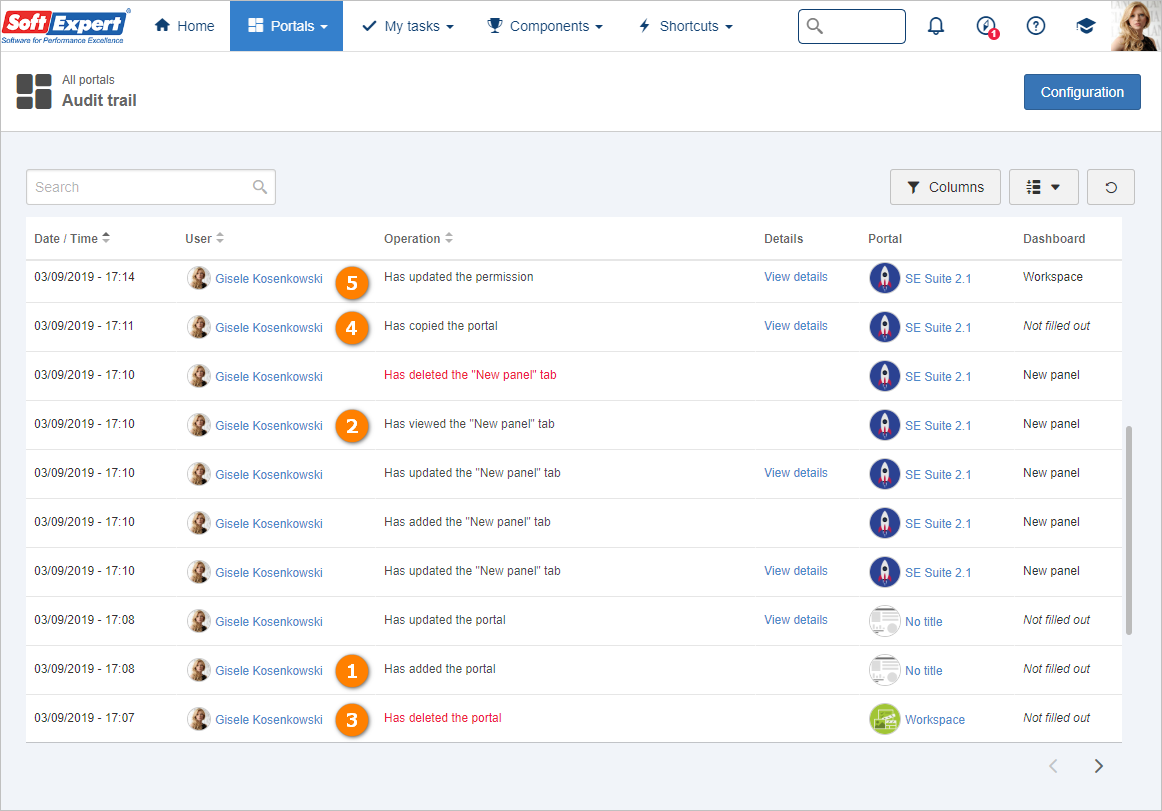
The following events will be listed on the new screen when there are changes in the tabs of portals:
1 |
Tab renaming |
Identifies which portal tab has been renamed |
2 |
Portal/tab view |
Identifies which portal and which tab have been viewed |
3 |
Tab deletion |
Identifies which portal tab has been deleted |
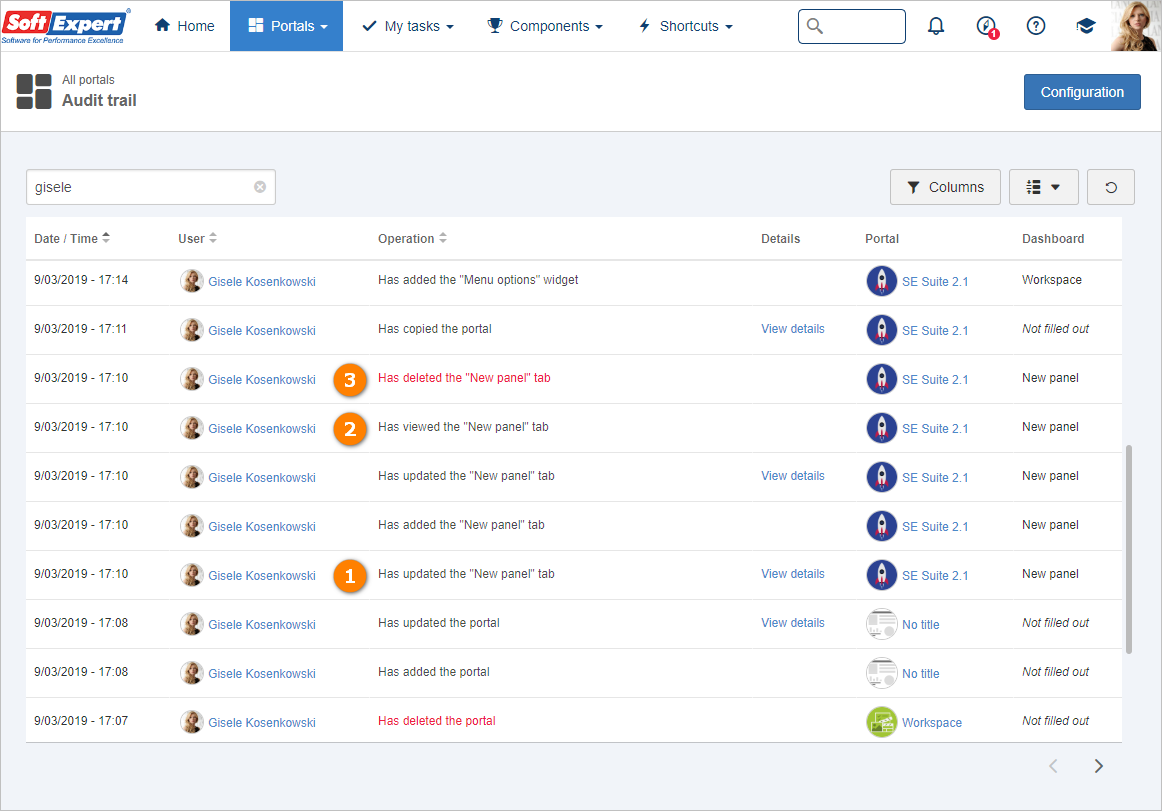
The following events will be listed on the new screen when there are changes in widgets:
1 |
Widget addition |
Identifies which widget has been added |
2 |
Title changes |
Identifies which widget has had its title changed |
3 |
Widget deletion |
Identifies which change has been performed |
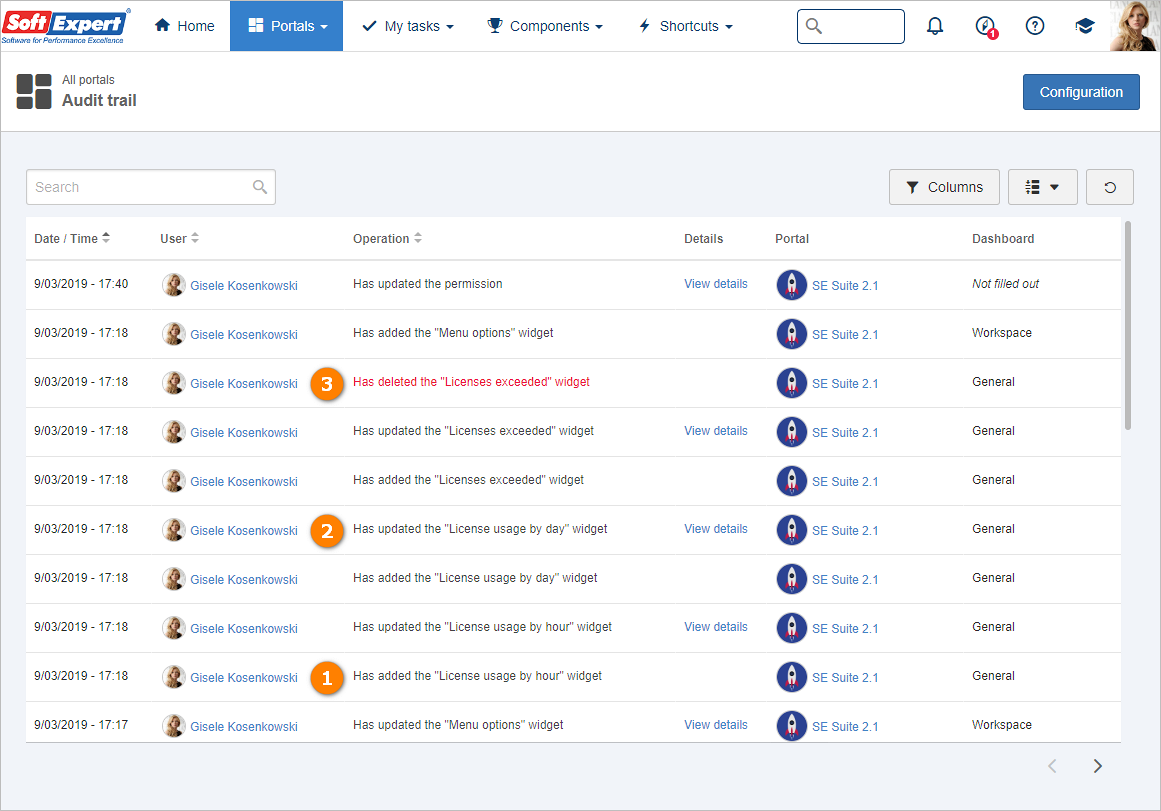
The event search will filter the list whenever items related to the token searched for in the User, Operation, Portal and Panel columns are found.
Next improvements to be made ▪Event record for Tab addition, Home definition and Widget cloning. ▪Addition of the column that displays the IP address of the used computer. ▪Filter improvement Note: They will be released in the 4th digit versions in the upcoming weeks. |
Portal visibility on smartphones
An option has been implemented within the portal description screen to allow defining whether the portal will be disclosed in the portal list displayed on smartphones. The option will only be displayed to users with permission to edit the portal.
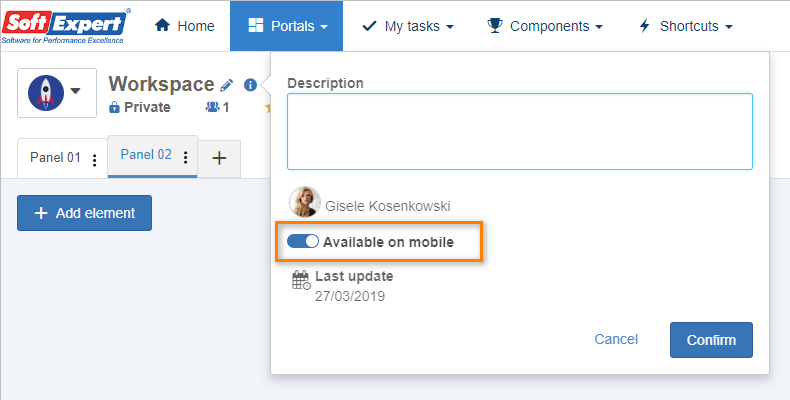
By default, portals created up until the previous version are configured to be listed on smartphones; if the user does not wish they are, the change must be performed manually. Portals that are created from the new version will have this option unchecked by default.
On the More portals screen, a filter called "Mobile friendly" has been added; when clicked, it will filter all portals that are checked to be displayed on smartphones.
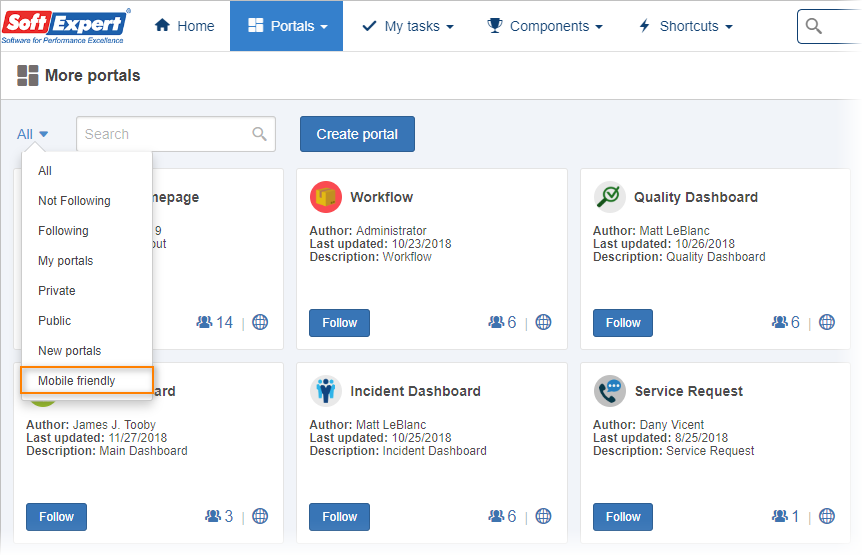
On the list of widgets, during portal editing, an icon has been added to identify which portals are compatible with smartphones.
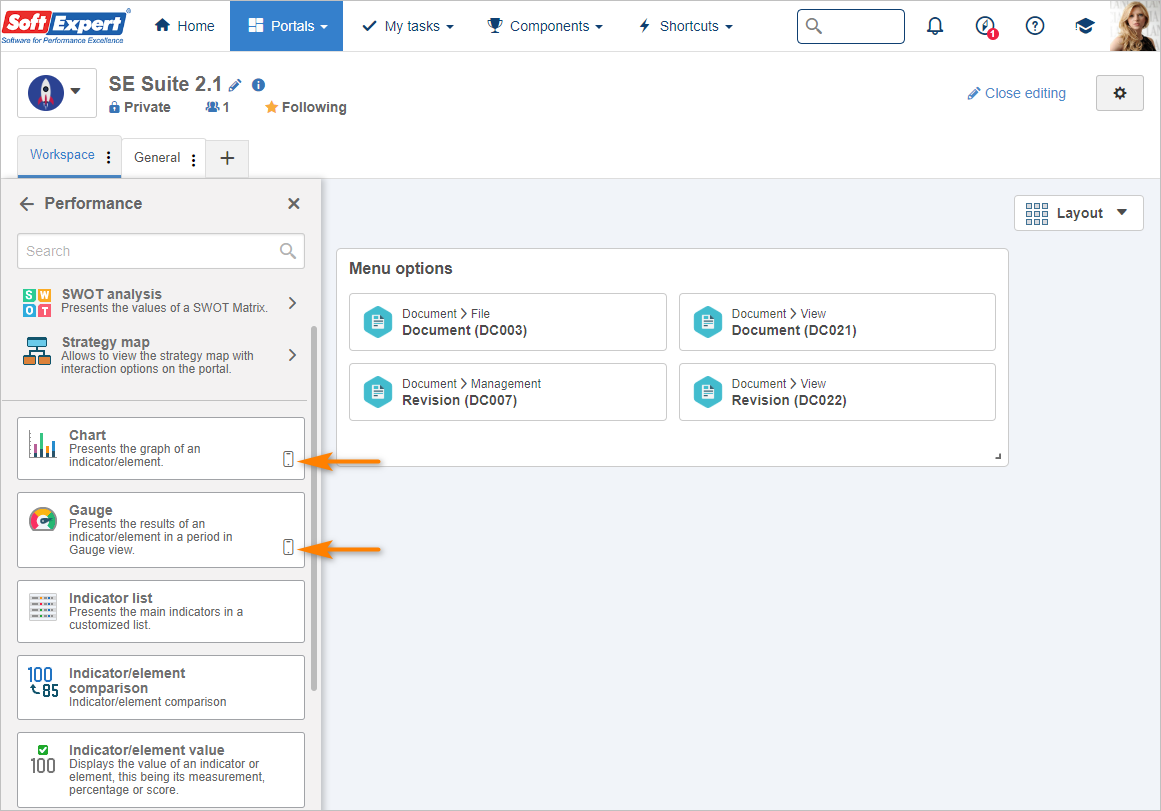
List of followers on Portals
When viewing a portal, by clicking on the number of followers, the list will display who those people are.
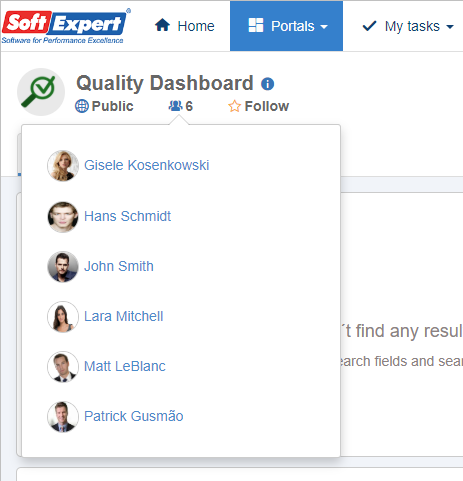
Clone widgets
Now it is possible to clone the widgets and their configurations within a portal. To do so, simply click on the icon below.
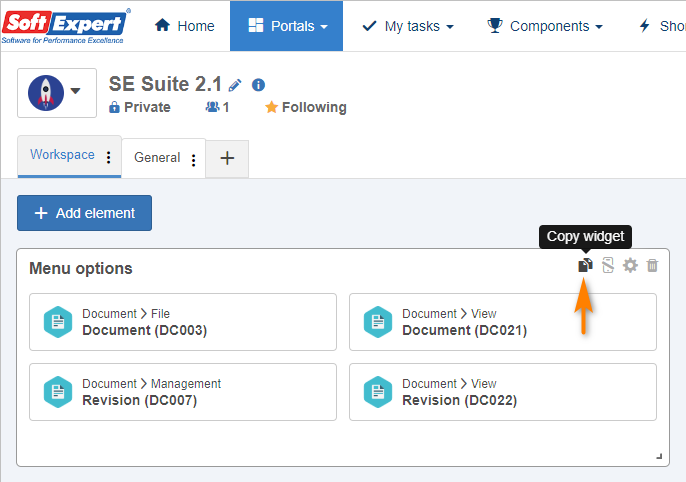
The new widget will be added to the first available location it finds, and the user can position it according to personal preference.
Previous versions
View also the improvements made to this component in previous versions:
