|
To edit the data of a method, select it in the list of records and click on the  button. button.
On the screen that will be opened, enter an ID # and a name for the method. The following tabs are also available:
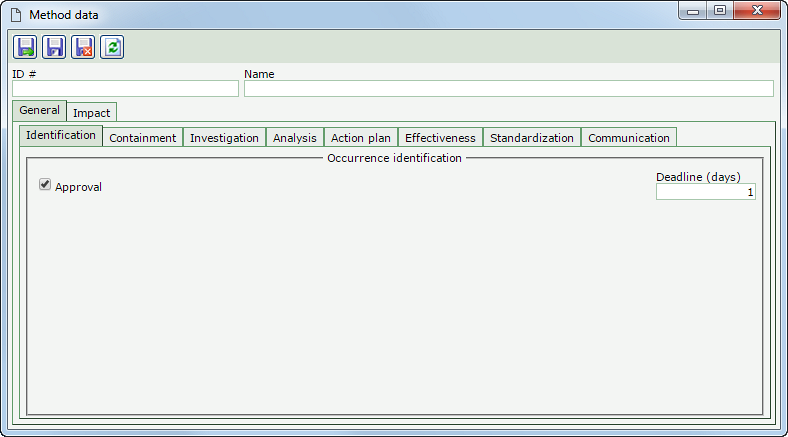
The following sub-tabs are available:
Identification
|
Use this tab to define whether the occurrence identification will go through the approval step. If affirmative, check the Approval option and, in the Deadline (days) field, enter the number of days in which the occurrence approval must be performed.
|
Containment/Disposition
|
The name of this tab will vary according to the configuration performed in the General parameters menu. Use it to define if containment/disposition actions will be created for the identified occurrence. If affirmative, check the Containment/Disposition actions option. Once done, select the desired option:
Action plan
|
Description
|
The occurrence will go through the Containment/disposition action plan. In this case, perform the necessary configurations in the tabs described below.
|
The containment/disposition actions will only be entered when identifying the occurrence. Use the "Action type" tab described below to preset the types that may classify the containment/disposition actions.
|
According to the previously defined option, the following tabs may be available:
General
|
Checked
|
Unchecked
|
Plan along with occurrence identification
|
The containment/disposition actions will be planned in the corresponding step. The following fields are available:
▪Action planning: In the Deadline (days) field, enter the number of days the responsible party will have to plan the containment/disposition actions. ▪Action plan approval: Check this option to indicate that the containment/disposition action plan needs to be approved in order for the actions to follow their workflow. In the Deadline (days) field, enter the number of days the responsible party will have to approve this plan. ▪Implementation verification: Check this option to indicate that the actions executed in the containment/disposition plan need to be verified and approved. In the Deadline (days) field, enter the number of days the responsible party will have to verify the execution of the actions. |
The user who issued the occurrence will plan the containment/disposition actions. The actions planned by him/her may be executed after the approval of the occurrence record.
Check the Implementation verification option for the containment/disposition actions to be verified after their execution. In the Deadline (days) field, enter the number of days the responsible party will have to verify the execution of the actions.
|
Action type
|
Use this tab to preset the types that may classify the containment/disposition actions. In the listing that will be displayed, check the desired action types. Keep the types that will not be available for usage unchecked.
Use the buttons on the side toolbar to check all listed action types and clear the checked options.
|
|
Investigation
|
Use this tab to define if investigation actions will be created, that is, those that will be executed with the objective of finding the causes that generated the occurrence. If affirmative, check the Investigation actions option. Thus, the following tabs will be available:
General
|
Action planning
|
In the Deadline (days) field, enter the number of days the responsible party will have to plan the investigation actions.
|
Action plan approval
|
Check this option to indicate that the investigation action plan needs to be approved in order for the actions to follow their workflow. In the Deadline (days) field, enter the number of days the responsible party will have to approve this plan.
|
Implementation verification
|
Check this option to indicate that the actions executed in the investigation plan must be verified and approved. In the Deadline (days) field, enter the number of days the responsible party will have to verify the execution of the actions.
|
Action type
|
Use this tab to preset the types that may classify the investigation actions. In the listing that will be displayed, check the desired action types. Keep the types that will not be available for usage unchecked.
Use the buttons on the side toolbar to check all listed action types and clear the checked options.
|
|
Analysis
|
Use this tab to define whether the causes of the nonconformity found through the investigation plan will be analyzed. If yes, check the Cause analysis option. Thus, the following fields will be available:
|
Analysis
|
In the Deadline (days) field, enter the number of days the responsible party will have to analyze the causes.
|
Analysis approval
|
Check this option to indicate that the cause analysis needs to be approved. In the Deadline (days) field, enter the number of days the responsible party will have to perform the approval.
|
|
Action plan
|
Use this tab to define if action plan actions will be created, that is, those that will be executed to eliminate the causes of the item nonconformity, thus preventing them from reoccurring. If affirmative, check the Action plan actions option. Thus, the following tabs will be available:
General
|
Checked
|
Unchecked
|
Plan along with cause analysis
|
The action plan actions will be planned in the corresponding step.
The following fields are available:
▪Action planning: In the Deadline (days) field, enter the number of days the responsible party will have to plan the action plan actions. ▪Action plan approval: Check this option to indicate that the action plan needs to be approved for the actions to follow their workflow. In the Deadline (days) field, enter the number of days the responsible party will have to approve this plan. ▪Implementation verification: Check this option to indicate that the actions executed in the plan need to be verified and approved. In the Deadline (days) field, enter the number of days the responsible party will have to verify the execution of the actions. |
The user responsible for the cause analysis will also plan the action plan actions.
Check the Implementation verification option for the action plan actions to be verified after their execution. In the Deadline (days) field, enter the number of days the responsible party will have to verify the execution of the actions.
|
Action type
|
Use this tab to preset the types that may classify the plan actions. In the listing that will be displayed, check the desired action types. Keep the types that will not be available for usage unchecked.
Use the buttons on the side toolbar to check all listed action types and clear the checked options.
|
|
Effectiveness
|
Use this tab to define whether the effectiveness of the actions executed to treat the occurrences of this method will be verified. If yes, check the Effectiveness verification option. Thus, the following fields will be available:
|
Verification
|
In the Deadline (days) field, enter the number of days the responsible party will have to perform the verification.
|
Approval
|
Check this option for the verification process of the effectiveness to go through the approval step. In the Deadline (days) field, enter the number of days the responsible party will have to perform the approval.
|
|
Standardization
|
Use this tab to define if standardization actions will be created, that is, those that turn the plan that worked into a new method of doing things. If affirmative, check the Standardization actions option. Thus, the following tabs will be available:
General
|
Action planning
|
In the Deadline (days) field, enter the number of days the responsible party will have to plan the standardization actions.
|
Action plan approval
|
Check this option to indicate that the standardization action plan needs to be approved in order for the actions to follow their workflow. In the Deadline (days) field, enter the number of days the responsible party will have to approve this plan.
|
Implementation verification
|
Check this option to indicate that the actions executed in the standardization plan must be verified and approved. In the Deadline (days) field, enter the number of days the responsible party will have to verify the execution of the actions.
|
Action type
|
Use this tab to preset the types that may classify the standardization actions. In the listing that will be displayed, check the desired action types. Keep the types that will not be available for usage unchecked.
Use the buttons on the side toolbar to check all listed action types and clear the checked options.
|
|
Communication
|
|
Closure notification
|
Check this option for the closure of an occurrence to be notified. In the Deadline (days) field, enter the number of days the responsible party will have to issue this notification.
|
|
|
Use this tab to define whether the occurrences of this method will go through the impact analysis step. This analysis allows the user to specify whether a particular problem also occurs in other situations. If affirmative, check the Impact analysis field. In the respective field, select the step in which the impact analysis will be performed: Identification, Containment/Disposition or Analysis.
|
After performing the desired configurations, save the record.
|







