|
By accessing the Configuration  Audit trail (CM012) menu, the following sections will be displayed: Audit trail (CM012) menu, the following sections will be displayed:
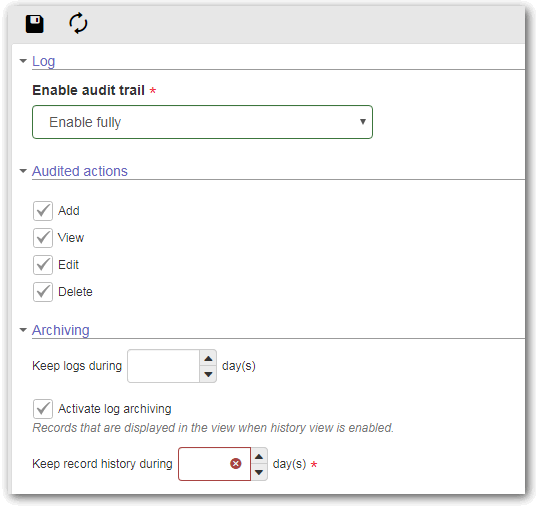
Select the log level to be used by the system:
Enable audit trail
|
None
|
No log will be generated in the audit trail.
|
Enable partially
|
A log will be generated in the audit trail, but only from the chart with data alteration/insertion.
|
Enable fully
|
A log will be generated in the audit trail after any transaction, as well as the update/addition of data in tables.
|
|
Option
|
Checked
|
Unchecked
|
Adding
|
Adding operations will generate a log in the audit trail.
|
Addition operations will not generate a log in the audit trail.
|
Viewing
|
Viewing operations will generate a log in the audit trail.
|
Viewing operations will not generate a log in the audit trail.
|
Editing
|
Editing operations will generate a log in the audit trail.
|
Editing operations will not generate a log in the audit trail.
|
Deleting
|
Deleting operations will generate a log in the audit trail.
|
Deleting operations will not generate a log in the audit trail.
|
|
Archiving
|
Keep logs during __ day(s)
|
Enter for how many days the generated logs will be stored.
|
Activate log archiving
|
Check this option for the logs to be archived when the retention period is finished. In that case, enter, in the Keep record history during __ days(s) field, the number of days the logs will be archived for. After that period, the archived logs will be deleted.
If this option is not checked, the logs will not be archived when the retention period is finished.
|
To view the audit trail logs, select the "Active logs" option in the Storage filter of the audit trail monitoring menu.
|
|
After performing the desired configurations, save them.
|







