Planning a project APQP/PPAP



Planning a project APQP/PPAP |



|
|
Through the "Management
To create the project that will be presented as an APQP/PPAP in the planning menu, you first need to create or edit a project type, enabling the integration with SE APQP/PPAP. To enable the integration, access the Optional
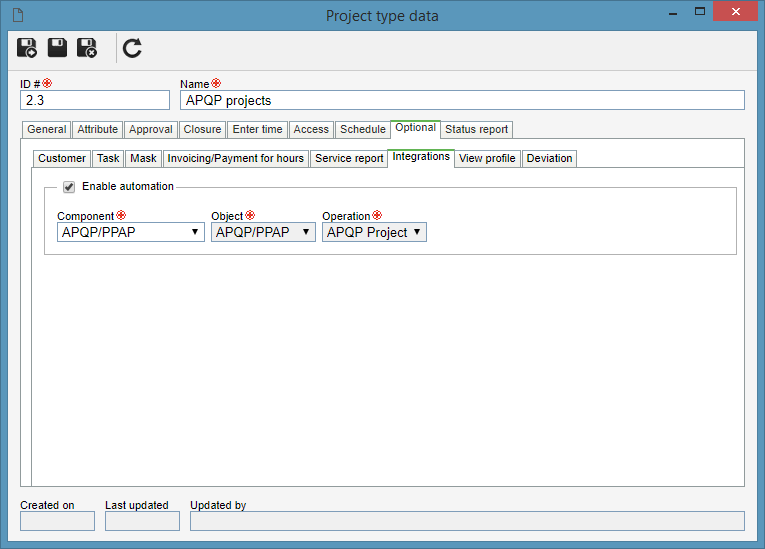 Project type data (SE Project > Configuration > Classification > Project type)
Then, create a project on the type that was configured in the previous step. For that, access the "Management When the project is integrated with APQP/PPAP, the "APQP/PPAP" section will be displayed in the General data section of the project. Select in this section, the APQP/PPAP type, the item, the item revision, and the item customer.
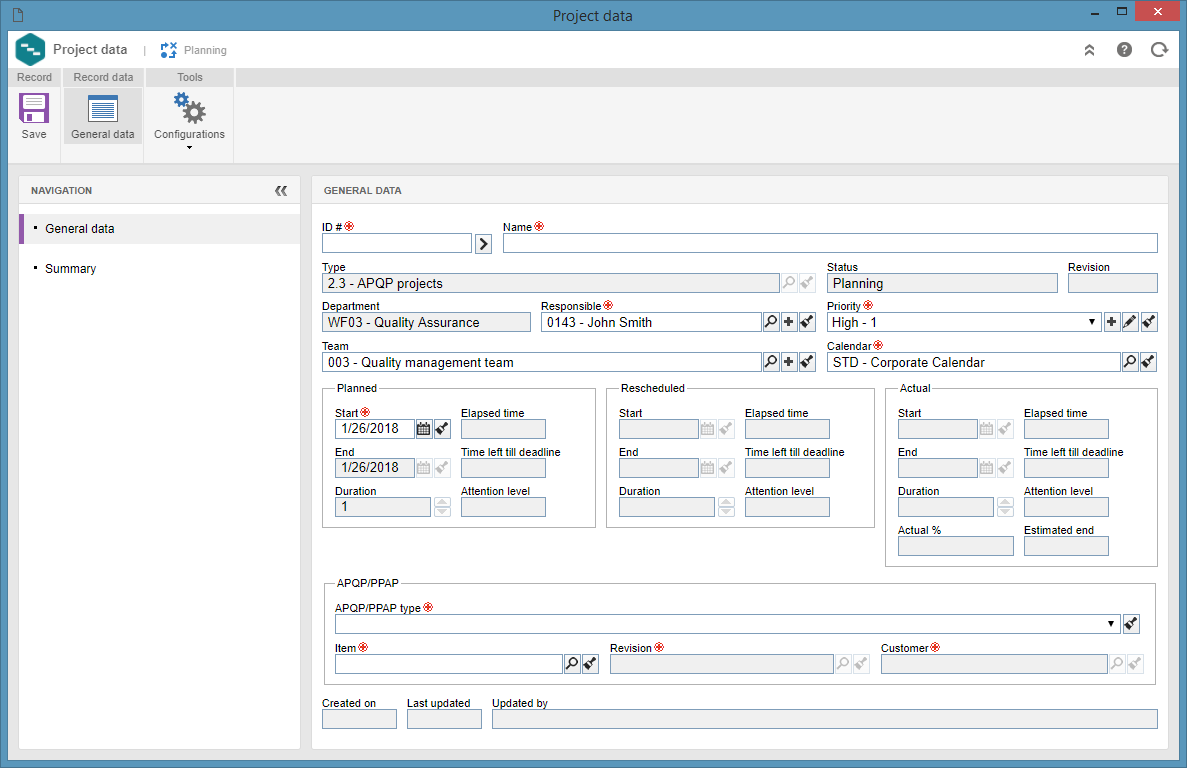 Project data (SE Project > Management > Project planning)
Once you have completed the required information, save the project data for the first time. At this point, the other sections will be presented in the project data screen. Also, fill in the other necessary information for the project in question.
After you close the data screen, plan the project tasks. To do that, select the project created and click on the
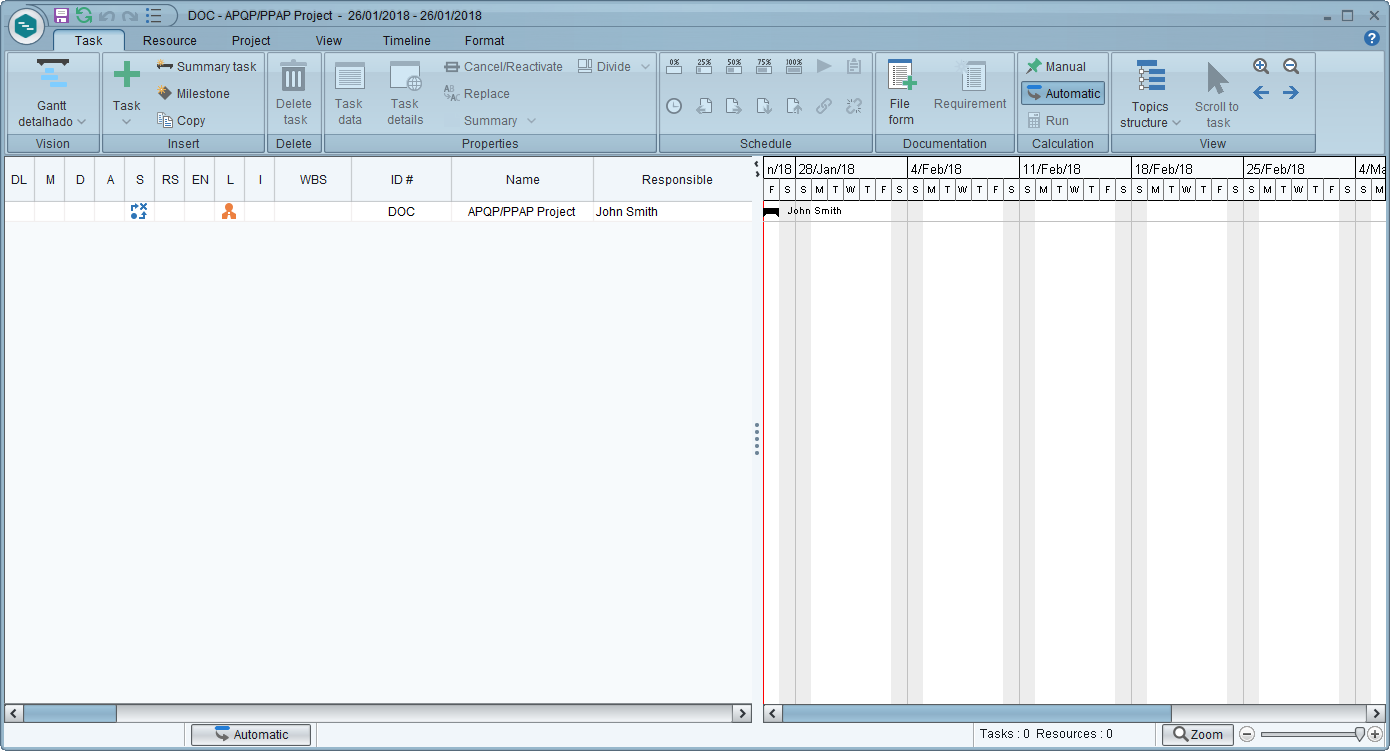 SE Gantt Chart
While the project is in planning, APQP/PPAP will also be in planning, that is, it will be presented in the "Management |