|
To add a new form, click on the  button on the main toolbar. To edit the data of a form, select it in the list of records and click on the button on the main toolbar. To edit the data of a form, select it in the list of records and click on the  button. button.
At this point, the customized form data screen will be displayed. Fill out the ID # and the name of this form.
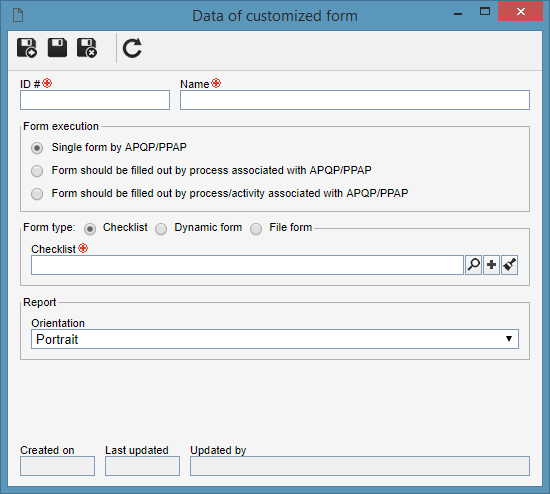
Fill out also the following sections in the data screen:
Form execution
|
Single form per APQP/PPAP
|
Select this option for the form in question to be filled out only once, regardless of the number of processes and activities associated with the APQP/PPAP.
|
Form should be filled out per process associated with APQP/PPAP
|
Select this option for the form in question to be filled out for each process associated with the APQP/PPAP.
|
Form should be filled out per process/activity associated with APQP/PPAP
|
Select this option for the form in question to be filled out for each activity of each process associated with the APQP/PPAP.
|
Form type
|
Checklist
|
Select this option for the form content to come from a checklist. Then, select, create, or edit the desired checklist in the respective field.
|
Dynamic form
|
Select this option for the form content to come from a form saved in the SE Form component. Then, select the desired form in the respective field.
|
File form
|
Select this option so that the content of the form comes from a document created as a file form through the "File  File form" menu. File form" menu.
|
Report
|
Define whether the report orientation will be portrait or landscape.
|
Save the record.
|





