Task:
|
Inventory approval
|
Who receives it:
|
Members of the approval route selected during the inventory execution (Approval section).
|
When:
|
Users will receive this task as soon as the inventory execution of assets is closed, as long as the inventory activity has been planned with the execution approval step.
|
Purpose:
|
To approve the inventory execution of the assets of a location.
|
How to execute this task:
1. Select the desired inventory from the list of pending records. After that, click on the Select the desired inventory from the list of pending records. After that, click on the  button on the toolbar. button on the toolbar.
2.The system displays the inventory data screen at this point. Refer to the "General data  Execution" section to verify the assets that have been inventoried. If it is necessary to reject an asset, select it and click on the Execution" section to verify the assets that have been inventoried. If it is necessary to reject an asset, select it and click on the  button; then, on the screen that will open, enter the Explanation for rejecting the asset. button; then, on the screen that will open, enter the Explanation for rejecting the asset.
3.After verifying the assets, access the "Approval  Approve" section and fill out the following fields: Approve" section and fill out the following fields:
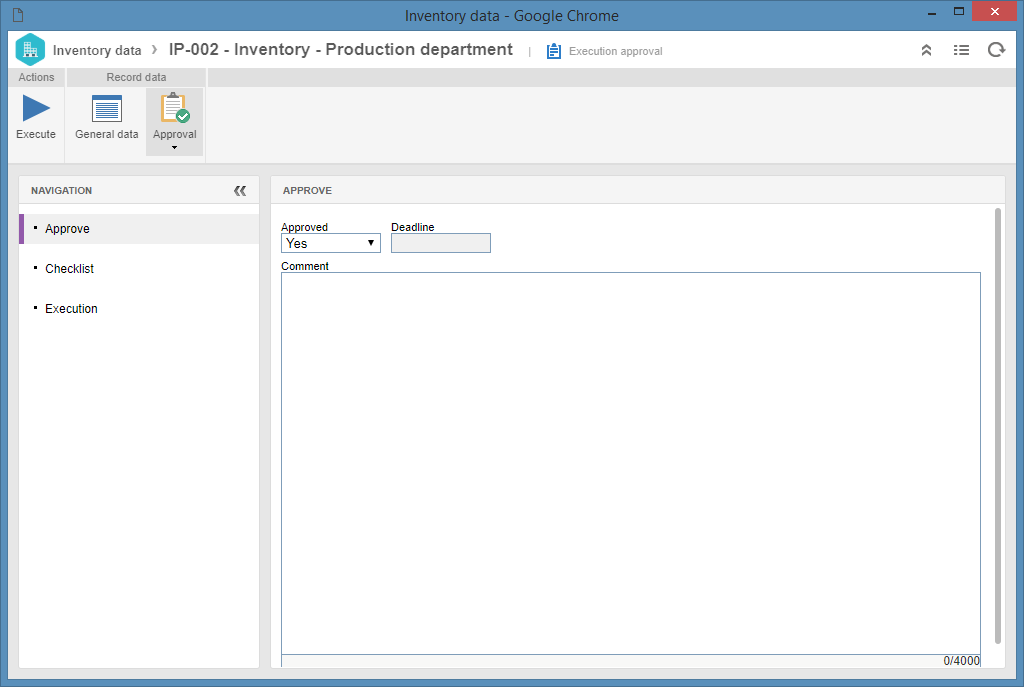
Approved: Enter whether the record will be approved or not. In order to reject the inventory execution, besides selecting the "No" option, it is necessary for the inventory of one of the assets to have been rejected in the previous step.
Approval deadline: Date of the approval/rejection of the record.
Comments: If necessary, enter a comment regarding the record approval/rejection. Remember that if the record is rejected, filling in this field is mandatory.
4.The Approval  Checklist tab will only be displayed if the responsibility route defined for the approval of the Inventory execution has a checklist associated with it. This checklist aims to assist the responsible party in the approval or rejection of the record in question. To answer the checklist questions, select the desired answer (Yes, No or N/A) for each question in the checklist. Some answers may already be filled with a default option if they have been defined in the creation of the checklist. In addition, the completion of the Comments may be mandatory or not, according to the settings established, also in the creation of the checklist. Checklist tab will only be displayed if the responsibility route defined for the approval of the Inventory execution has a checklist associated with it. This checklist aims to assist the responsible party in the approval or rejection of the record in question. To answer the checklist questions, select the desired answer (Yes, No or N/A) for each question in the checklist. Some answers may already be filled with a default option if they have been defined in the creation of the checklist. In addition, the completion of the Comments may be mandatory or not, according to the settings established, also in the creation of the checklist.
5.Click on the Execute button to execute the inventory execution approval step.
If approved, the inventory activity execution will be finished. If rejected, the inventory returns to the execution step.
|
|





