|
To configure a new evaluation criterion, click on the  button on the main screen toolbar. Fill out the following fields on the data screen that will be opened: button on the main screen toolbar. Fill out the following fields on the data screen that will be opened:
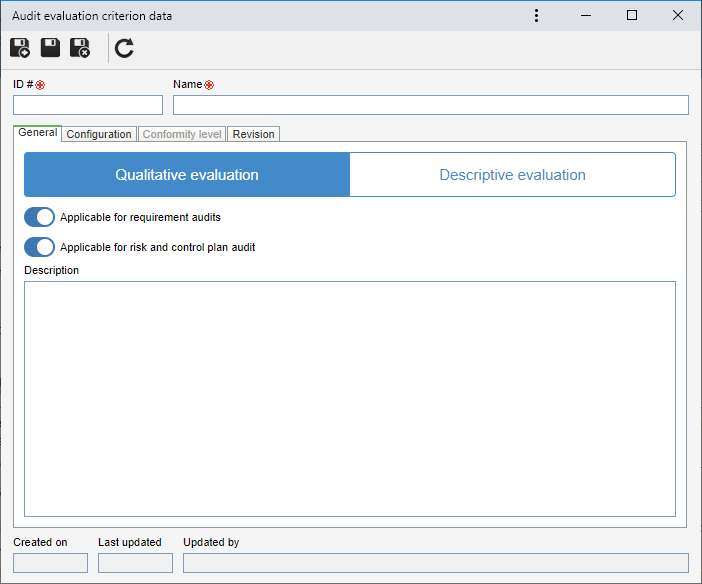
ID #: Enter a number or code for the evaluation criterion.
Name: Enter a name for the evaluation criterion.
Save the record. Then, configure the following sections:
Use this section to determine to which rule the evaluation of the categories of this type will be subjected:
Qualitative evaluation
This option allows adding conformity levels that will be used in the evaluation of the audit requirements/objects. Note that, when selecting this option, the "Configuration" and "Conformity level" tabs will be enabled.
Option
|
Applicable for requirement audits
|
It may be used in requirement audits.
|
Applicable for risk and control plan audits
|
It may be used in the risk and control plan audits. It is important to point out that, in order for this tool to be available, it is necessary for SE Risk to be a part of the solutions acquired by the organization.
|
Descriptive evaluation
This option allows the evaluations of the audit requirements/objects to be performed through a description. Use this field to enter the general description of the evaluation criterion.
|
This section will be used to define the qualitative evaluation configurations; therefore, it will only be enabled if the "General" tab has been defined with this evaluation type. Determine which rule will be valid to determine the score of the reference requirements.
The score will be obtained from the average of the points obtained for the items that are found in the lower levels.
Option
|
Disabled
|
Enabled
|
The lower the score, the better the result
|
It will follow the SE Audit default of "the higher the score, the better". That is, 0 is considered bad and 10 is good.
|
When this option is enabled, the concept will be the inverse to the default. That is, 0 will be considered good and 10, bad.
|
Example:
With the "The lower the score, the better the result" field DISABLED:
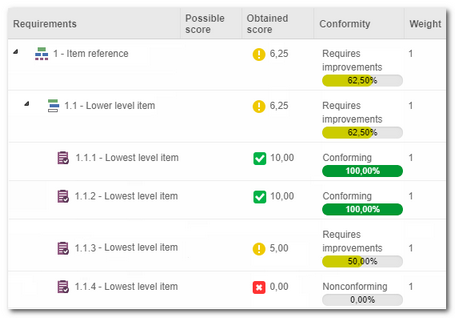
In this example, the conformity levels are:
10 - Conforming / 5 - Needs improvement / 0 - Nonconformity.
|
With the "The lower the score, the better the result" field ENABLED:
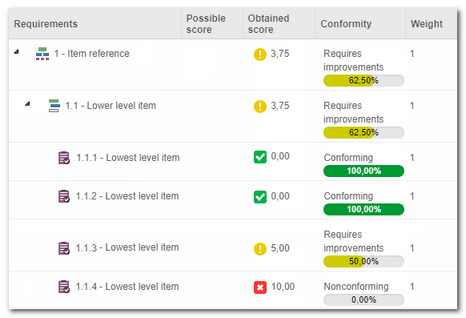
In this example, the conformity levels are:
0 - Conforming / 5 - Needs improvement / 10 - Nonconformity.
|
|
The score will be obtained from the sum of the points obtained for each lower level item.
Option
|
When calculating the score of the reference requirement
|
▪Use weighted average of the lower level: The weight of the lower level requirements will be considered in the score calculation. ▪With sub-items with different evaluation criteria, ignore their limits: If the reference requirement has sub-items with different evaluation criteria, their limits will be ignored for the score calculation. |
Limits of possible score for objects whose score will be calculated in the working paper
|
Determine below which rule will be valid to define the possible limits for the score of the requirements/objects that have sub-items. These limits will be used to calculate the conformity percentage. Note: This configuration will not be applied to audit tests.
▪Sum of the possible sub-item score: The score limits for the reference item will be the sum of the highest possible score of the sub-items of an object/requirement. The minimum score will be the sum of the minimum values defined for the sub-items. ▪Inherit from the conformity levels: The minimum and maximum scores will be imported from the evaluation criterion conformity levels. This score will be divided between the weights of the sub-items. ▪Specific: Allows manually defining the values and rules that will determine the score of the reference items. |
Divide maximum score by subitem weights
|
Enable this option to allow the maximum score of a reference item to be distributed among its sub-items.
|
Allow result with negative values
|
The audit result may be negative, depending on the values defined for the conformity levels.
|
The lower the score, the better the result
|
The SE Audit default is to work with the "the higher the score, the better" concept. With this option enabled, this concept will be inverted, that is, the higher the score, the worse the result will be.
|
Example:
The example features a reference item that uses the sum for the score. The possible score was configured as "Sum of the possible sub-item score":
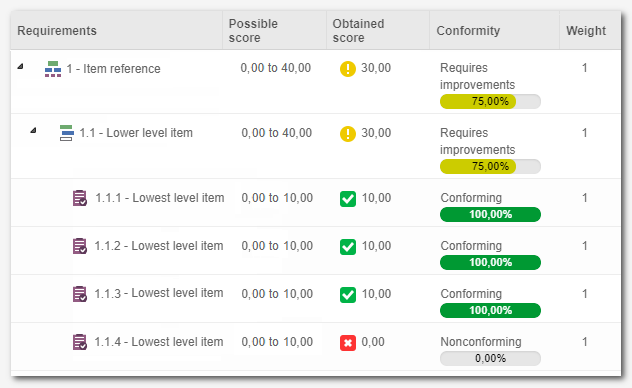 The obtained score is the sum of the evaluated lowest level items
|
Each time a lower level item scores, these points will be subtracted from the possible score for that reference item, for example.
Option
|
When calculating the score of the reference requirement
|
▪Use weighted average of the lower level: The weight of the lower level requirements will be considered in the score calculation. ▪With sub-items with different evaluation criteria, ignore their limits: If the reference requirement has sub-items with different evaluation criteria, their limits will be ignored for the score calculation. |
Limits of possible score for objects whose score will be calculated in the working paper
|
Determine below which rule will be valid to define the possible limit for an object that has sub-items. These limits will be used to calculate the conformity percentage. Note: This configuration will not be applied to tests.
▪Sum of the possible sub-item score: The score limits for the reference item will be the sum of the highest possible score of the sub-items of an object. The minimum score will be the sum of the minimum values defined for the sub-items. ▪Inherit from the conformity levels: The minimum and maximum scores will be imported from the evaluation criterion conformity levels. ▪Specific: Allows manually defining the values and rules that will determine the score of the objects and sub-items. |
Divide maximum score by subitem weights
|
The maximum score of a reference item will be distributed among its sub-items, according to the weight defined for each of them.
|
Allow result with negative values
|
The audit result may be negative, depending on the values defined for the conformity levels.
|
Example:
This example shows an audit under execution. This audit uses an evaluation criterion configured with the subtraction and has three conformity levels (0 points - Conforming, 5 points - Needs improvement and 10 points - Nonconformity), which uses the "sum of the possible sub-item score" to define the possible score limits for the reference item.
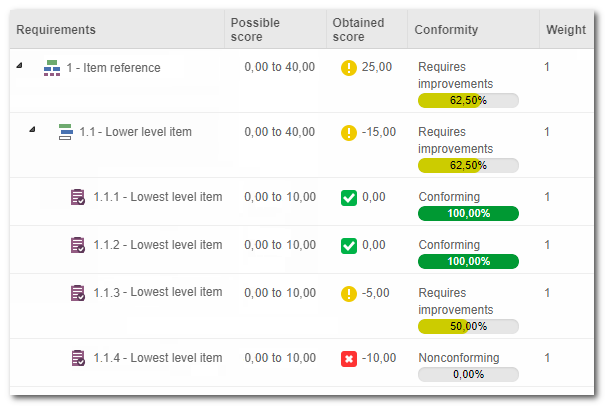 Each time a sub-item scores, these points will be subtracted from the highest possible score for the reference item |
|
This section is used to record the conformity levels of the evaluation criterion. It is important to point out that this tab will only be available to be filled out if, in the Criterion evaluation type, the "Qualitative evaluation" option is configured. If the evaluation criterion revision status is "Current" or "Obsolete", this tab will only be available for viewing.
Add a conformity level
1.On the sidebar, click on the  button. button.
2.On the data screen that will be opened, enter an ID # and a name for the conformity level:
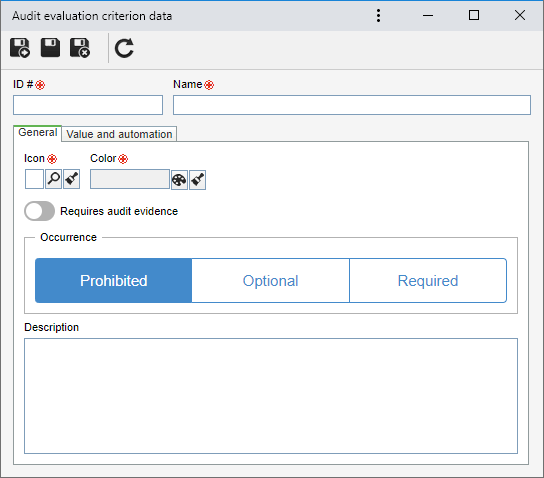
Also, fill out the fields in the following sections:
General
In this section, the general information about the conformity level is available:
Option
|
Icon
|
Select the icon that will represent the conformity level.
|
Color
|
Select the color that will represent the conformity level.
|
Requires audit evidence
|
If this option is checked, it indicates that the completion of the Audit evidence field will be required if this conformity level is entered in the audit requirement or working paper evaluation. It is called working paper when it is based in a risk and control plan.
|
Occurrence
|
Select how occurrences will be reported (isolated action, action plan, incident, problem) in the audits classified with this conformity level:
▪Prohibited: It will not be possible to report occurrences. ▪Optional: It will be possible to report occurrences according to the configurations set in the general parameters. ▪Required: It will be mandatory to report occurrences. |
Description
|
Enter relevant information about the conformity level.
|
Value and automation
Select one of the options for the conformity level in question:
Option
|
Fixed value
|
This option allows the value of the conformity level to be unique.
Default value: Enter the default value the conformity level will have.
|
Variable value
|
This option allows the conformity level value to be within a determined interval. To do that, fill in the following fields:
▪Min. value: Enter the minimum value the conformity level will have. ▪Max. value: Enter the maximum value the conformity level will have. ▪Default value: Enter the default value the conformity level will have. ▪Requires value: Check this field for it to be mandatory to enter the value for the conformity level in question. |
Value not applicable
|
It will not be necessary to enter values.
|
Weighted average of the % of lower level conformity >= ___
|
Enable this option and enter a value that will make this conformity level to be automatically selected during the audit execution when the average of the results of the immediately below levels is greater than or equal to this configured value.
This configuration will not be used when the object under this evaluation method is a last level object. In this case, the value information should be entered by the user. This option will only be available for criteria with the average method configured.
|
Weighted average of the sub-item conformity percentage >=
|
In this option, when automatically choosing the conformity level, the system must carry the corresponding level of the lower levels (average or sum of the lower levels). If it is not checked, it is mandatory to enter a default value for this conformity level.
|
3.Save the record after filling in the fields above.
Possible score for defining the percentage of lowest level objects
▪Inherit from the conformity levels: Enable this option for the score to be defined by the lowest and highest values of the previously registered conformity levels. The values defined here will be used to correspond to 0% and 100% in the audit evaluation findings. For example, if the highest value of the conformity levels registered above is 11, the audit objects with this criterion evaluated with 100% will have the value of 11 as their score. When this option is disabled, the score related to the percentage will be manually defined as desired. Thus, it is possible to define an extra score or downgrade for the evaluated lowest level object. For example, if 0 is set for 0% and 10 for 100%, and a conformity level with the score of 11 is created, scores that exceed the maximum value defined (10) will be considered extra; in the case of 11, the score will be 110%. The same rule works for scores lower than the minimum value defined in this section.
Note: This section will be editable when the criterion is under revision.
|
This section displays the ID #, the status, and the parties responsible for creating and releasing the audit criterion revision. Use the Comment tab to enter important information about the evaluation criterion revision.
|
|







