|
To add a new revision route, click on the  button on the main toolbar. To edit the data of a route, select it in the list of records and click on the button on the main toolbar. To edit the data of a route, select it in the list of records and click on the  button. button.
On the screen that will be opened, enter an ID # and a name for the revision route.
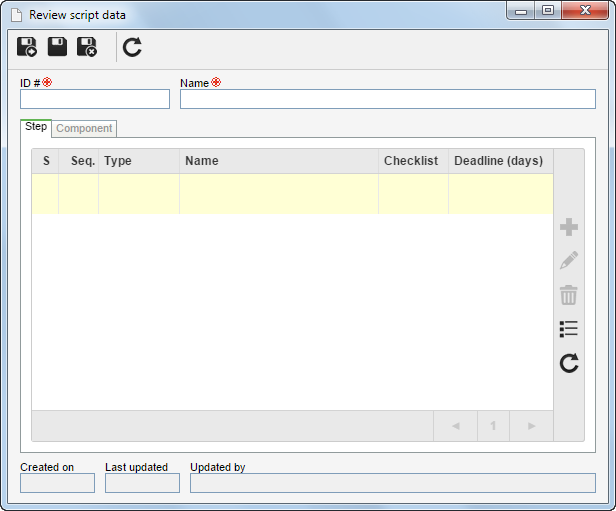
After saving the record for the first time, the following tabs will be available:
In this tab, it is possible to define the steps through which the revision will go and those responsible for executing them, among other information. On the side toolbar, the following buttons are available:

|
Click on this button to add a step and its participants to the revision route. See further details in the "Adding a step" topic below.
|

|
Click on this button to edit the step selected in the list of records.
|

|
Click on this button to delete the step selected in the list of records from the route.
|
Adding a participant
|
To add a participant and the steps to the revision route, click on the  button on the side toolbar. On the selection screen that will be opened, perform the following steps: button on the side toolbar. On the selection screen that will be opened, perform the following steps:
1.
|
Select one of the following options to define the participants of the route:
Control
|
Department
|
The participants will be the users from a specific department of the organization.
|
Position
|
The participants will be the users who hold a specific position in the organization.
|
Department/Position
|
The participants will be the users of a certain department of the company who hold a specific position.
|
User
|
The participant will be a specific user.
|
Team
|
The participants will be the members of a previously saved team.
|
|
2.
|
According to the selected control, the Filters will be enabled to be filled out. Use them to make it easier to search for desired records.
|
3.
|
Also, fill out the following fields:
Fields
|
Checklist
|
Select the checklist that the participant must answer when executing the step under their responsibility.
|
Step
|
Expand the list of options and check the options that correspond to the revision steps that the participant will be responsible for:
▪Draft: This is the first step of the revision process. The drafter must view the asset data and, if needed, make the necessary changes. ▪Review, Approval, and Release: The editions performed in a document by the drafter will be viewed in these steps. If a participant does not agree with a change made or still has comments to make about the revision, critiques may be entered and sent to the drafter. These steps are generated when the previous revision step is finished, in following the order: Review  Approval Approval  Release, if the configured respective participants exist. Release, if the configured respective participants exist. |
Sequence
|
Enter the order of the participant for the execution of the revision step assigned to them. More than one participant, from different controls, may have the same sequence. In this case, the participants will receive the tasks generated by the system simultaneously and will have to execute them (according to the revision clause set in the record type/category) so that the participants of the next sequence receive the tasks they should execute.
|
Deadline (days)
|
Enter the number of days the participant will have to execute the revision step assigned to them.
|
Require digital signature
|
This option will only be valid when the route is being used in item (SE PDM) or document (SE Document) revision. Select this option so that a digital signature is mandatory for these documents in order to be able to release them to the corresponding step. If this option is not checked, it will be possible to release the revision task without digitally signing the documents.
|
|
4.
|
 After entering the fields above, click on the After entering the fields above, click on the  toolbar button on the selection screen. Based on the control selected and the values entered in the search fields, the result will be displayed in the list of records, on the lower part of the screen. Select the desired participants. Hold the SHIFT or CTRL keys down or check next to each item to select more than one record at a time. toolbar button on the selection screen. Based on the control selected and the values entered in the search fields, the result will be displayed in the list of records, on the lower part of the screen. Select the desired participants. Hold the SHIFT or CTRL keys down or check next to each item to select more than one record at a time.
|
5.
|
Once done, save your selection. Repeat the procedure to add all desired steps and participants.
|
|
|
This tab displays the SE Suite components that use the revision route. Check those in which the route will also be available for use. Uncheck the components in which it should not be available for usage.
|
After performing the necessary configurations, save the record.
|







