|
To add a new scanning profile, click on the  button on the main screen toolbar. To edit the data of a profile, select it in the list of records on the main screen and click on the button on the main screen toolbar. To edit the data of a profile, select it in the list of records on the main screen and click on the  button. button.
The way the scanning profile screen will be opened will depend on the configurations performed in the general parameters and whether it is the first access. Refer to Executing external applications for further details.
The fields displayed will only be enabled for completion if the user has a scanner installed (with TWAIN standard support) and the selection options that each field display vary depending on the type of the scanner installed.
If the requirements are met, in the scanning profile screen, enter an ID # and a name for it. The following fields may also be available:
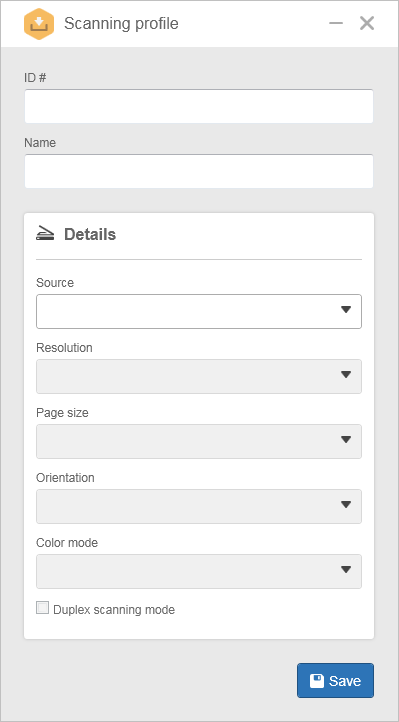
Details
|
Source
|
Select the scanner, already installed, that will be used to scan documents that have the scanning profile.
|
Resolution
|
Enter the resolution of the file generated from the scanned document. The resolution must be entered in dpi's - (dots per inch).
When defining the resolution, it is important to take into account that the higher the DPI, the higher the image quality, however, the larger will also be the file size. Therefore, it is recommended for the resolution to be 300 DPI, especially if in the document to be scanned, OCR is applied.
|
Page size
|
Select the page size of the original document that will be scanned. For example: A4, Letter, etc.
|
Orientation
|
Select the orientation of the generated file from the scanned document. For example: Landscape or Portrait.
|
Color mode
|
Select the color mode of the generated file form the scanned document. For example: Black and white, Grayscale, etc.
|
Option
|
Checked
|
Unchecked
|
Duplex scanning mode
|
The pages of the original document will be automatically scanned two-sided. This option can only be checked if the scanner selected in the "Source" field has ADF (Automatic Document Feeder).
|
The pages of the original document will not be automatically scanned two-sided.
|
Feeder
|
Indicates that the scanner selected in the "Source" field has ADF (Automatic Document Feeder).
|
The scanner selected in the "Source" field does not have ADF.
|
After filling out all the necessary fields, save the record.
|





