Task:
|
Publication acknowledgment
|
Who is notified:
|
Users who have the "Acknowledgment" control enabled in the security list of the document.
|
When:
|
After the Approval or Release of the document revision, as configured in its category. It is important to point out that this task will only be generated if the Electronic copy control is parameterized in the document category.
|
Purpose:
|
Alert the users that a document has gone through a revision and that a new version is available.
|
How to execute this task:
1.
|
In the list of pending records, select the desired documents. Use the SHIFT or CTRL keys of the keyboard or check next to each item to select more than one record at a time.
|
2.
|
After that, click on the  button in the toolbar. button in the toolbar.
If in the "Require electronic file to be viewed when releasing tasks" field of the Document section in the general parameters the "Publication acknowledgment" option is checked, in order to successfully perform this operation, first it will be necessary to view the document's electronic file.
|
|
3.
|
The Category fields, ID # and Title, of the screen that will be opened, are filled by the system with the respective document information. The following tabs are also available:
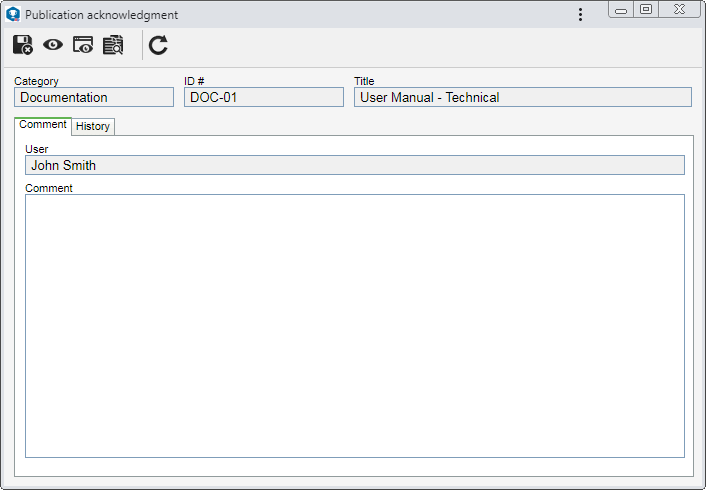
Comment
|
Fields
|
|
User
|
Displays the name of the user who is adding the comment.
|
Comment
|
This field will only be enabled if the "Allow filling in comments" option is checked in the Control  Electronic copy tab. Use it to record important observations referring to the document publication. Electronic copy tab. Use it to record important observations referring to the document publication.
The comments entered in this field can be viewed through the "Comment" section, displayed in the Security section of the document data screen. They can also be sent to the users who belong to the group defined in "Send notification to", that is in the Control  Electronic copy tab, in the document category. Electronic copy tab, in the document category.
|
|
History
|
Through this tab, it is possible to view other comments entered in the document, as well as the users who entered them, the time and activity through which the comment was entered.
|
On the toolbar, the following buttons are available:

|
Click on this button to view the electronic file of the document whose publication is being acknowledged.
|

|
Click on this button to view the data screen of the document whose publication is being acknowledged.
|

|
Click on this button to compare the current revision of the document whose publication is being acknowledged to its prior revision.
|
|
4.
|
Save the record after performing the desired operations.
▪This operation may also be performed through the Execution  Publication acknowledgment menu and through the "Confirm publication acknowledgment" button of the task notification e-mail. If viewing the electronic file is required, this operation may also be performed via e-mail, through the "View electronic file" button. Publication acknowledgment menu and through the "Confirm publication acknowledgment" button of the task notification e-mail. If viewing the electronic file is required, this operation may also be performed via e-mail, through the "View electronic file" button. ▪If in the Control  Training tab of the category the "Publication acknowledgment equals training (Self-training)" option is checked, executing a document publication acknowledgment will also be considered document training. Training tab of the category the "Publication acknowledgment equals training (Self-training)" option is checked, executing a document publication acknowledgment will also be considered document training. |
|
|





