Task:
|
FMEA family revalidation
|
Who is notified:
|
Team responsible for the asset/item/process/design/object created from an FMEA family that has undergone revision. The execution deadline for this task is defined in the General parameters.
|
When:
|
As soon as the FMEA family revision is completed, all FMEAs created from that family will receive the item family revalidation task.
|
Purpose:
|
To warn that items created from an FMEA family need to be revalidated due to the item family revision.
|
How to execute this task:
1.
|
Select the desired item from the list of pending records.
|
2.
|
After that, click on the  toolbar button. toolbar button.
|
3.
|
At this point, the item family revalidation screen will be displayed. In the Action field, select one of the following options:
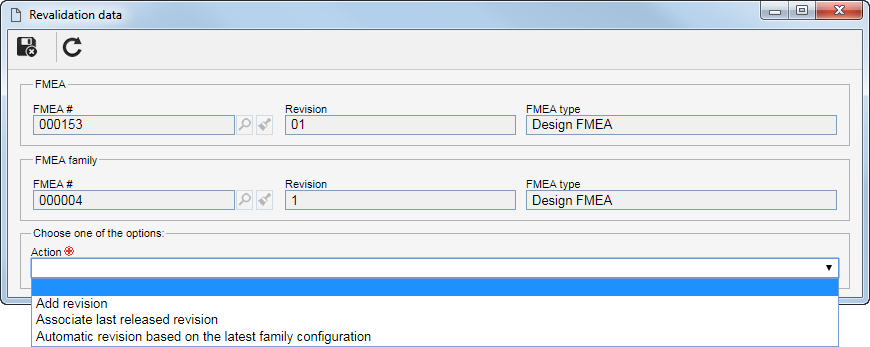
|
|
Action
|
Add revision
|
Select this option to have a new revision created for the FMEA of the family. This option will only be displayed if the FMEA is released and has revision control.
|
Associate last released revision
|
Select this option to change the obsolete revision of the FMEA to the current revision.
|
Automatic revision based on the latest family configuration
|
Select this option for all changes made to the FMEA family to be applied to the items of the family.
|
|
4.
|
 After selecting one of the action options, click on the After selecting one of the action options, click on the  button to execute the task. button to execute the task.
|
|





