|
To add a new evaluation criterion, click on the  button on the main toolbar. To edit the data of a criterion, select it in the list of records and click on the button on the main toolbar. To edit the data of a criterion, select it in the list of records and click on the  button. button.
On the screen that the system will open, enter an ID # and a name for the evaluation criterion. The following tabs are also available:
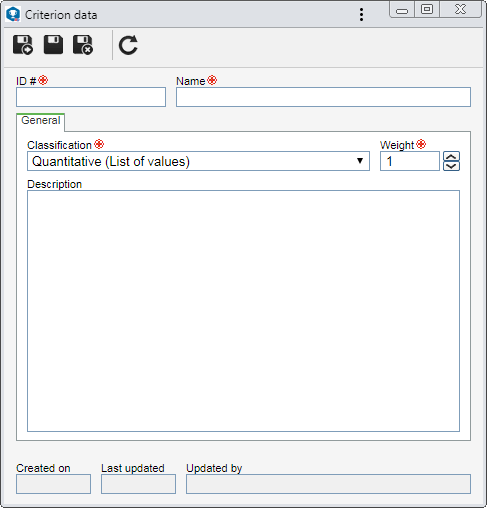
Note: To successfully add an evaluation criterion, it is necessary to fill out the required fields in the General tab. After saving the data for the first time, the other tabs will be available to be filled out. The availability of some tabs may vary according to the configurations performed in the "General" tab.
Field
|
|
Classification
|
Select the criterion classification: quantitative (list of values), quantitative (indeterminate), or qualitative.
|
Weight
|
This field is enabled only if the previously selected classification is "Quantitative". In that case, enter a value for the evaluation criterion.
|
Self-assessment operation type
|
This field is enabled only if the previously selected classification is "Matrix (Self-assessment)". Define if the self-assessment operation will be by number of events or event attribute.
|
Description
|
Record important information about the evaluation criterion.
|
|
This tab will only be displayed if the selected classification on the General tab is "Matrix (Self-assessment)". The options available for selection will vary according to the self-assessment operation type set on the General tab:
Number of events
|
Field
|
|
Frequency
|
Select the period on which the number of events will be considered in the matrix: yearly or monthly.
|
Number of events
|
Define how the number of events that will be considered in the matrix will be obtained:
▪All: Will be considered all events associated with the risk (workflow, incident and problem). ▪Per component: Will be considered the events from defined components of the SE Suite. In that case, check the components (Incident, Problem and/or Workflow) whose risk-associated instances will be considered in the matrix. ▪Per process: Will consider the instances from defined processes. To do that, the following tabs are displayed: oProcess: Use the Process field to locate and select the processes created and modeled in the SE Process component, that will be considered in the matrix. Associate as many processes as necessary. As the processes are associated, they will be displayed in the area right below the field. To discard a process, position the mouse over it and click on the Close option. To discard all processes, click on the  button, located next to the field. button, located next to the field. oException: In the Status (Will not be considered in the operation) field, select the status associated with the process, which will cause them not to be considered in the number of events. As the statuses are associated, they will be presented in the area just below the field. To discard a status, position the mouse over it and click on the Close option. To discard all statuses, click on the  button, located next to the field. button, located next to the field. |
|
Event attribute
|
In this type of operation can be considered both the attributes and fields of the form associated with the process. It is important to point out that only the attributes with "Numeric" or "Currency" data type and form fields of the "Numeric" type will be valid.
Field
|
|
Frequency
|
Select the period on which the number of events will be considered in the matrix: yearly or monthly.
|
Operation
|
Select the option corresponding to the operation that will be performed with the values of the attribute/form field: sum, average, highest (will be considered the highest value of the attribute/form field) and lowest (will be considered the lowest value of the attribute/form field).
|
Tab
|
|
Process
|
On the side toolbar, click on the  button and on the screen that will open, locate and select the attributes/form fields associated with the process (SE Process), which will be considered in the matrix. Associate as many records as necessary. button and on the screen that will open, locate and select the attributes/form fields associated with the process (SE Process), which will be considered in the matrix. Associate as many records as necessary.
As the attributes/form fields and their respective processes are associated, they will be presented in the list of records on this tab. Use the  button to discard a selected attribute/form field. button to discard a selected attribute/form field.
|
Exception
|
In the Status (Will not be considered in the operation) field, select the status associated with the process, which will cause them not to be considered in the number of events. As the statuses are associated, they will be presented in the area just below the field.
To discard a status, position the mouse over it and click on the Close option. To discard all statuses, click on the  button, located next to the field. button, located next to the field.
|
|
|
This tab displays the criterion options that may be selected during an evaluation. If the criterion classification is "Qualitative", the "Yes" and "No" options are already configured. In that case, it will only be possible to edit the description of each option.
On the side toolbar, the following buttons are available:

|
Click on this button to add an option to the evaluation criterion. See further details in the "Adding an option" topic below.
|

|
Click on this button to edit the data of the option selected from the list of records.
|

|
Click on this button to enable/disable the option selected in the list of records. To successfully edit the status, it is necessary to confirm the request made by the system.
|

|
Click on this button to delete the option selected in the list of records from the criterion.
|

|
This button will only be displayed if the classification selected in the General tab is "Matrix" or "Matrix (Self-assessment)". Click on it to move the criterion selected in the list of records up.
|

|
This button will only be displayed if the classification selected in the General tab is "Matrix" or "Matrix (Self-assessment)". Click on it to move the criterion selected in the list of records down.
|
Adding an option
|
To add an option to the criterion, click on the  button on the side toolbar and, on the screen that will be opened, fill out the criterion name, value, and icon, and enter a description if necessary. After that, save the record. Repeat the procedure to add all desired options. button on the side toolbar and, on the screen that will be opened, fill out the criterion name, value, and icon, and enter a description if necessary. After that, save the record. Repeat the procedure to add all desired options.
|
|
This tab will only be displayed if the classification of the evaluation criterion is "Matrix".
Option
|
Checked
|
Unchecked
|
Customize range parameters
|
It will be possible to customize the minimum and maximum values of each record configured in the "Option" tab. To do that, fill out the fields of the following columns:
▪>= greater than or equal to: In the first option shown in the listing, enter the minimum value of the range that composes it. The fields in this column corresponding to the other options will be filled by the system with the maximum value (< Less than) of the following option. ▪< Less than: Enter the max. value that makes up the range of the option. |
The system will use an approximation calculation for each option configured in the respective tab.
|
|
After setting all the necessary configurations, save the record.
|



