|
To create or edit a problem type, first access the PB010 (Configuration  Problem type) menu. Problem type) menu.
▪To create a new type, click on the  button. On the screen that will be opened, enter an ID # and a name for the type. button. On the screen that will be opened, enter an ID # and a name for the type. ▪To edit an existing type, locate and select the desired type and click on the  button for the data screen to be displayed in edit mode. To edit an existing type, it is necessary for the security to be public or to have the respective permission if the security is restricted. button for the data screen to be displayed in edit mode. To edit an existing type, it is necessary for the security to be public or to have the respective permission if the security is restricted.
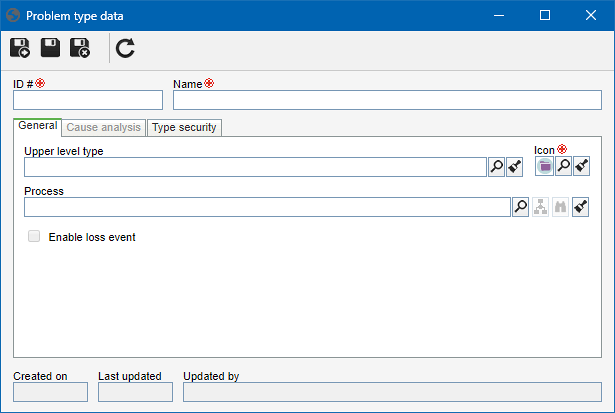
Upper level type: Select the problem type that, on the main screen hierarchy, is one level above the type. This field will be filled automatically by the system if in the hierarchy of the main screen has been selected one problem type; however, it is possible to change it by another type.
Icon: Select the image that will identify the problem.
Process: If the type in question is to be used to record new problems, select the process (SE Process) that will automate the life cycle of problems recorded in the type. Otherwise, the problem type will be only one record in the type hierarchy. It is important to note that the process automation configuration with SE Problem is performed through the SE Process component. See the Configuring process automation with SE Problem section for further details on how to perform this operation.
|
This tab will only be available after saving the record for the first time. In this tab, it is possible to configure the use of analysis tools and the cause data that will be filled out/required during the execution of problem activities of the type that are configured with Cause analysis.
Analysis tools
Enable the "Analysis tool use" option to be able to use the tools to analyze the cause of the problems of this type. After enabling the option, it is possible to define which tools will be available to be used in the problems: 5 whys, Ishikawa and/or FTA.
For the analysis tools to be available to be used in the problems of this type, it is necessary for the "Cause analysis option to be checked in the activities in which the problem will be analyzed, according to the description of the process Flowchart configuration for the automation of SE Problem.
To make using an analysis tool mandatory, check the "Required" option.
Cause data
Define the fields that may and/or must be filled out in the causes associated with the problems of this type.
|
Enabled
|
Disabled
|
Percentage
|
Allows defining the percentage of the problem cause. To make the completion of this field mandatory in cause association, check the Required option.
|
It will not be possible to define the percentage of the problem cause.
|
Department responsibility
|
Allows defining the department responsible for the problem cause. To make the completion of this field mandatory in cause association, check the Required option.
|
It will not be possible to define the department responsible for the problem cause.
|
Description
|
Allows entering a description for the problem cause. To make the completion of this field mandatory in cause association, check the Required option.
|
It will not be possible to enter a description for the problem cause.
|
Templates
When the analysis tool use is enabled, it will be possible to define the analysis templates that may be used in each enabled tool type. Thus, select the template that will be used in each tool type. The templates must be created in the PB019 menu (Configuration  Analysis tool templates) to be displayed as options in the template fields. Analysis tool templates) to be displayed as options in the template fields.
|
This tab will only be available after saving the record for the first time. On this tab, it will be possible to define who may or may not access the type and the operations that certain users may or may not perform in the problem records created in the type. See the Type security section for further details on how to perform this operation.
It is important to point out that the access permissions configured on this tab complement the access permissions configured in the security of the process associated in the Process field. In order for the automation to occur as desired, it is necessary to configure the due permissions both in the process and in the problem type.
|
|
After filling in all the necessary fields, save the record.
The creation of problem records in the respective types is performed through the "Execution  Report a problem" menu. See the menu in question for further details on how to perform this operation. Report a problem" menu. See the menu in question for further details on how to perform this operation.
|
|







