|
The mapping revision tasks of requirements saved in the system may be based on the ISO9000 standard or some other previously configured process that will be instantiated in the SE Workflow component. This configuration is set in the type that classifies the requirement or mapping.
Specific details about each revision template, as well as the necessary steps for their execution, are found in the next sections. See below some important information about the revision activities:
|
1.
|
The revision execution screen is displayed as shown in the example below. Use the toolbar buttons to perform the necessary operations. Each of the available buttons will be described below.
|
2.
|
Notice that the RS column in the list of records indicates the revision step in which each record is. Hover over the icon for the system to display the name of the step:
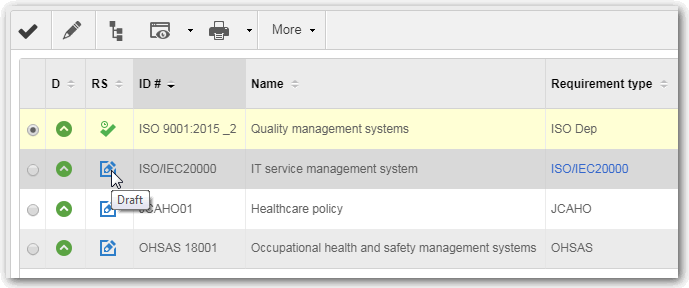
|
ATTENTION
The "RT" column in the tasks list is valid only for revisions based on processes and displays the type of the party responsible for executing each activity - functional role, department/role, department, department/position, or user. Hover over each icon to identify what they represent and use the respective toolbar buttons (described right below) to associate/disassociate activities to/from the logged user. Remember that the responsible for executing each activity must be configured during the modeling of the process (through the process modeler - SE Process component).
|
Specific buttons:

|
Click on this button to execute the revision selected in the list of records. For further information on this operation, see the Executing the mapping revision section.
|

|
Click on this button to edit the data of the requirement selected from the list of records.
|

|
Click on this button to assemble the structure or map the selected requirement in the list of records. Note that you will only be able to edit/assemble the requirement structure, while the revision is in the Draft step.
|

|
Click on the arrow located next to this button, and select the desired option to view the revision data or selected requirement in the list of records, in "read-only" mode.
|

|
Click on the arrow next to this button to export the list of records displayed on the main screen to an Excel file, configure a new report, associate an existing report, or search for the parameters that may be used in the configuration of new reports.
|

|
Click on this button to associate the execution of an activity with authenticated user, that is, the activity stops being a group responsibility (functional role, department/role, department or department/position) and starts being an exclusive responsibility of user who took it. This button will only be enabled when selecting a requirement whose revision is based in a workflow and if the Responsibility type is not User.
|

|
Click on this button to disassociate the execution of an activity with authenticated user, that is, the activity stops being an exclusive responsibility and starts being a group responsibility (functional role, department/role, department or department/position) allowing any user who belongs to it, to execute it. This button will only be enabled when selecting a requirement whose revision is based in a workflow and the Responsibility type is User.
|

|
This button will only be enabled when selecting a requirement whose revision is based in a workflow. Therefore, click on this button to view the flowchart of the process that was instantiated to perform the revision of the selected requirement in the list of records.
|

|
This button will only be enabled when selecting a requirement whose revision is based in a workflow. So, click on this button to view the data of the process activity that was instantiated to perform the revision of the selected requirement in the list of records.
|
|





