|
To add a requirement type, click on the  button on the main screen toolbar. To edit the data of a requirement type, select it in the list of records and click on the button on the main screen toolbar. To edit the data of a requirement type, select it in the list of records and click on the  button. button.
On the screen that will be opened, enter an ID # and a name for the requirement type:
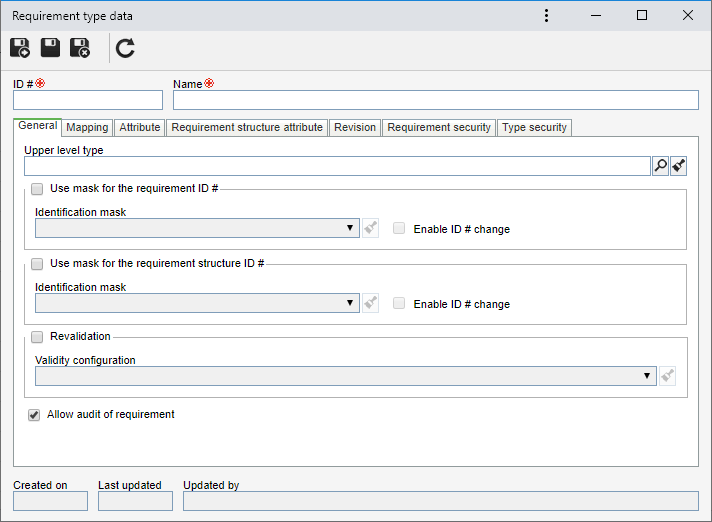
Note: To add a requirement type, it is necessary to fill out the fields in the General tab. After saving the data for the first time, the other tabs will be available to be filled out.
In this tab, it is possible to define the requirement type hierarchy, the configurations for the ID #s of the requirements that will be a part of this type, and define their validity:
Field
|
Upper level type
|
If desired, select the type that is one level above the type being created. If a type has been selected before creating this record, it will automatically be entered in this field, but it will be possible to edit it.
|
Option
|
Use mask for the requirement ID #
|
Check this option so that when creating the requirements of this type, the automatic identification resource is used. Fill out the following fields:
▪Identification mask: Select the desired identification mask. ▪Enable ID # change: Check this option to allow the generated id# to be edited manually when creating the requirement in this type. If this option is not checked, the generated identifier may not be edited. |
Use mask for the requirement structure ID #
|
Check this option to use this feature in the structure of the requirement of this type. Fill out the following fields:
▪Identification mask: Select the desired identification mask. ▪Enable ID # change: Check this option to allow the generated ID # to be edited manually. If this option is not checked, the generated identifier may not be edited. |
Revalidation
|
Check this option for requirements of this type to have a validity date and go through a revalidation once their validities expire. For that, in the Validity configuration field, select, among those already created in the system, the configuration that will be applied to the records of the type.
|
Allow audit of requirement
|
When this option is checked, the system will allow the requirements of this type to be audited in SE Audit.
|
|
In this tab, it is possible to perform the configurations referring to the requirement mappings of this type. For that, use the following sub-tabs:
Configuration
Define how the requirements of this type will be mapped:
Field
|
Default business unit
|
If desired, define the default business unit of the mapping of the requirements of this type.
|
Option
|
Use mask for the requirement mapping ID #
|
Check this option so that when creating the mappings of the requirements of this type, the automatic identification resource is used. To do that, select the desired identification mask. Check the Enable ID # change to allow the manual editing of the generated ID # during the creation of the requirement mapping of this type.
|
Evaluation
|
This option will only be available if the option selected in the "Mapping by" field is "Business unit". In that case, select an evaluation method to evaluate the business unit. The system will only make available for selection evaluation methods of the "Quantitative" and "Simple listing" types.
|
Revalidation
|
Check this option for requirements of this type to have a validity date and go through a revalidation once their validities expire. For that, in the Validity configuration field, select, among those already created in the system, the configuration that will be applied to the records of the type.
|
|
Attribute
Use this tab to associate the attributes that complement the information when mapping a requirement.

|
Click on this button to associate an attribute that was previously created in the system with the record. Refer to the Adding attributes section for further details on how to perform this operation.
|

|
Click on this button to save the association of attributes with the record.
|

|
Click on this button to disassociate the attribute selected in the list of records from the record.
|
|
Revision
Configure how the process of revising the requirements mappings will be. To do hat, select the revision template that will be used by the mappings of this type:
Revision process
|
ISO9000 based
|
Select this option for the revision of the mappings of this type to be based on the ISO9000 standard.
|
Workflow
|
Select this option for the revision of the mappings of this type to be controlled by a process instantiated in the SE Workflow component. In that case, a process (SE Process) must be properly configured and modeled. Refer to the Revision process configuration section for more details about the revision process configuration.
|
Simplified
|
If this option is selected, the mappings of this type will have a simplified control of the changes. This control will display the Release version button on the requirement creation data screen. When it is enabled, the Release version and Discard changes buttons, which will allow the changes to be published through a new version or discarded, will be displayed.
|
Option
|
Allow editing attachments and documents of the released requirement
|
Allows the user to edit the records (action plans, events, attachments and documents) associated with the requirement structure, even when its revision has already been released.
|
|
|
Use this tab to associate the attributes that complement the information of requirements of this type.

|
Click on this button to associate an attribute that was previously created in the system with the record. Refer to the Adding attributes section for further details on how to perform this operation.
|

|
Click on this button to save the association of attributes with the record.
|

|
Click on this button to disassociate the attribute selected in the list of records from the record.
|
If the attribute configurations are edited (e.g.: an attribute checked as required becomes non-required or vice versa), they will be replicated to the revenues of this type when their data is edited.
|
|
Associate the attributes that will complement the sub-requirement association information of the requirements of this type. The procedure to perform the attribute association was described in detail in the previous step.

|
Click on this button to associate an attribute that was previously created in the system with the control. Refer to the Adding attributes section for further details on how to perform this operation.
|

|
Click on this button to save the association of attributes with the control.
|

|
Click on this button to disassociate the attribute selected in the list of records from the control.
|
If the attribute configurations are edited (e.g.: an attribute checked as required becomes non-required or vice versa), they will be replicated to the revenues of this type when their data is edited.
|
|
It is possible to configure how the revision process of the requirements created in this type will be. See further details about how to configure the revision of the requirements of this type, in the Revision section.
|
In this tab it is possible to define the security configurations of the type and its requirements, that is, to establish who will be able to access the type and operations that certain users may, or not, perform in the requirements that will be registered in it. See how to perform the security list configuration of the type and its requirements in the Requirement security section.
|
 In this tab, it is possible to define the security list for the requirement type. To do this, in the upper part of this tab, select one of the following options: Public (any user of SE Requirement will have access permission) or Restricted (only certain users of SE Requirement will have access permission). When selecting the "Restricted" option, the side toolbar buttons will be enabled. Click on the In this tab, it is possible to define the security list for the requirement type. To do this, in the upper part of this tab, select one of the following options: Public (any user of SE Requirement will have access permission) or Restricted (only certain users of SE Requirement will have access permission). When selecting the "Restricted" option, the side toolbar buttons will be enabled. Click on the  button and fill out the following fields on the data screen that opens: button and fill out the following fields on the data screen that opens:
1.
|
 In the Access type field, select one of the following options to set the access type that will compose the security list: In the Access type field, select one of the following options to set the access type that will compose the security list:
▪Team: It will be composed of the members of a team previously created in SE Requirement. ▪Department: It will be composed of users from a selected department. ▪Department/Position: It will be composed of users from a specific department of the company, who have a specific position. ▪Position: It will be composed of users who hold specific position in the company. ▪User: It will be composed of a specific user. ▪All: It will be composed of all users who have access to SE Requirement. |
2.
|
In the Controls field, it is possible to select the actions that may or may not be performed in the requirement type. To do so, select the controls that will be granted to access the type selected previously:
▪Add: Add new types to levels below the requirement type. ▪Edit: Edit the data of the type. ▪Delete: Delete the type. ▪Security data: Edit the security data of the type. Users who have this control denied, or not enabled, may change the requirement type; however, this section will be blocked. ▪List: View the type on the system screens that have type hierarchy. Users who have this control denied, or not enabled, do not see the requirement type in the type hierarchy. ▪View: View the data screen of the type. |
3.
|
Select in the Permission field, if the controls checked previously will be granted or denied for access type.
|
4.
|
According to selected access type, Search fields will be enabled to be filled out. Use them to facilitate the search of users who will form the security list.
|
5.
|
 Then, click on the Then, click on the  button on the toolbar of the selection screen. Depending on the access type selected and the values entered in the filters, the result will be displayed in the list of records, located at the bottom of the screen. Select the ones that will compose the security list and save the record. Hold the SHIFT or CTRL keys down or check next to each item, to select more than a record at a time. button on the toolbar of the selection screen. Depending on the access type selected and the values entered in the filters, the result will be displayed in the list of records, located at the bottom of the screen. Select the ones that will compose the security list and save the record. Hold the SHIFT or CTRL keys down or check next to each item, to select more than a record at a time.
|
|
Save the record after filling in the necessary fields.
|
|







