|
To revise an object, locate it and select it in the list of records of the second quadrant of the main screen.
After that, click on the  button on the side toolbar of the third quadrant. This button will only be available if the last object revision is released. button on the side toolbar of the third quadrant. This button will only be available if the last object revision is released.
On the screen that will open, enter an ID # for the revision and save the record. The following tabs are also available:
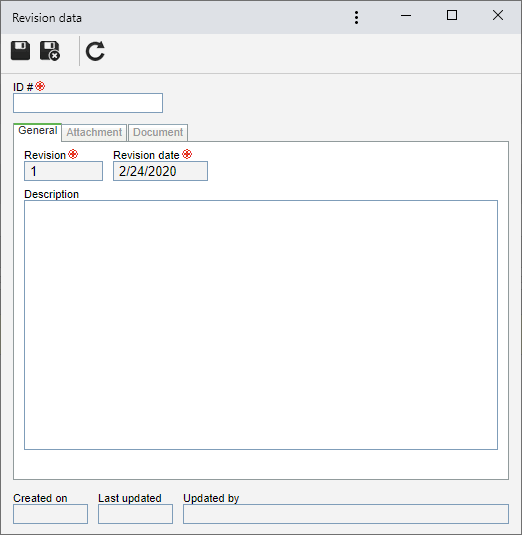
Revision
|
Displays the number of the revision that the object is going through.
|
Revision date
|
Select the date in which the object revision is being added.
|
Description
|
Fill out this field to record important information about the object revision.
|
|
|
Use this section to add to attachments related to the object revision that is being updated. Refer to the Adding attachments section for further details on how to add attachments.
|
|
Use this tab to associate the documents related to the object revision being performed. For this resource to work correctly, it is necessary for the SE Document component to be a part of the solutions acquired by your company. Refer to the Adding documents section for further details on how to associate documents from SE Document.
|
After filling out the required fields, save the record. To release the revision, select it from the list of records in the third quadrant and click on the  side toolbar button. side toolbar button.
|







