|
To configure a new transport type, in the main screen toolbar, click on the  button. button.
On the screen that the system will open, fill out the ID # and the name of the transport type:
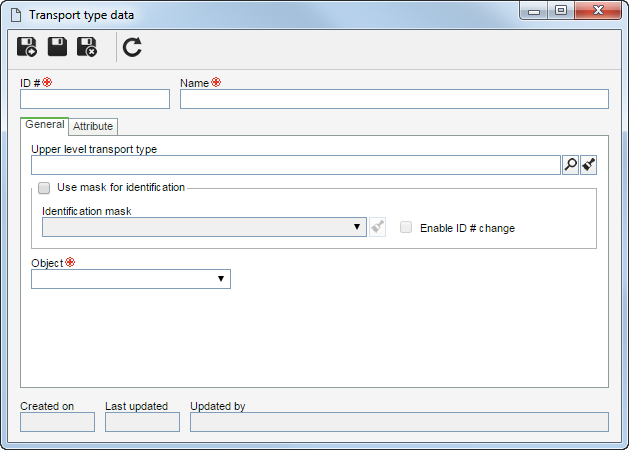
Note: To successfully add a transport type, it is necessary to fill out the required fields in the General tab. After saving the data for the first time, the other tabs will be available to be filled out.
Field
|
|
Upper level transport type
|
Select the type that, in the main screen hierarchy, is one level above the transport type in question. This field will be filled out by the system if, on the main screen hierarchy, a transport type is selected; however, it is possible to edit it.
|
Use mask for identification
|
Check this option to use the automatic identification feature when creating transports of this type. Fill in the following fields:
▪Identification mask: Select the desired identification mask. Note that only identification masks configured with a Transport object will be available for selection. ▪Enable ID # change: Check this option to allow the generated identifier to be edited when creating transports of this type. If this option is not checked, the generated identifier may not be edited. |
Team responsible for the transport
|
Select the team that will be defined as responsible for this transport type.
|
Object
|
Select the object types that will be moved by the transports of this type: supply, item (PDM) or waste. For this feature to work correctly, the SE Supply, SE PDM, and SE Waste components must have an active license key in SE Suite.
|
|
Use this tab to associate the attributes that complement the information of this transport type.

|
Click on this button to associate an attribute that was previously created in the system with the record. Refer to the Adding attributes section for further details on how to perform this operation.
|

|
Click on this button to save the association of attributes with the record.
|

|
Click on this button to disassociate the attribute selected in the list of records from the record.
|
If the attribute configurations are edited (e.g.: an attribute checked as required becomes non-required or vice versa), they will be replicated to the transports of this type when their data is edited.
|
|
After filling in all the necessary fields, save the record.
|







