|
To add a new validity, click on the  button on the main toolbar. To edit the data of a validity, select it in the list of records and click on the button on the main toolbar. To edit the data of a validity, select it in the list of records and click on the  button. button.
On the screen that will be opened, enter an ID # and a name for the validity. The following tabs are also available:
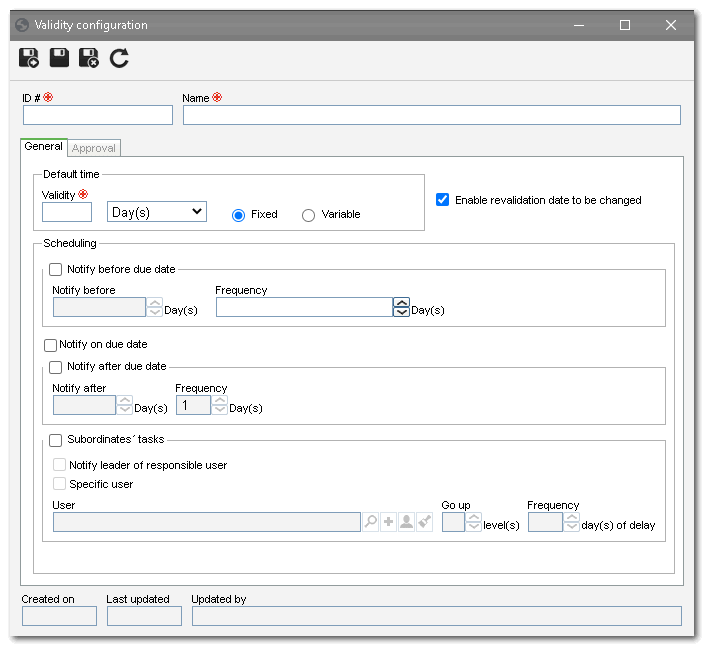
Note: To successfully add a validity, it is necessary to fill out the required fields in the General tab. After saving the data for the first time, the Approval tab will be available to be filled out.
Default time
|
Validity
|
Enter the number of days, months or years during which the Scorecards will be valid. The default time is counted from the validity date of the scorecard; thus, when this time expires, the "Scorecard due date" task will be generated for the responsible parties, so that its revision/revalidation can be performed according to the configurations performed in the scorecard.
|
Fixed
|
Select this option so that, when revalidating the scorecard, the "Validity" field is filled out by the system with the default time and cannot be edited.
|
Variable
|
Select this option so that, when revalidating the scorecard, the "Validity" field is filled out by the system with the default time and it is possible to edit it.
|
Option
|
Checked
|
Unchecked
|
Enable revalidation date to be changed
|
When revalidating the scorecard, it will be possible to edit the Date field.
|
The Date field will be filled out by the system and may not be edited.
|
If the "Default time" is later changed in the validity setting, this change will be applied in the next revision (provided it is Fixed) or revalidation of the Scorecards already recorded and for the new Scorecards that are included in the type that has the associated validity setting.
|
Scheduling
|
Checked
|
Unchecked
|
Notify before due date
|
The responsible party for revalidating the Scorecards that had the validity configuration associated in the type will be notified through the "My Tasks" e-mail on the day before the previously defined default time expires. In that case, the following fields are available:
▪Notify before: Enter how many days in advance the notification will be sent. ▪Frequency: Enter the interval of days in which the notification will be sent. |
The responsible party for revalidating the Scorecards will not be notified on the day before the previously defined default time expires.
|
Notify on due date
|
The responsible party for revalidating the Scorecards that had the validity configuration associated in the type will be notified through the "My Tasks" e-mail on the day in which the previously defined default time expires.
|
The responsible party for revalidating the Scorecards will not be notified on the day in which the previously defined default time expires.
|
Notify after due date
|
The responsible party for revalidating the Scorecards that had the validity configuration associated in the type will be notified through the "My Tasks" e-mail on the day after the previously defined default time expired. In that case, the following fields are available:
▪Notify after: Enter the number if days past the due date in which the notification will be sent. ▪Frequency: Enter the interval of days in which the notification will be sent. |
The responsible part for the revalidation will not be notified after the expiration of the Scorecards.
|
Subordinates' tasks
|
Allows defining other users to be notified of the expiration of the Scorecards. To do that, configure the fields below.
|
Other users will not be notified of the expiration of the Scorecards through the "Subordinates' tasks" e-mail notification.
|
Notify leader of responsible user
|
The "Subordinates' tasks" e-mail will be sent to the leader of the user responsible for the task. The following fields will also be enabled:
▪Go up: Enter the number of hierarchical levels above the leader of the user responsible for the task that will receive the e-mail. ▪Frequency: Enter the number of days that will make up the range in which the system will rise the hierarchy until reaching the previously configured level. |
The leader of the user responsible for the task will not be notified of the expiration through the "Subordinates' tasks" e-mail.
|
Specific user
|
The "Subordinates' tasks" e-mail will be sent to a specific SE Suite user. In the Responsible user field, select the name of the desired user. Use the other buttons next to the field to add a new user to be notified, fill out the field with the data of the logged user and clear it.
|
The "Subordinates' tasks" e-mail will not be sent to a specific user notifying them of the expiration.
|
The configurations above do not overwrite the parameterizations referring to the system notifications in the SE Configuration component; they only complement them.
|
|
Option
|
Checked
|
Unchecked
|
Approve
|
The revalidation of the Scorecards with the validity configuration associated in the type will go through approval. To do that, select the route type:
▪Variable: Allows the route to be selected/edited during the revalidation, as well as allowing the editing of its members. ▪Fixed: Allows the route to be selected/edited during the revalidation; however, it will not be possible to edit its members. ▪Fixed & unique: A default approval route will be set for all revalidations of the Scorecards to which this configuration is applied. The route selected in the field described below cannot be edited during the revalidation (nor its members). In the respective field, select the responsibility route for the revalidation approval. Use the other buttons next to the field to add a new responsibility route, edit the data of the selected route or clear the field.
The completion of this field is mandatory if the route type is "Fixed & unique". If another route type option is selected and this field is completed, during revalidation, the system will use the entered responsibility route, however, it will be possible to edit it. Only the approval responsibility routes will be available for selection.
|
The revalidation of the Scorecards with the validity configuration associated in the type will not go through approval.
|
|
After performing the necessary configurations, save the record. The system will request the countersign when performing this operation if the "Request user countersign when performing critical operations in the components" option is checked in the SE Configuration component (CM008).
|







