|
SE Performance allows importing indicators in batches from an Excel spreadsheet, in order to make the configuration of the records easier. This import can be performed through the following menus:
▪File  Indicator. Indicator. ▪File  Scorecard template. Use this menu to import elements, indicators, and sub-indicators to the structure of a scorecard template. Scorecard template. Use this menu to import elements, indicators, and sub-indicators to the structure of a scorecard template. ▪Management  Scorecard planning. Use this menu to import elements, indicators and sub-indicators to the structure of a scorecard. Scorecard planning. Use this menu to import elements, indicators and sub-indicators to the structure of a scorecard.
To perform an import, click on More   . At this point, the wizard that helps with this operation will be opened. If the import of indicators to the structure of a template or scorecard is being performed, select the Indicator import option. . At this point, the wizard that helps with this operation will be opened. If the import of indicators to the structure of a template or scorecard is being performed, select the Indicator import option.
Click on the Start button to continue the operation.
Import spreadsheet configuration
In the Select file step, the spreadsheet containing the indicators to be imported must be uploaded. To do that, it is necessary to have the spreadsheet configured previously. The template spreadsheet can be obtained through the First time? section of this import step.
Fill out the cells of the columns in the STRMETRIC tab on the spreadsheet with the data of the indicators you wish to import. The Recommendations tab displays information on the column fields: if they are required, their type and their description.
After filling out the necessary fields, save the spreadsheet. It is important to point out that the file extension must be .xls.
▪The template spreadsheet for indicator record import can also be obtained through the  button on the main screen toolbar of the File button on the main screen toolbar of the File  Indicator menu. In this case, the indicators displayed in the list of records will be exported to a spreadsheet, being able to be edited and imported again. Indicator menu. In this case, the indicators displayed in the list of records will be exported to a spreadsheet, being able to be edited and imported again. ▪Through the "Export" option in the Structure vision of the scorecard planning screen, it is possible to export the indicators within a scorecard structure. Thus, this spreadsheet can be used to import the indicators to another scorecard. ▪Note that it is not possible to use a template spreadsheet of indicator record import (record) to import indicators to the structure of a scorecard. |
Once done, return to the import wizard and execute the following steps:
Select file
In the Send file field, upload the properly filled out spreadsheet. The system will validate it if the spreadsheet has records. Otherwise, it will display a message informing about the error in the spreadsheet configuration.
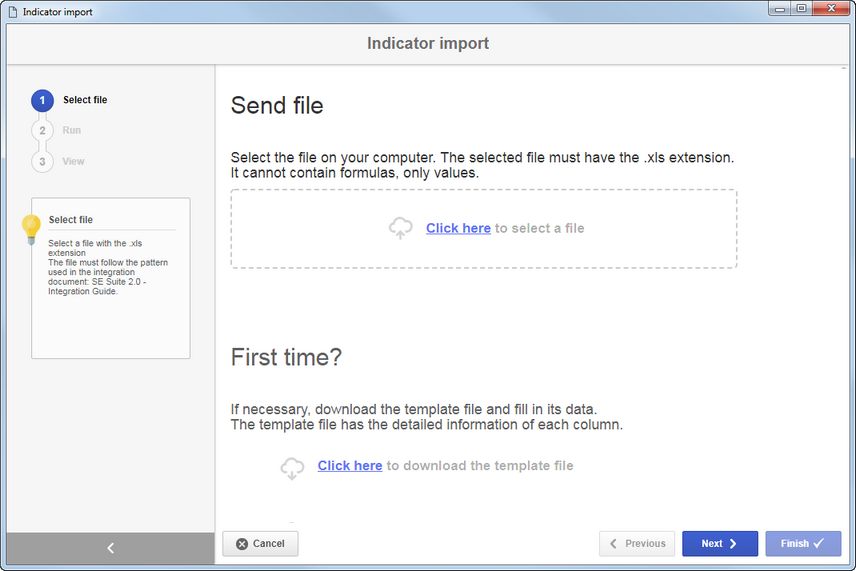
Note that the spreadsheet must be exported in the same language in which it will be imported in SE Suite. For example, if the spreadsheet is exported with the language of SE Suite set as English, and it is imported with the language of SE Suite set as Portuguese, the system will not validate it.
|
Use the Next button at the bottom of the wizard to access the next step.
Execute
In this step, a list containing the indicator configured in the spreadsheet will be displayed. Make sure that all columns are properly filled in. Use the  button on the side toolbar to delete the selected indicator from the listing. With this, it will not be imported. button on the side toolbar to delete the selected indicator from the listing. With this, it will not be imported.
The columns displayed in this step correspond to the columns in the import spreadsheet. Therefore, the columns displayed will vary according to the type of import being performed: of indicator record or from indicators to scorecard structure.
|
Click on the Next button at the bottom of the screen and confirm the request made by the system to start the import.
View
In this step, it is possible to monitor if all indicators were successfully imported or if any errors occurred. Click on the Finish button to end the import and exit the wizard.
▪Use the Previous button at the bottom of the screen to return to a previous step of the import to make the necessary changes. ▪Use the Cancel button at the bottom of the screen to exit the import wizard. Note that all the data entered up to then will be lost. To perform this operation effectively, it is necessary to confirm the question asked by the system. |
|





