|
To associate indicators and elements previously created in the system using the association wizard, click on the Associate option on the toolbar.
The association wizard is divided according to the image below. The alphabetical letters identify each available item:
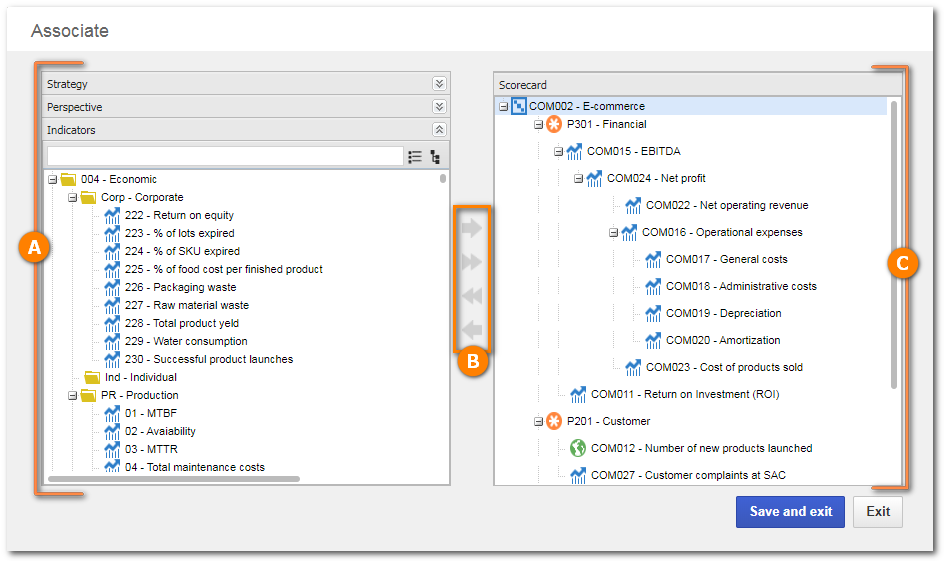
A
|
The first panel displays the elements divided in groupers that correspond to their types. The types of elements available for association will be those defined in the Structure tab of the framework related to the scorecard.
The Indicators grouper displays the indicators recorded in the system.
Use the button next to each set of items (element and indicators types) to expand it.
|
B
|
The Toolbar displays the buttons that allow associating and disassociating elements/indicators from the scorecard structure.
|
C
|
The second panel displays the structure of the scorecard in which the association will be performed. To rearrange the items in the scorecard structure, click, drag, and drop them at the desired location of the structure. It is important to point out that it is not possible to drag items from the first panel and drop them in the second panel.
|
The following operations may be performed:
To associate an element or indicator with the scorecard, first select the desired item in the first panel. Once done, in the second panel, select the scorecard (root) or element with which you desire to associate the previously selected item. On the toolbar, use one of the following buttons:

|
Click on this button to associate with the scorecard structure, the selected element or indicator on the right-hand panel.
|

|
Click on this button to associate the scorecard structure with all the elements or indicators of the type selected in the left-hand panel. Confirm the request made by the system to effectively perform this operation.
|
It will not be possible to associate indicators and elements with an indicator.
|
|
To disassociate an element or indicator from the scorecard structure, select the desired item in the second panel. On the toolbar, use one of the following buttons:

|
Click on this button to disassociate the selected item from the scorecard structure.
|

|
Click on this button to disassociate all indicators and elements from the scorecard structure. Confirm the request made by the system to effectively perform this operation.
|
|
After associating/disassociating the desired elements/indicators, click on the Save and exit button. Use the Exit button to close the screen without saving the changes made.
|







