Configuring and creating a simplified revision



Configuring and creating a simplified revision |



|
|
For a survey to be revised in a simplified way, it is necessary to have implemented the following steps and configurations:
Configuring a revision1.In the type of the survey templates that must go through revision, access the Template revision tab. 2.Select the "Simplified" option in the Revision process field. 3.In the Enable ID # changes of revisions in the draft step field, it is possible to allow the ID # of the revision data screen to be edited during the creation of the first survey revision.
With these configurations, when creating a survey in the type, a revision will be created, and it will be possible to create revisions whenever necessary.
Creating a revision1.Access the File 2.Select a record with a released revision and click on the 3.At this point, the object data screen will be displayed. 4.Click on the "Enable editing" option. Thus, the system informs that a new version will be created, allowing the user to perform the changes without affecting the current version. Confirm the message to enable editing. 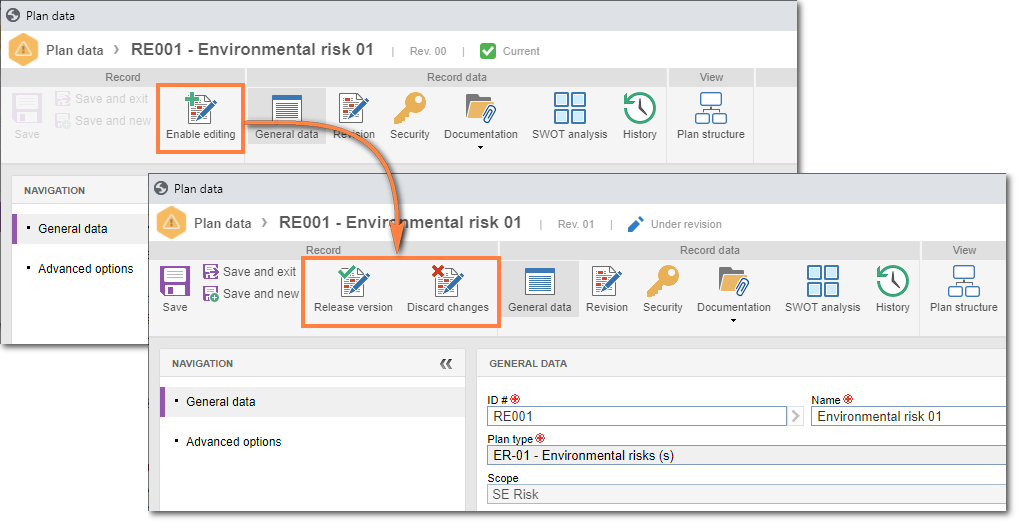 This example shows the creation of a simplified revision in SE Risk, but it also applies to the other SE Suite components.
5.At this point, the object data will be enabled to be edited. 6.Perform the desired changes and click on the "Release version" button to apply the changes to the survey templates or click on the Discard changes button for the object to remain in the current version, discarding the changes that were performed. |