1.
|
 In the list of records on the main screen, select the training to which you wish to generate invitations. The trainings with the "Start" status can be identified with the In the list of records on the main screen, select the training to which you wish to generate invitations. The trainings with the "Start" status can be identified with the  icon in the TS column. icon in the TS column.
|
2.
|
 After that, click on More After that, click on More   on the toolbar. on the toolbar.
|
3.
|
In the window that will be displayed, define the type of invitation that will be generated and the message that will be sent:
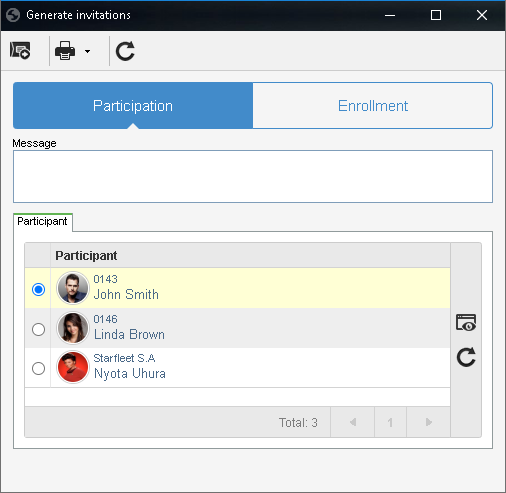
Participation
|
Enrollment
|
Select this option to send an invitation to users associated with the Participant section on the training data screen.
|
Select this option to invite users to enroll in the training.
This option will not be available if this screen is accessed through the Training execution menu and it will only be valid if the training enrollment in question is configured as public.
|
Participant tab
|
Users associated with the Participant section on the training data screen will be displayed. Click on the  button to view the data of the desired participant. button to view the data of the desired participant.
|
Use this tab to associate the users to which you wish to send the invitation. Click on the  toolbar button and, on the selection screen that will be displayed, locate and select the desired users. toolbar button and, on the selection screen that will be displayed, locate and select the desired users.
|
Message
|
Enter the message you wish to send to participants to whom the invitation will be generated.
|
|
4.
|
 Click on the Click on the  button on the data screen toolbar to send the invitations to the participants by email. For this, it is also necessary to confirm the request made by the system. button on the data screen toolbar to send the invitations to the participants by email. For this, it is also necessary to confirm the request made by the system.
|
5.
|
 To print the invitations and send them to the employees, click on the arrow next to the To print the invitations and send them to the employees, click on the arrow next to the  button and click on the Generate printable invitations option. On the screen that will be displayed, hover the mouse over the invitation page area and click on the "Print" option that will be displayed. button and click on the Generate printable invitations option. On the screen that will be displayed, hover the mouse over the invitation page area and click on the "Print" option that will be displayed.
|
6.
|
After performing the desired operations, close the screen.
|





