Communication in the portal



Communication in the portal |



|
|
The Comments feature allows users with permission to view a portal to view and publish comments. Users with permission to edit may resolve the added comments.
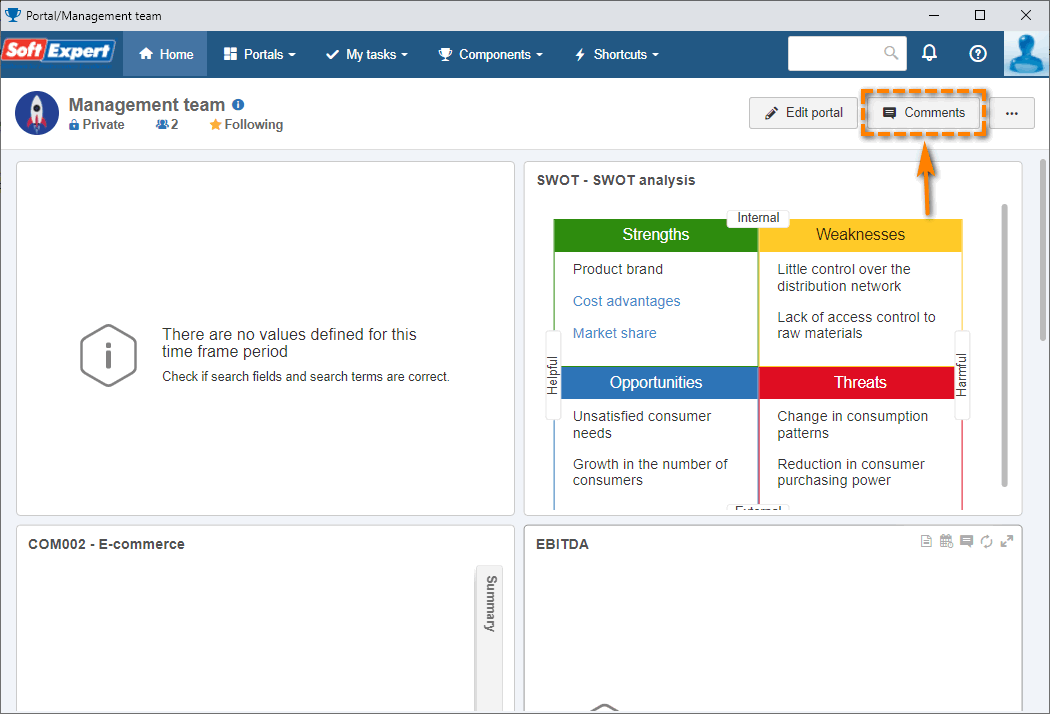 Comments button
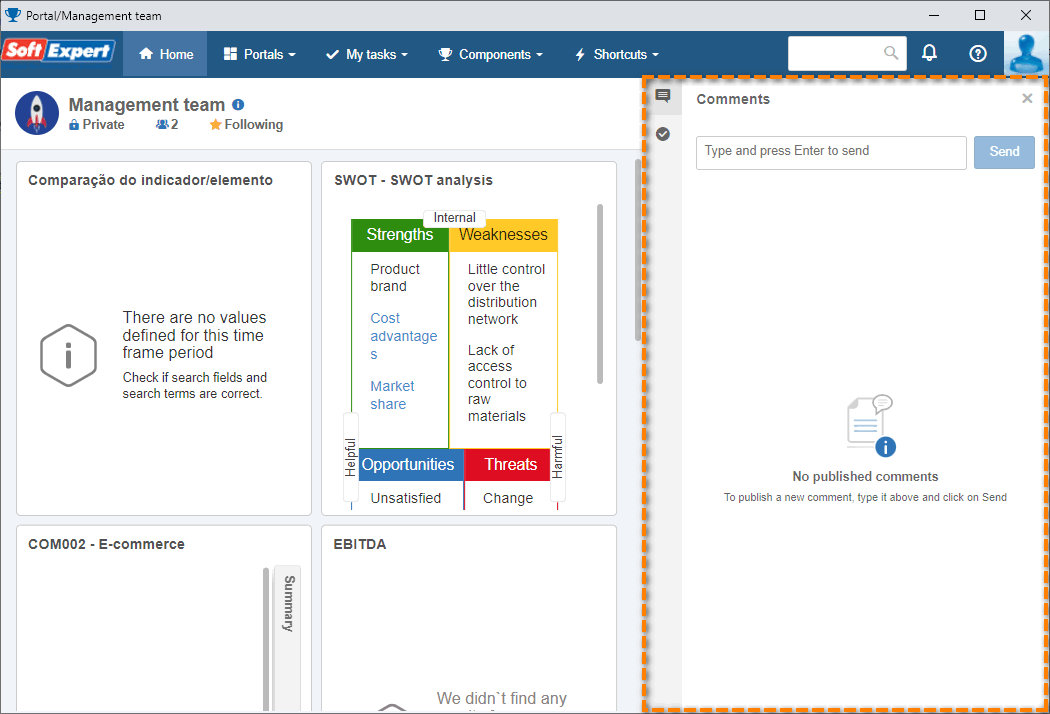 Comments panel
When accessing a portal that you have permission to view or edit, the "Comments" button will be displayed. By clicking on this button, a panel displaying the comments being discussed will be displayed. Resolved comments can be accessed by clicking on the
Insert commentsTo add a new comment, type it in the field on the top of the comment panel and click on "Send" or press ENTER.
Edit and erase commentTo edit or erase a comment you have published, simply hover the mouse over the comment for the "Edit" and "Erase" options to be displayed. ▪When clicking on "Edit", the comment is displayed in edit mode, allowing it to be changed. Simply press ENTER for it to be published. ▪When clicking on "Erase", the system will display an alert for you to confirm or cancel the deletion of the comment.
Reply to commentsTo reply to a comment, click on the "Comment" option displayed at the bottom of the card to be replied to. Simply press ENTER for it to be published. ▪At the bottom of the card of each comment, the "Like" option is displayed, which also indicates the number of likes the comment has. ▪After clicking on "Like", the token is switched to "Unlike" and the number of likes is increased. ▪After clicking on "Unlike", the token is switched to "Like" and the number of likes is decreased.
Resolve commentsTo resolve a comment, click on the "Resolve" option displayed at the bottom of the comment card. When resolving a comment, it will no longer be displayed among the comments under discussion. To access resolved comments, click on the ▪It is not possible to comment, edit, delete, or like resolved comments. ▪At the bottom of the card of each resolved comment, the "Reopen" option is displayed, which causes the comment to return to the list of comments under discussion. |