Task:
|
FMEA revalidation
|
Who is notified:
|
Team responsible for FMEA, whose asset/item/process/design/object has been revised. The execution deadline for this task is defined in the General parameters.
|
When:
|
Once the asset/item/process/design/object revision is ended, the revalidation task will be generated for all FMEAs that have the associated asset/item/process/design/object.
|
Purpose:
|
To alert that the FMEAs need to be revalidated due to revision of the asset/item/process/design/object.
|
How to execute this task:
1.
|
Select the FMEA to be revalidated from the list of pending records.
|
2.
|
 After that, click on the After that, click on the  toolbar button. toolbar button.
|
3.
|
At this point, the item revalidation screen will be displayed. In the Action field, select one of the following options:
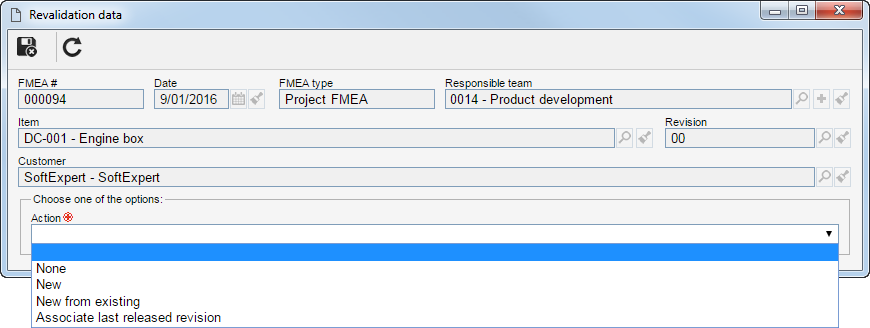
Action
|
None
|
Select this option so that no action is taken on the FMEA.
|
New
|
Select this option to create a new FMEA.
|
New from existing
|
Select this option to create a new FMEA based on the FMEA in question by associating the last revision of the object.
|
Add revision
|
Select this option to have a new revision created for the FMEA. This option will only be displayed if the FMEA is released and has revision control.
|
Associate last released revision
|
Select this option to change the obsolete revision of the FMEA to the current revision. This option will only be displayed if the FMEA is under revision.
|
|
4.
|
 After selecting one of the action options, click on the After selecting one of the action options, click on the  button to execute the task. button to execute the task.
|
|





