|
To create a new element, click on the  button on the main screen toolbar. On the screen that will be displayed, select the type that will classify the element and save the selection. button on the main screen toolbar. On the screen that will be displayed, select the type that will classify the element and save the selection.
To edit the data of an element, select it in the list of records and click on the  button. button.
On the consequence data screen, enter the ID # and the name of the element:
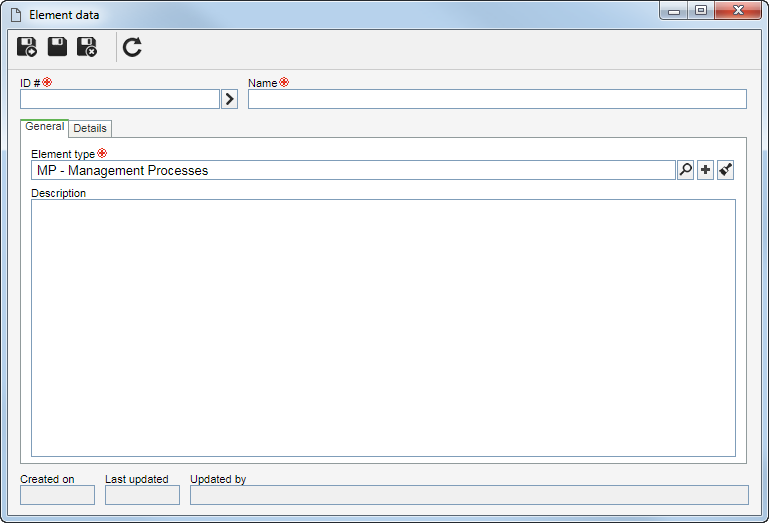
To create an element, it is necessary to fill out the required fields in the General tab. After saving the data for the first time, the other tabs will be available to be filled out. See the description for each available tab:
On the General tab, record the general information about the element.
Field
|
Element type
|
This field is filled out by the system with the element type selected previously; however, it is possible to edit it. In that case, select the type that will classify the element in question. Use the other buttons to add a new type to sort the element and clear the field.
|
Description
|
Enter important information about the element.
|
|
Use this section to associate documents related to the element. To do that, the following sections are available:
Field
|
Attachment
|
It allows adding attachments related to the element that is being created. Refer to the Adding attachments section for further details on how to add and/or associate attachments.
|
Document
|
It allows associating the documents related to the element that is being created. For this resource to work correctly it is necessary for the SE Document component to be a part of the solutions acquired by your company. Refer to the Adding documents section for further details on how to add and/or associate documents from SE Document.
|
Attributes
|
If in the Attribute tab of the previously selected type, attributes were associated, they will be displayed on this section, and it will be possible to identify them by name. In that case, enter their values. Those attributes that are required must necessarily have their values filled in. The blocked attributes will be filled by the system according to the default value set when associating it with the element type. Remember that the way to enter an attribute value varies according to the configurations set when creating its record.
|
|
Save the record.
|







