|
To create a new treatment, click on the  button on the main screen toolbar. On the screen that will open, select the type that will classify the record. button on the main screen toolbar. On the screen that will open, select the type that will classify the record.
To edit the data of a treatment, select it in the list of records and click on the  button. button.
On the treatment data screen, enter the ID # and name of the record.
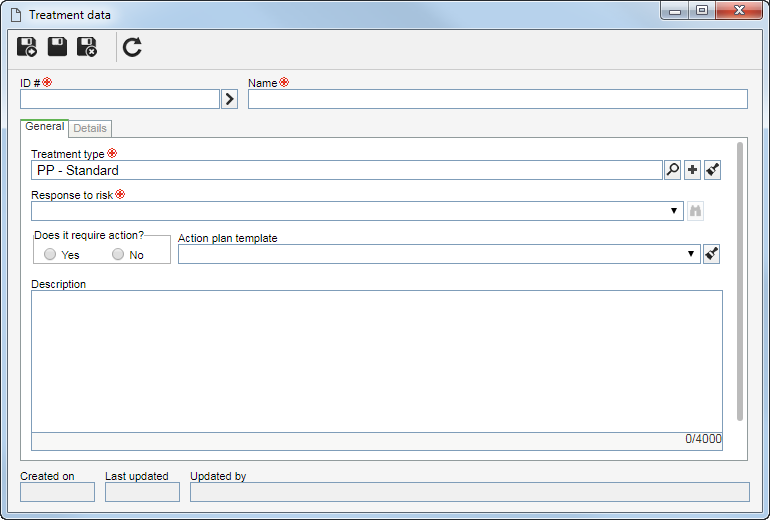
To create a treatment, it is necessary to fill out the required fields in the General tab. After saving the data for the first time, the other tabs will be available to be filled out. See the description for each available tab:
Use this tab to enter important information about the treatment:
Field
|
Objective type
|
This field is filled out by the system with the treatment type selected previously; however, it is possible to edit it. In this case, select the type that will classify the treatment in question. Use the other buttons to add a new type to sort the treatment and clear the field.
|
Response to risk
|
Select the option corresponding to the response being given to assist in the treatment of risk. Note that the available options will be those configured in the Result tab of the evaluation method defined in the Treatment section of the general parameters. To change the method settings, it is necessary to access the Configuration  Evaluation Evaluation  Evaluation method menu, locate, select the method and revise it. Evaluation method menu, locate, select the method and revise it.
|
Does it require action?
|
Select the Yes option so that it is mandatory to associate an isolated action or an action plan when this treatment is used in a risk, or the No option, so that it is not necessary to perform the association.
|
Action plan template
|
Select the action plan template that will be used by default when you define the risk treatment. Remember that for this feature to work properly the SE Action plan component should be part of the solutions acquired by your organization.
|
Description
|
Enter important information about the treatment.
|
|
Use this tab to enter the details related to the treatment:
Field
|
Attachment
|
Allows adding attachments related to the treatment that is being created. Refer to the Adding attachments section for further details on how to add and/or associate attachments.
|
Document
|
Allows associating the documents related to the treatment that is being created. For this resource to work correctly it is necessary for the SE Document component to be a part of the solutions acquired by your company. Refer to the Adding documents section for further details on how to add and/or associate documents from SE Document.
|
Attributes
|
If in the Attribute tab of the previously selected type, attributes were associated, they will be displayed on this section, and it will be possible to identify them by name. In that case, enter their values. Those attributes that are required must necessarily have their values filled in. The blocked attributes will be filled out by the system with the default value defined at the time of its association with the type of the treatment. Remember that the way to enter an attribute value varies according to the configurations set when creating its record.
|
Associated record
|
Displays all Risk analyses that use the treatment.
|
|
Save the record after filling out the necessary fields.
|







