|
To add a new view profile, click on the  button on the main screen toolbar. To edit a record, select it in the list of records and click on the button on the main screen toolbar. To edit a record, select it in the list of records and click on the  button. button.
On the screen that will be opened, enter an ID # and a name for the view profile.
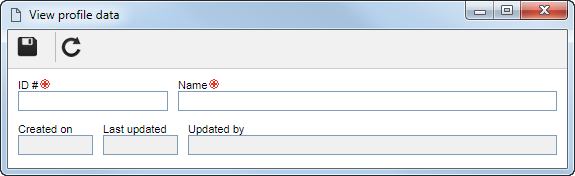
Save the record. At this point, the following tabs will be available to be configured:
On this tab, it is possible to define the information that will be displayed when you access the plan structure screen.
Display in the Plan column: In this section, select what should be displayed in the "Plan" column:
▪ID # and name: The ID # and name of the plans will be displayed in this column. ▪Name: Only the name of the plan will be displayed. Column: In this column, check the information that must be displayed in the plan structure screen. Uncheck those that should not be displayed. In the Size column, the system-defined sizes for the available columns are displayed. Click on the field in the row corresponding to the column whose size you wish to change and enter, in pixels, the desired size.
Use the side toolbar to help define such information:

|
Click on this button to check all the columns in the list of records simultaneously.
|

|
Click on this button to clear all markups made in the list of records.
|

|
Click on this button to move the selected record to the top of the list.
|

|
Click on this button to move the selected record up.
|

|
Click on this button to move the selected record down.
|

|
Click on this button to move the selected record to the end of the list.
|
|
On this tab, it is possible to define the information that will be displayed in the risk listings of a plan (either by the view menu, third quadrant or "Risk" vision of the plan structure). Use the Column option to check the information that should be displayed and clear the information that should not be displayed.
Use the side toolbar to help define such information:

|
Click on this button to check all the columns in the list of records simultaneously.
|

|
Click on this button to clear all markups made in the list of records.
|

|
Click on this button to move the selected record to the top of the list.
|

|
Click on this button to move the selected record up.
|

|
Click on this button to move the selected record down.
|

|
Click on this button to move the selected record to the end of the list.
|
|
On this tab, it is possible to define the information that will be displayed in the control listings of a plan (either by the view menu, third quadrant or "Control" vision of the plan structure). Use the Column option to check the information that should be displayed and clear the information that should not be displayed.
Use the side toolbar to help define such information:

|
Click on this button to check all the columns in the list of records simultaneously.
|

|
Click on this button to clear all markups made in the list of records.
|

|
Click on this button to move the selected record to the top of the list.
|

|
Click on this button to move the selected record up.
|

|
Click on this button to move the selected record down.
|

|
Click on this button to move the selected record to the end of the list.
|
|
On this tab, it is possible to define the information that will appear in the listings for treatments of a risk in a plan (either the view menu, third quadrant or "Treatment" vision of the plan structure). Use the Column option to check the information that should be displayed and clear the information that should not be displayed.
Use the side toolbar to help define such information:

|
Click on this button to check all the columns in the list of records simultaneously.
|

|
Click on this button to clear all markups made in the list of records.
|

|
Click on this button to move the selected record to the top of the list.
|

|
Click on this button to move the selected record up.
|

|
Click on this button to move the selected record down.
|

|
Click on this button to move the selected record to the end of the list.
|
|
On this tab, it is possible to configure the tokens that will be used in the risk evaluations and to parameterize the display of the numbers of the plans to which the view profile in question will be applied. To do that, fill out the following fields:
Risk evaluations configuration: Select in the respective fields the names, the order and the code that will be used for the three evaluations of a risk.
Number view parameter: Select the corresponding option to Round the number viewed in the plan to a specific number of decimal places (for example: the value 0.99 will be rounded to a decimal, resulting in 1.0) or Truncate the number displayed in the plan to a specific number of decimal places (for example: the value 0.99 will be truncated to a decimal, resulting in 0.9). In the Decimal places field, enter a number from 0 to 8 to set the number of decimal places that will be displayed.
|
Using this tab, it is possible to view the plans to which the view profile is associated, as well as, associate new plans so that the profile is applied to them. To associate new plans, click on the  side toolbar button and on the screen that will open, locate and select the desired plan. If the profile selected on this tab already has an associated view profile, it will be replaced by the profile in question. View profiles that have an association can be identified by the "A" (Associated?) column, in the list of records on the main screen. side toolbar button and on the screen that will open, locate and select the desired plan. If the profile selected on this tab already has an associated view profile, it will be replaced by the profile in question. View profiles that have an association can be identified by the "A" (Associated?) column, in the list of records on the main screen.
|
|







