|
In the Planning step of SE Risk, in the Plan template and Planning menus, it is possible to compare revisions of the structure of the same risk plan or template. See how to perform comparisons:
1.
|
On the list of records of the main screen, select the desired risk plan/template for comparison.
|
2.
|
Click on the More   button on the toolbar. button on the toolbar.
|
3.
|
The following screen will be displayed:
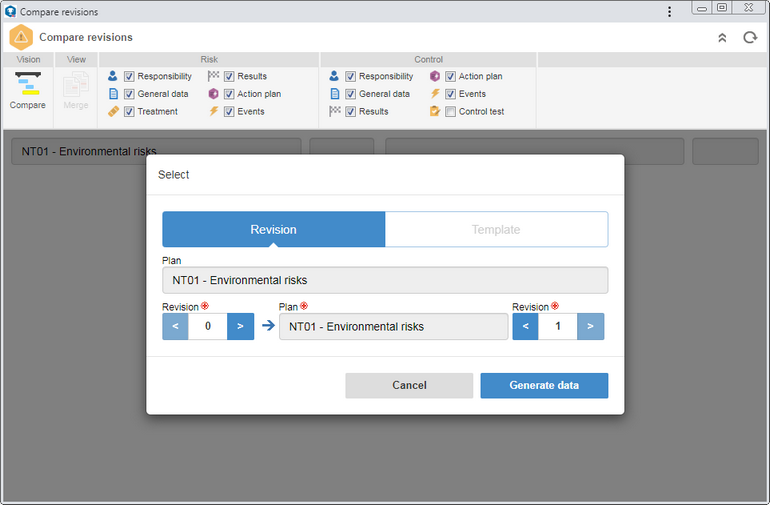
Click on this option to compare two different revisions of the selected record. The plan data will be displayed in the options below.
Plan: This field will be filled out with the data of the previously selected field. In the Revision field, select the revision # of the record in question.
Revision: In the fields related to the revisions, select, on both sides, the number of the different revisions of the plan you wish to compare.
|
This option will only be enabled if the risk plan in question is based on a template. In this case, it will be possible to compare the risk plan structure with its template.
Template: Click on this button to compare a plan and its template. The plan data will be displayed in the options below.
Revision: In the fields related to the revisions, select, on both sides, the number of the different revisions of the plan and the template you wish to compare.
|
On the upper part of the screen, check the desired options to filter the change types you wish to view, both for the Risk and for the risk Control. Then, click on the Generate data button.
|
4.
|
At this point, the structure of the revisions and their respective changes will be displayed at the bottom of the screen. Browse the options to see more details about the desired options.
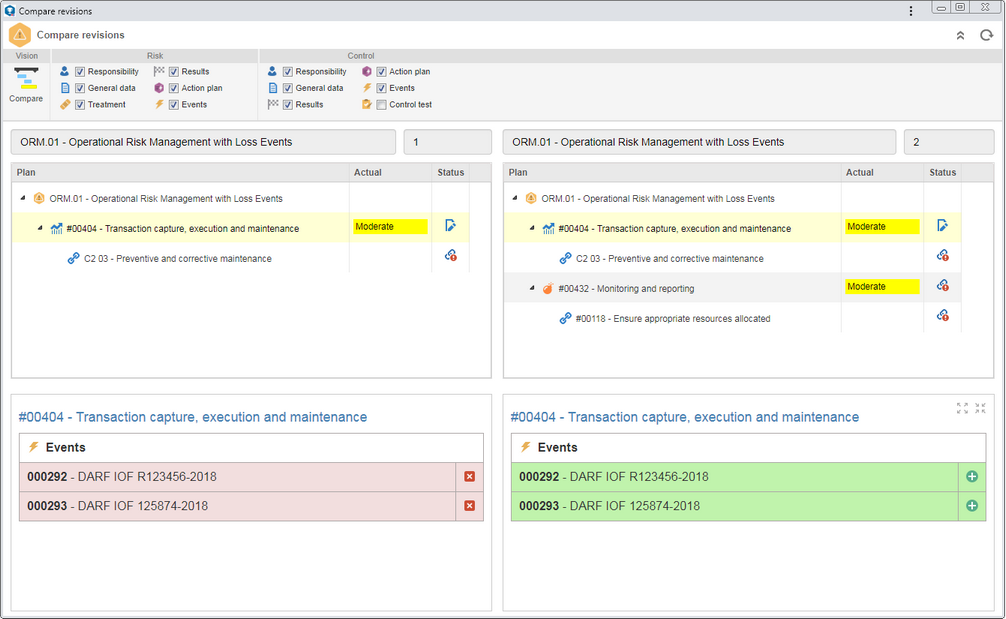
The "Merge" option, at the upper part of the screen, will be enabled when a risk plan and its template are being compared. In this case, it can be clicked to update the plan according to the differences between it and the template.
|
|
|







