Configuring the standard activity



Configuring the standard activity |



|
|
See, in this section, how to configure the standard activity that may be used by the system calibrations:
1.For a standard activity to be associated in a calibration plan it is necessary that the Calibration activity field is selected in the general data of the standard activity (SE Asset
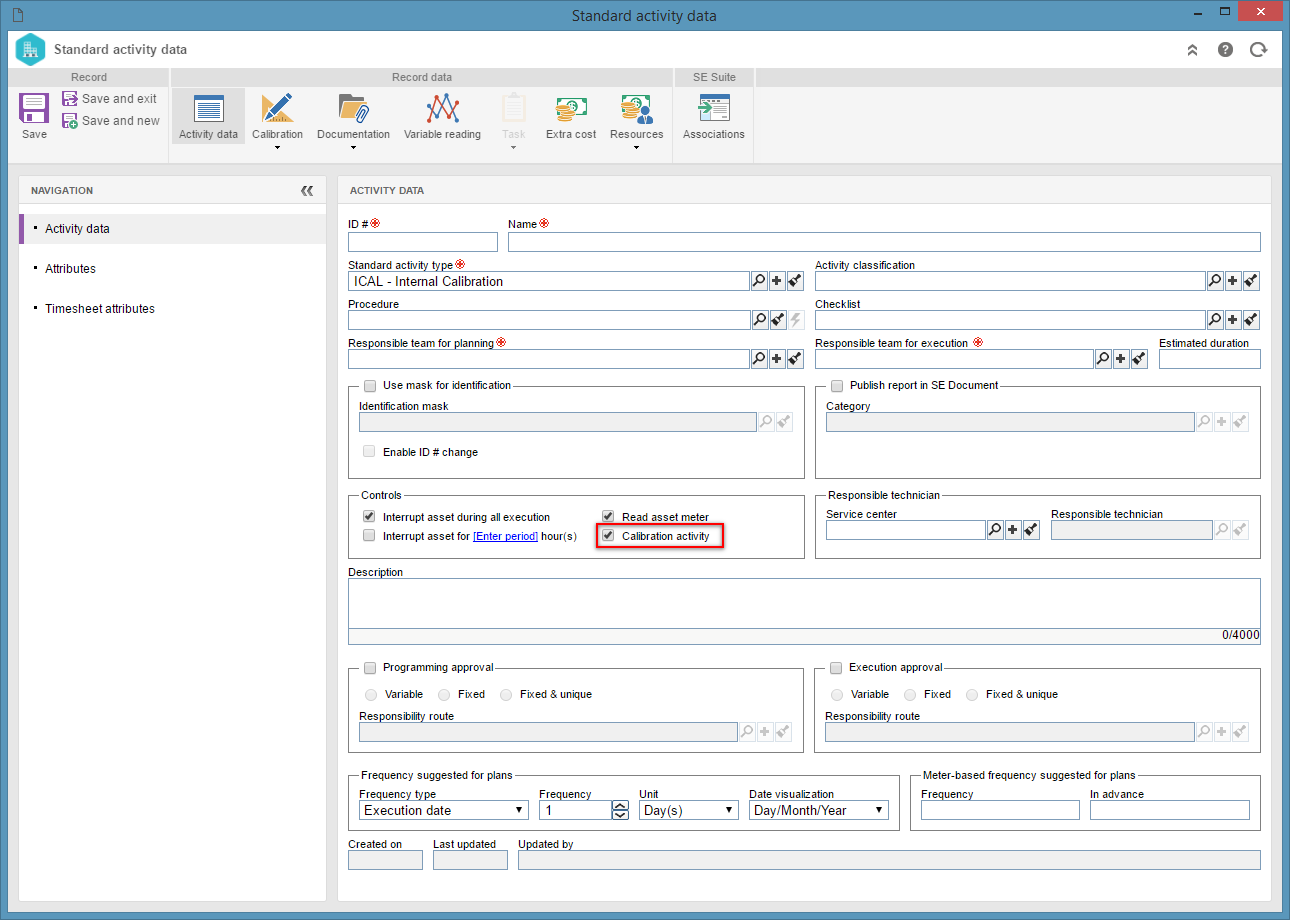 Standard activity data - SE Asset
2.Save the standard activity record, but do not close the data screen. At this point, the system will display the Calibration section on the toolbar of the standard activity data:
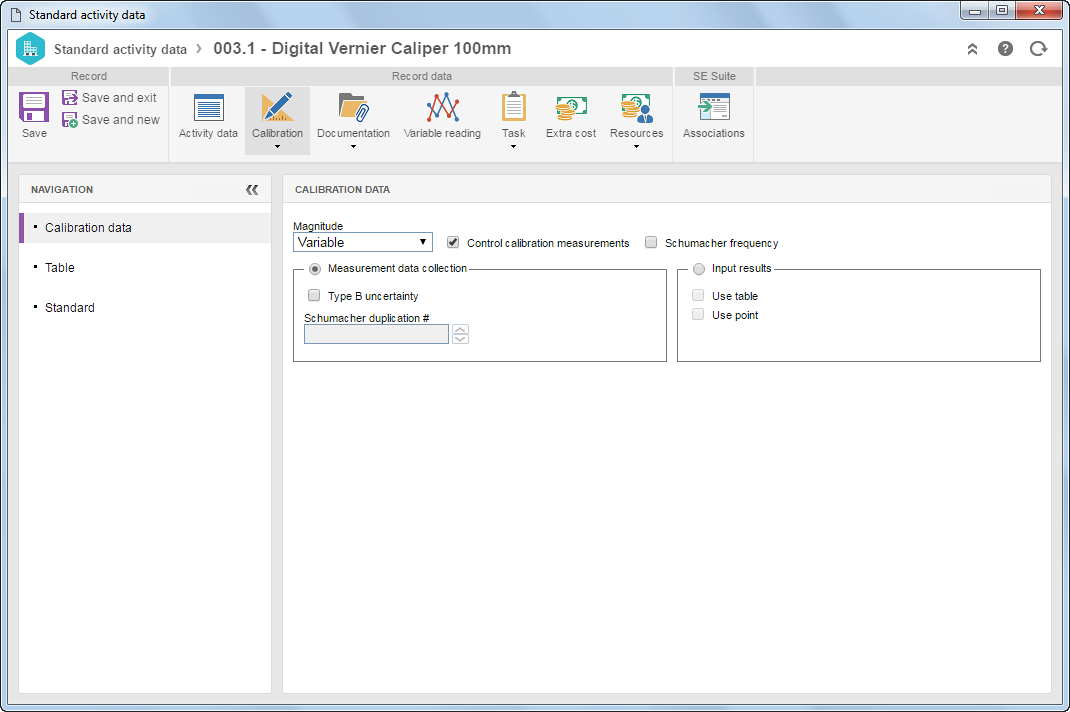 Standard activity data - SE Asset
3.In the Calibration Magnitude: The magnitude is associated with the scale type that the asset presents. For assets with a reading range (E.g.: Caliper), its magnitude is selected as Variable. For assets with no reading range, such as embodied magnitudes (E.g.: Standard blocks), its magnitude is selected as Invariable. Control calibration result: By unchecking this option, the calibration will be created, but it will not display result options (approved, rejected, and conditionally approved). In addition to that, if not controlled, the generated calibration will forcibly occur through measurement data collections and the calibration tables/points will have no acceptability criteria. The no result-generation resource applies to calibration laboratories whose objective is to calibrate and report the gage uncertainty and error. The contractor will be responsible for generating the gage approval. Schumacher frequency: Select this option for the system to collect the pre-calibration information (prior to any adjustment) to evaluate the calibration frequency. This field will be disabled if the "Control calibration result" field is checked. Measurement data collection: Select this option to indicate that, for the configuration in question, the calibration readings will be stored. Otherwise, the system will only keep the calibration record, without its actual data. Nevertheless, when this option is selected, the will system will keep all the calibration data, including the data readings performed throughout the whole process. In that case, it will also be possible to control the calibration measurement. The measurement data collection is often used for internal calibrations. In the case of third-party calibrations, labs hardly ever share the measurements values. Type B uncertainty: Type B uncertainty is based on non-statistical means, i.e., it is based on: previous measurement data, manufacturer specifications, experience in the use and verification of the behavior of the asset over time, and data provided in calibration certificates. Select this option to indicate that the measurement data collection of the configuration in question will use type B uncertainty. When the user adds a table, the Type B uncertainty tab will be displayed to associate the value of uncertainty source. Schumacher duplication #: Enter the number of reading cycles required to evaluate the initial trend used in the Schumacher Frequency calculation. This field must be filled in when the Schumacher frequency and Measurement data collection options are selected. Input results: Select this option to be informed of the calibration results directly in the system. For results to be added via Table and/or Point, select the options for the system to display the respective tabs. This field will be disabled if the "Control calibration result" option is unchecked. Incomplete record: This alert will be displayed as long as any information necessary to perform the calibration has not been entered.
4. ▪Objective: Select this option to add a calibration table with an attribute of the Objective type. See more details about this operation in the Objective calibration table section. ▪Subjective: Select this option to add a calibration table with an attribute of the Subjective type. See more details about this operation in the Subjective calibration table section.
5.In the Calibration
6.Save the data of the standard activity in question. |