|
The preparation of an evaluation can be performed through the following menus:
▪Execution  Evaluation preparation Evaluation preparation ▪My tasks  Execution Execution  Evaluation preparation Evaluation preparation
To prepare an evaluation through the "Execution" menu, in the list of records, locate and select the evaluation plan grouper and the desired appraiser type. After that, select all employees from an evaluation plan/appraiser type, specific employees of the same evaluation plan/appraiser type, or a single employee whose evaluation you wish to prepare.
Once done, click on the  button on the toolbar. At this point, the system will open the evaluation preparation screen: button on the toolbar. At this point, the system will open the evaluation preparation screen:
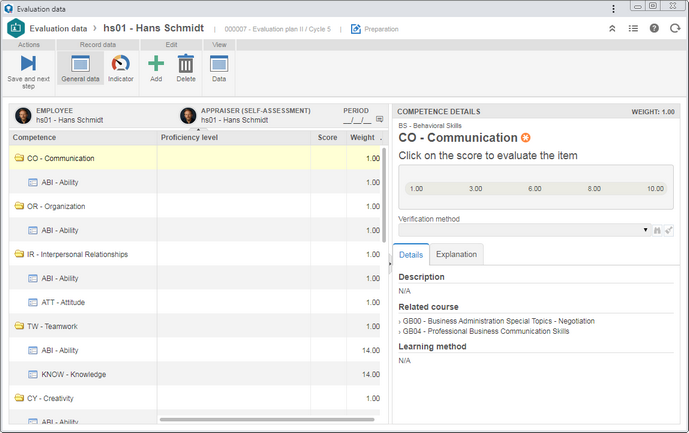 This image refers to the preparation screen for a single employee. In the "General data" section, the structure of the competences (and evaluation items) that will be evaluated is displayed. By clicking on a competence or item, on the side panel, the details of the selected record will be displayed. |
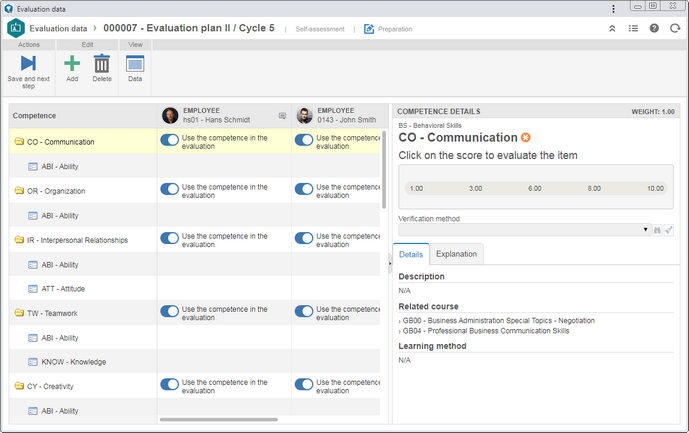 This image refers to the preparation screen for several employees simultaneously. The competences (and evaluation items) structure will be displayed in a column and, next to it, the employees who will be evaluated will be displayed. |
The toolbar displays the buttons that allow manipulating the evaluation to prepare it. The displayed options will vary according to the number of selected employees.
Actions
|
Save and next step
|
Click on this button to save the changes performed in the evaluation and close the preparation of the evaluation. See further details in the Evaluation preparation section.
|
The options below will only be displayed if the evaluation for a single employee is being prepared.
Record data
|
General data
|
Click on this button to view the structure of the competences that will be evaluated with their respective evaluation items (if any).
|
Indicator
|
Click on this button to view the indicators associated with the employee. Double click on the desired indicator to view its details. Refer to the specific documentation of the SE Performance component for more details on the indicator details screen. In order for this feature to function properly, it is necessary for the SE Performance component to be part of the solutions acquired by your organization.
|
Edit
|
Add
|
Click on this button to add a competence in the evaluation being prepared.
On the screen that the system will display, select the desired competence and save the selection. After that, it will be displayed in the structure of competences.
If the evaluation is being prepared for more than one employee, the competence will be added to the evaluation of all employees, however, its use can be customized through the "Use the competence in the evaluation" option.
|
Delete
|
Click on this button to delete a competence from the evaluation being prepared. Note that this option will not be enabled if an evaluation item is selected in the structure.
If the evaluation is being prepared for more than one employee, the competence will be deleted from the evaluation of all employees.
|
View
|
Data
|
Click on this button to view the data screen of the competence selected in the structure. This option will not be enabled if an evaluation item is selected in the structure.
|
Refer to the Evaluation preparation section for a detailed description on how to prepare the evaluation for a single employee and for several employees simultaneously.
|
|





