Configuring an initiative



Configuring an initiative |



|
|
Initiatives aim to facilitate the management of large tasks that are focused on the search for an objective, be those regular tasks or even other initiatives. In addition to allowing a macro vision, the system also enables the association with tasks from different workspaces, allowing the management to understand dependencies between teams and to know how much that initiative has advanced and how much there is left for its delivery.
See, in the topics below, the necessary steps to configure an initiative:
Task type for the initiativeFirst, it is necessary to have an exclusive task type to classify the initiatives. This will only be possible if the type does not have tasks associated with it. If there are no defined types, access the "Configuration
Configuring the task type as an initiativeOnce the task type has been defined, it is necessary to configure the task type flowchart as an initiative:
1.Access the "Management 2.Select a workspace to be part of the initiative in the list of records and click on 3.On the workspace data screen, access the Task flow section. In it, associate the task type with the workspace by clicking on the 4.On the screen that will be displayed, select the previously defined task type, as well as a flowchart. 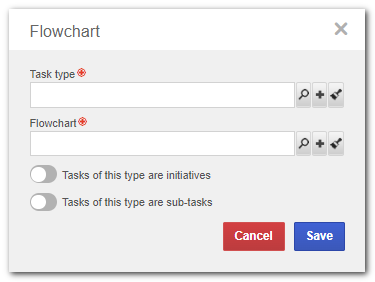 Editing a relationship (Task type x Flowchart) with tasks in the board 5.Enable the "Task types are initiatives" option. 6.Click on "Save".
Creating an initiativeOnce the task type is created and configured as an initiative, it is possible to create an initiative: 1.First, access the "Management 2. Go to "Create 3.On the data screen, fill out the initiative information. It is important to mention that the process to create an initiative is similar to that of the creation of a task. The difference is that, to be an initiative, the type with the initiative configurations explained in the previous topics must be selected in the "Task type" field. 4.Save the record. Once done, the initiative will be available in the workspace backlog list.
Associating a task with the initiativeOnce the initiative is configured, it is possible to associate tasks with it. To do that, when creating or editing a task, on the task data screen, select the initiative of which the task will be part in the "Initiative" field. See further details in the Creating a task and Editing a task sections. |