|
To create an audit organization, click on the arrow next to the  button on the main screen toolbar and select one of the options: button on the main screen toolbar and select one of the options:
▪Associate existing record: On the selection screen that will open up, all companies saved in other SE Suite components will be available. Select the company you wish to associate with SE Audit and save your selection. ▪Add: On the screen that will be displayed, select the type (SE Administration) that classifies the audit organization that will be created. Save your selection. At this point, the following data screen will be displayed:
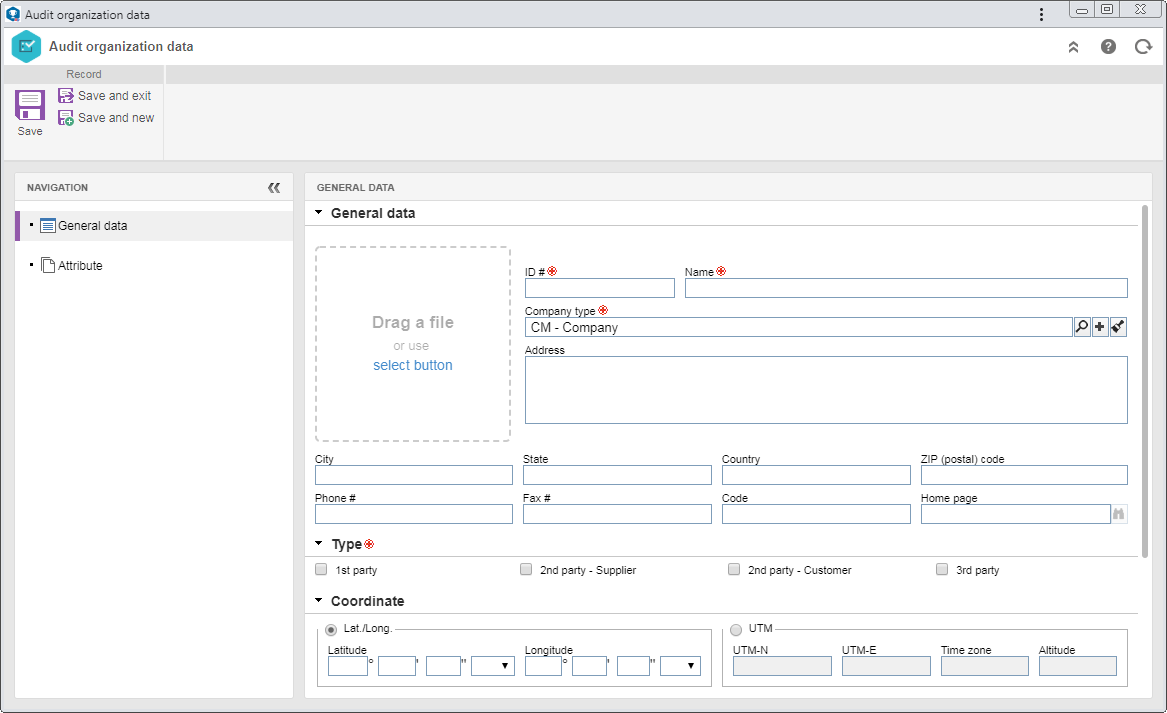
Fill out the following sections of the Navigation panel:
Note: The Contact, External auditor, and Requirement sections will only be enabled after the record is saved.
General data
General data
|
Drag a file or use the select button
|
Through this frame, it is possible to add an image to represent the audit organization being created. The file must be of .jpg, .jpeg, .png or .gif format and should not be bigger than 300px wide and large.
|
ID #
|
Enter the number or code that identifies the audit organization.
|
Name
|
Enter a name for the audit organization.
|
Company type
|
This field shows the company type selected previously, but it is possible to change to another type or to create a new company type.
|
Address
|
Fill out this field to record the audit organization address.
|
City
|
Fill out this field to record the city in which the audit organization is located.
|
State
|
Fill out this field to record the state in which the audit organization is located.
|
Country
|
Fill out this field to record the country in which the audit organization is located.
|
ZIP (postal) code
|
Fill out this field to record the audit organization postal code.
|
Phone #
|
Fill out this field to record the audit organization phone number.
|
Fax #
|
Fill out this field to record the audit organization fax number.
|
Code
|
Fill out this field to record the audit organization phone code.
|
Home page
|
Fill out this field to record the audit organization website. Click on the  button to check if the page is valid. button to check if the page is valid.
|
Type
|
Check the options that correspond to the audit types the organization performs: 1st party (internal audit), 2nd party - Supplier, 2nd party - Customer and 3rd party (external audit).
|
Coordinates
|
▪Lat./Long.: Select this option to enter the geographic data of the company through geodetic coordinates. For that, fill in the following fields: oLatitude: Enter the coordinate in degrees° minutes' seconds" and whether it is North or South. oLongitude: Enter the coordinate in degrees° minutes' seconds" and whether it is East or West. ▪UTM: Select this option to enter the geographic data of the company through the Universal Transverse Mercator system. In this case, enter the UTM-N (ordinate) and the UTM-E (abscissa) coordinates, the time zone and the altitude. |
Description
|
Fill out this field to record important information about the audit organization.
|
Attribute
This section lists all the attributes that were associated with audit organization type through the SE Administration component. Therefore, required attributes must necessarily have their values filled in. To do that, simply enter them in the attributes list itself.
Contact
Click on the  button to associate the data of the contact with the audit organization in question. Refer to the Creating companies topic for a detailed description about how to perform this operation. button to associate the data of the contact with the audit organization in question. Refer to the Creating companies topic for a detailed description about how to perform this operation.
External auditor
In this section, it is possible to create the external auditors of the audit organization in question. For this and other operations, use the following buttons on the side toolbar:

|
Click on this button to create a new external auditor. On the screen that will be displayed, in the General tab, enter their user ID, name, email address, and phone number. Use the descriptive field to enter relevant information about the auditor in question. Save the record. After saving, the Attachment tab will be available for editing. For further details on how to add/associate attachments with the record, see the Adding attachments section.
|

|
Click on this button to edit the data of the external auditor. Select the desired record before clicking on the button.
|

|
Click on this button to delete the record selected in the list of records.
|

|
Click on this button to change the status (active or inactive) of the record selected on the main screen.
|
Requirement
Use this section to associate the requirements to which the organization in question is qualified to apply, that is, able to audit. For this and other operations, use the following buttons on the side toolbar:

|
Click on this button to edit the data of the description of an audit criterion. Select the desired record before clicking on the button.
|

|
Click on this button and, on the screen that will be displayed, locate and select the audit criterion you wish to associate with the external auditor. To select more than one criterion at a time, use the CTRL or SHIFT keys on the keyboard, or the checkbox next to each record.
|

|
Click on this button to disassociate a criterion. Select the desired record before clicking on this button.
|

|
Click on this button to enable or disable the record. Select the desired record before clicking on this button.
|
Documentation
Attachment
|
Associate the attachments related to the audit organization in question. Refer to the Adding attachments section for further details on how to add and/or associate attachments.
|
Document
|
Add or associate the documents related to the audit organization in question. Refer to the Adding documents section for further details on how to add and/or associate documents from SE Document.
|
After filling in all the necessary fields, save the record.
|





