Editing/Adding the task type flowchart



Editing/Adding the task type flowchart |



|
|
To edit a workspace, first access the "Management Locate the desired workspace and click on the
On the workspace data screen, access the Task flow tab.
Adding a new relationshipClick on the
On this screen, select a task type and a flowchart. Then, save to register the addition.
The following option will also be available: Tasks of this type are initiatives: Enable this configuration to make the previously selected task type exclusive to classify "initiatives". Tasks of this type are sub-tasks: Enable this configuration to make the previously selected task type exclusive to classify "sub-tasks".
Editing the task type flowThe following screen will be displayed when editing a type that already has tasks in the board. Note that, when editing the flowchart, it will be necessary to map the new step to each step of the current flowchart:
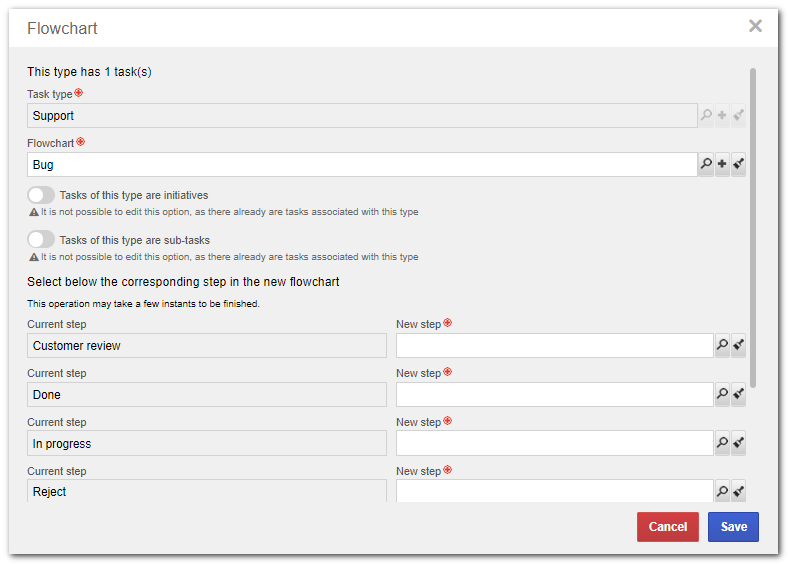 Editing a relationship (Task type x Flowchart) with tasks in the board
|