Task:
|
Process revision
|
Who is notified:
|
ISO9000 based: Participants associated as responsible users through the Participant  Step tab on the process revision data screen. Remember that a process will only be revised if its respective control was configured in the respective type. Step tab on the process revision data screen. Remember that a process will only be revised if its respective control was configured in the respective type.
Workflow: Users defined as executors of the process activities. These users must have the revision control enabled in the permission profile in the process type. To be able to edit the process modeling, the status associated with the activity must be configured with the "Edit process" control.
|
When:
|
ISO9000 based:
▪Draft: This is the first step of the revision process. Drafter should view the process data and make the necessary changes, if necessary. This task is generated when a new process is created in the system or a new revision is created through the Management  Revision menu. Revision menu. ▪Review, Approval, and Release: In the steps after draft, the changes made by the revision drafter can be viewed. If a participant does not agree with some changes made, or has got comments about the revision, critiques can be created and sent to the drafter. This step is generated when the previous step of the revision is finished, in the following order: Review  Approval Approval  Release, if the respective participants are configured. Release, if the respective participants are configured. ▪Closure: Just as the releaser finishes the revision. Workflow: When a new revision starts and when in the process flow, the activity must be executed. Refer to the Executing a revision section of the Revision topic to obtain a detailed description on how to execute revisions by workflow.
|
Purpose:
|
To enable processes to be revised, keeping the history of everything that has been changed.
|
How to execute this task:
1.
|
Select the desired process on the list of pending records.
Use the toolbar buttons to make the necessary changes in the revision.
|
|
2.
|
After that, click on the  toolbar button. Fill out the following fields on the data screen that will open up: toolbar button. Fill out the following fields on the data screen that will open up:
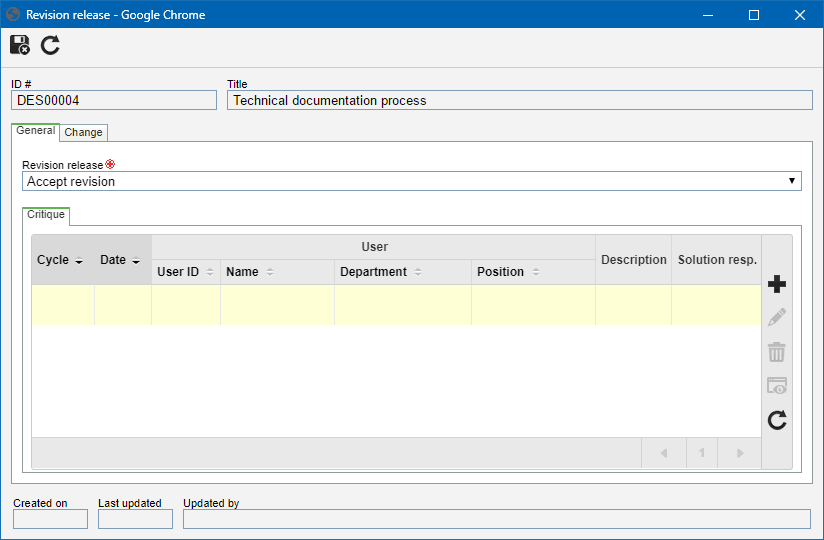
It is worth remembering that the displayed screen will vary according to the revision type set up in the process type, that is, in the process revision, by clicking on this button the Workflow activity execution screen will be displayed. See how to execute the task in the Revision process section.
|
The actions of approving or rejecting a revision step may require some fields to be forcibly filled out according to the configurations set on the general parameters screen in SE Process.
|
|
3.
|
General
|
Revision release
|
Accept revision
|
Select this option to accept the revision and send the record to the next step. Remember that in the DRAFT step this is the only available option.
|
Send back to draft step
|
Select this option to return the revision to the draft step. Do not forget to enter, in the following field, the critiques that must be solved by the revision drafter.
If during the revision configuration the approval has been configured as Circular, the reviewers will not be able to send the revision to the draft step. If the approval has been configured as Incremental, any revision participant will be able to return it to the draft step.
|
Critique
|
Use this tab to enter the necessary critiques of the revision. Therefore, criticisms may be added or resolved according to the step in which the revision is found:
|
Review / Approval / Release / Closure
|
The executor of the revision may add critiques concerning the revision through the  button. On the Critique tab of the screen that will be opened, the desired critique must be entered. button. On the Critique tab of the screen that will be opened, the desired critique must be entered.
|
Draft (Second cycle or after)
|
The drafter should enter the solutions for each critique recorded through the  button. On the Solution tab of the screen that will be opened, the solution for the critique must be entered. button. On the Solution tab of the screen that will be opened, the solution for the critique must be entered.
|
|
Change
|
In this tab, it is possible to enter the modifications that were made to the process that is being revised.
To add a revision, click on the  side toolbar button and fill in the following fields from the screen that will be opened: side toolbar button and fill in the following fields from the screen that will be opened:
Fields
|
|
Localization
|
Enter the process location in which the change was performed.
|
Change
|
Describe the change performed in the previously entered location.
|
|
Checklist
|
This tab will only be displayed if the revision route defined in the revision data has a checklist associated with it. This checklist aims to assist the responsible party in the approval or rejection of the record in question. To answer the checklist questions, select, in the Answer column in the list of records itself, the desired option (Yes, No, or N/A). The answers may have already been filled in by the system with a default option, defined when creating the checklist. Moreover, filling out the fields in the Comments column will be mandatory or not, according to the established configurations, also, when creating the checklist.
This tab will not be displayed in the revision Closure step.
|
|
|
4.
|
 Click on the Click on the  button after entering the necessary fields. button after entering the necessary fields.
At this point, the action specified in the "Revision release" field will be performed. If there is more than one participant with the same sequence, when executing a revision step, the parameterization defined during the revision configuration will be applied.
|
|





