|
To add a new control group, click on the  button on the main screen toolbar. To edit the data of a control group, select it in the list of records and click on the button on the main screen toolbar. To edit the data of a control group, select it in the list of records and click on the  button. button.
On the screen that will be opened, enter an ID # and a name for the control group.
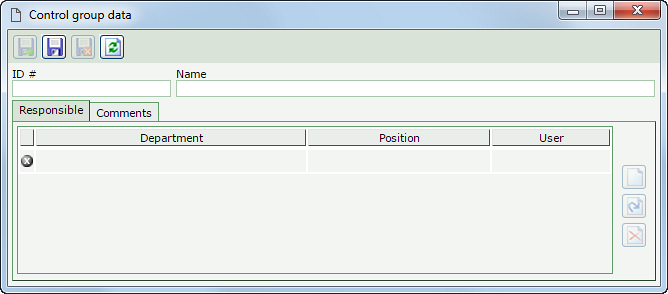
After saving the record for the first time, the following tabs will be available to be filled out:
Use this tab to add the users who will be part of the control group. On the side toolbar, the following buttons are available:

|
Click on this button to add a party responsible for the control group. On the screen that will be opened, fill out the field that corresponds to the responsibility type you wish to add to the group: a department of the organization, a position or a specific user and save the selection. Repeat the procedure to add all desired responsible parties.
|

|
Click on this button to edit the responsible party selected in the list of records.
|

|
Click on this button to delete the responsible party selected in the list of records.
|
|
Use this tab to enter additional information about the control group.
|
After performing the desired configurations, save the record.
|







