|
The image recognition feature allows configuring, in a system activity, a recognition profile from SE Capture to recognize texts from images or forms attached to the instance. The recognized texts can be used to fill out form fields or attributes.
First, it is necessary that the flowchart is modeled with a system activity and that there are attributes or a form associated with the process. In a user activity, before the system activity, configure a requirement of the "attachment" type and, preferably, make it mandatory in the activity action execution. In the system activity, check the "Image processing" option and click on the "Processing configuration" button.
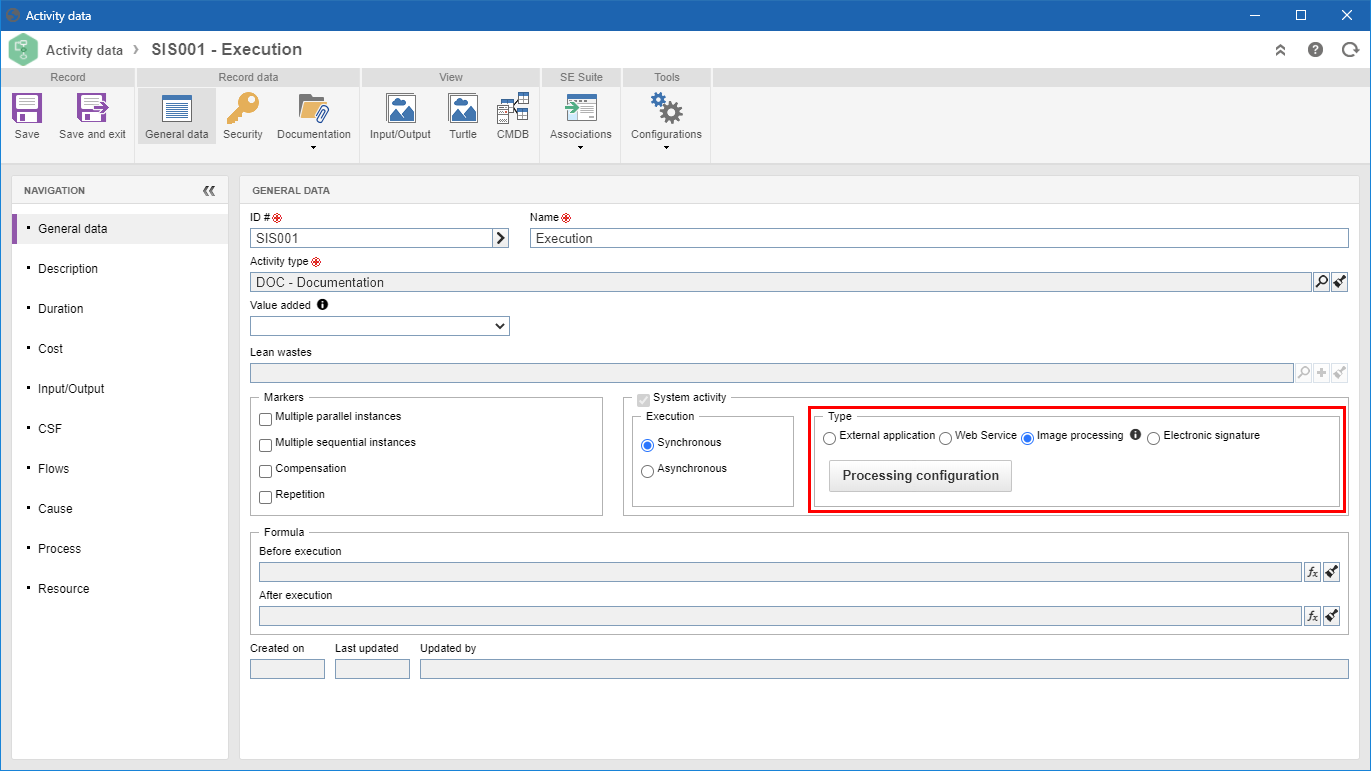
See a step-by-step description of how to perform the recognition of the image of a requirement or form field below:
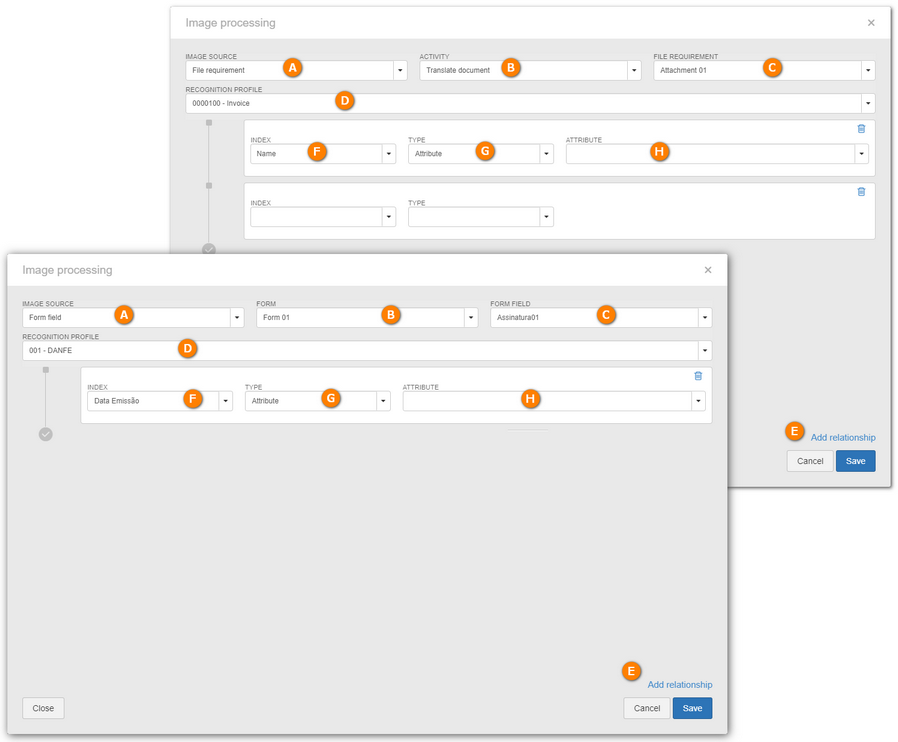 Processing the image of a requirement (upper image) and a form field (lower image)
A
|
Select the Source of the attached image: Form field or Requirement.
|
B
|
▪If the value source is a "requirement": Select the activity of the process to which the image was attached. ▪If the value source is a "form field": Select the form that has the image. |
C
|
▪Requirement: After choosing the activity, determine which requirement is related to the image attachment. All requirements related to the activity selected in the previous step will be listed. ▪Form field: After selecting the form, choose the field of the form related to the image attachment. The fields of the form selected in the previous step will be listed. |
D
|
Select the Recognition profile that will recognize the text in the attached image. The recognition profiles are created in the "File  Recognition profile" menu of the SE Capture component. Refer to the specific documentation of SE Capture for further details. Recognition profile" menu of the SE Capture component. Refer to the specific documentation of SE Capture for further details.
|
E
|
Click on "Add relationship" to add the relationships. Add all necessary relationships.
|
F
|
Select the Index of the recognition profile for each relationship.
|
G
|
Select the relationship Type: attribute or form field.
|
H
|
If the relationship type is "Attribute", select the attribute that will be filled out through image processing. If the relationship type is "Form field", select the table and the field of the table that will be filled out through image processing.
|
Click on "Save" to save the configurations.
|





