|
On the main screen toolbar, click on the arrow next to the  button and select the option corresponding to the report you wish to add: Project or Nonproject task. The steps described in this section are valid for the configuration of service reports from both options. button and select the option corresponding to the report you wish to add: Project or Nonproject task. The steps described in this section are valid for the configuration of service reports from both options.
On the screen that will be displayed, select the type that will classify the report being configured and save your selection.
At this point, the system will open the service report screen. The ID # field will be filled out by the system with a number, but it is possible to edit it. In this case, enter a number or code to identify the service report or use the arrow next to this field to generate an automatic ID #. If the use of identification mask was configured in the report type, at the moment of generating the automatic ID #, the respective mask will be shown. The ID # generated through the mask can only be edited if the "Enable ID # change" option is checked on the data screen of the report type.
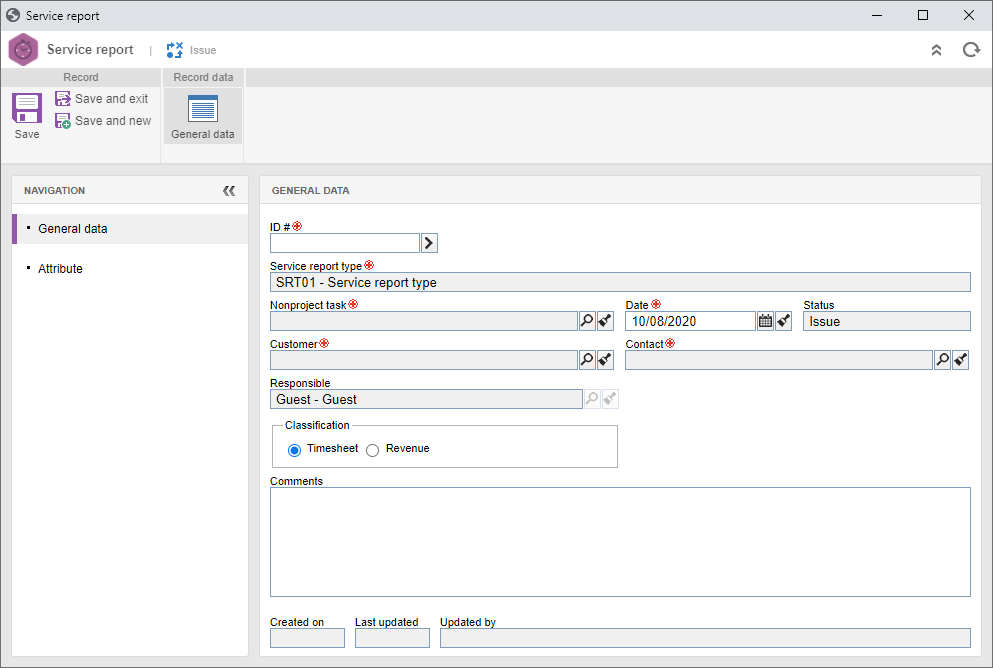
Fill out the fields in the following tabs:
General
|
|
Service report type
|
This field will be filled out by the system with the report type selected previously; however, it is possible to edit it. In that case, select the type that will classify the report being configured.
|
Project
|
This field will only be displayed if the report being configured is a project service report. Select the project (SE Project) the report will be about.
|
Nonproject task
|
This field will only be displayed if the report being configured is a nonproject task service report. Select the nonproject task the report will be about.
|
Date
|
This field is filled in by the system with the current date; however, it is possible to edit it. In that case, select the report issue date.
|
Status
|
This field is filled out by the system with the report status.
|
Customer
|
Select the customer associated with the project or nonproject task the generated service report will be about.
|
Contact
|
This field will be filled out with the default contact of the customer selected before; however, it is possible to select another contact of the customer in question.
|
Responsibility
|
This field is filled out by the system with the data of the user configuring the report. Note that, if so configured in the type, the responsible party may also be the service report approver.
|
Classification
|
Select the corresponding option to indicate that the service report will take into consideration the timesheet of the hours or revenue of the project/nonproject task the report refers to. Notice that, according to the option selected before, after saving the record for the first time, a corresponding (Timesheet or Revenue) will be displayed.
|
Comments
|
Use this field to enter important information about the report being configured.
|
▪Is important to point out that it will only be possible to create service reports of projects and nonproject tasks that have option "Enable service report to be added" checked on their data or type screen. ▪For it to be possible to configure the report successfully, the project or nonproject task must be in execution and have actual timesheets or revenues added to it, according to the report classification. |
Attribute
|
This tab will only be displayed if an attribute is associated in the Attribute tab on the type data screen of the service report. In that case, enter the values of the displayed attributes. Those which are required must, necessarily, have their values filled in. The way to enter an attribute value varies according to the configurations set when creating it.
|
This tab will only be displayed if the "Approval step?" option was checked on the General tab of the service report type being created. Through this section, it will be possible to view and manage those responsible for approving the service report according to the configurations carried out in their type. Editing the information on this tab depends on the route type selected in the report type. If it is a "Responsibility" or a "Fixed & unique" route, this tab cannot be edited. The system makes available the following fields:
Approval
|
|
Responsibility route
|
Select the responsibility route for the approval of the service report. If the route type defined in the configuration is "Fixed", it is only possible to define another route through this field, but it will not be possible to edit its members. Please note that only the approval responsibility routes are available for selection.
|
Approval type
|
This field is filled out by the system with the approval type (Incremental or Circular) defined at the time of the creation of the previously selected responsibility route, however, it is possible to edit it.
|
Cycle
|
This field is filled out by the system with a sequential number, indicating the approval cycle by which the report is passing. Each time the report is rejected and goes through approval again, the system assigns a number to it. Select the previous cycles to view the members of the responsibility route that performed the approval.
|
Wait for all members approval
|
This option will be checked/cleared by the system, according to the configurations made at the time of the creation of the responsibility route selected previously. If this option is checked, the approval will only be released after all route members execute their tasks.
|
If the route type defined in the report type is "Variable", on the side toolbar of the list of records, the following buttons will be available:

|
Click on this button to add a new responsible party to the approval. Refer to the Configuring a new responsibility route section to obtain a detailed description on how to perform this operation. Notice that by adding a new responsible party to a route associated with the service report approval, this addition will not be replicated to the route record performed through the Configuration  Responsibility route menu. Responsibility route menu.
|

|
Click on this button to edit the data of the responsible for approval selected in the list of records.
|

|
Click on this button to delete the responsible for approval selected in the list of records.
|
The responsible parties defined in this tab will receive the Service report approval task when the report configuration is finished and it is sent to the next step.
Timesheet
|
This tab will only be displayed if the report classification being configured is "Timesheet". In it, add the timesheets performed in the nonproject or project task which the report refers to. To do that, click on the  button on the side toolbar and, on the screen that will be displayed, select the timesheets you wish to add to the service report and save the selection. To select more than one timesheet at a time, use the CTRL or SHIFT keys on the keyboard or the checkbox next to each record. button on the side toolbar and, on the screen that will be displayed, select the timesheets you wish to add to the service report and save the selection. To select more than one timesheet at a time, use the CTRL or SHIFT keys on the keyboard or the checkbox next to each record.
|
Note: The list of the records in this tab will display the following information regarding the timesheet: the date it was entered, start and end of the schedule range, the total or normal and overtime hours, total time, and comments. In addition to that, the "Payable?" and "Billable?" columns indicate whether the entered time is paid or billed, according to the configuration set in the type or in the data screen of the task or the project which the report refers to.
Revenue
|
This tab will only be displayed if the report classification being configured is "Revenue". In it, add the actual revenues of the nonproject or project tasks which the report refers to. To do that, click on the  on the side toolbar and, on the screen that will be displayed, select the actual revenues you wish to add to the service report and save your selection. To select more than one revenue at a time, use the CTRL or SHIFT keys on the keyboard or the checkbox next to each record. on the side toolbar and, on the screen that will be displayed, select the actual revenues you wish to add to the service report and save your selection. To select more than one revenue at a time, use the CTRL or SHIFT keys on the keyboard or the checkbox next to each record.
|
Note: The list of the records in this tab will display the following information: task/project, revenue name, actual revenue creation date, revenue value, and the user who added the revenue to the task or project the report refers to.
Total
|
This tab sorts the values of the billed and paid straight and overtime hours added to the Timesheet tab or the total value of the revenues added to the Revenue tab, according to the classification of the report being configured.
|
After filling in all the necessary fields, save the record. The service report will be displayed with the Issue status while it is not sent to the next step. See how to send the report to the next configured step in the Sending a service report to the next step section.
|





