|
To add a new learning method, click on the  button on the main toolbar. On the screen that will be displayed, select the type that will classify the learning method and save your selection. button on the main toolbar. On the screen that will be displayed, select the type that will classify the learning method and save your selection.
To edit the data of a learning method, select it in the list of records and click on the  button. button.
On the screen that will be opened, enter an ID # and a name for the learning method:
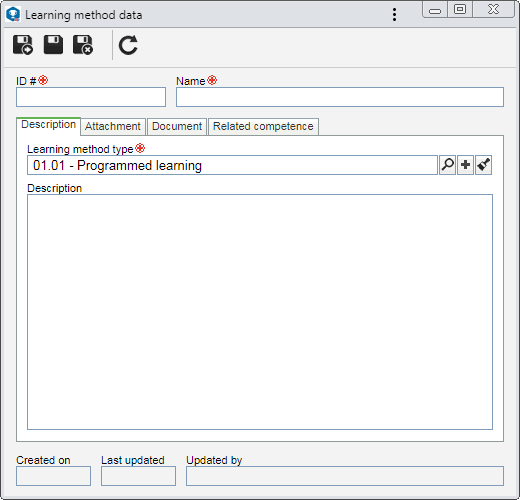
To create a learning method, it is necessary to fill out the fields in the General tab. After saving the data for the first time, the other tabs will be available to be filled out. See the description for each available tab:
Field
|
Learning method type
|
This field is filled out with the learning method type selected previously; however, it is possible to edit it. In this case, select the type that must classify the learning method. Use the other buttons next to the field to add a new type to classify the method and clear the field.
|
Description
|
Fill out this field to record important comments on the learning method.
|
|
In this tab, it will be possible to add, delete, download and view the attachments related to the learning method. For further details on how to add attachments to the record, see the Add attachments section.
|
In this tab, it will be possible to add, delete, download and view the electronic file and the data of the documents related to the learning method. For this resource to work correctly it is necessary for the SE Document component to be a part of the solutions acquired by your company. Refer to the Add documents section for further details on how to associate documents from SE Document.
|
In the Related competence tab, it is possible to associate the competences that use the learning method being created for learning purposes. On the side toolbar, the following buttons are also available:

|
Click on this button to associate the competences with the learning method. On the screen that the system will display, select the desired competence and save the selection. To select more than one competence at a time, use the CTRL or SHIFT keys on the keyboard or the checkbox next to each record.
|

|
Click on this button to disassociate the competence selected in the list of records from the learning method.
|

|
Click on this button to view the data screen of the competence selected from the list of records.
|
|
After filling in the necessary fields, save the record.
|







