|
See in this section how to export tasks, actions, events, meetings etc., which the logged-on user is allocated to or responsible for to their e-mail reader (Outlook®, Thunderbird® or any other with a calendar):
1.
|
Locate and select, in My calendar, the period with the objects you wish to export.
|
2.
|
On the toolbar of My calendar, click on the Export  File (*.ics) option. File (*.ics) option.
|
3.
|
At this moment, the system will display the list of objects the resource is allocated to or is responsible for. Select those you wish to export to the email reader:
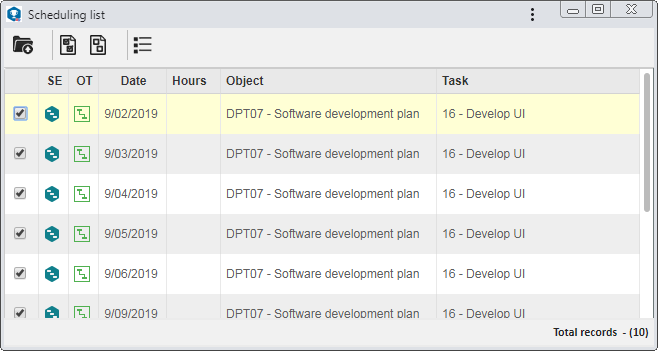
Use the  and and  buttons to check and uncheck all the options displayed in the scheduling list. buttons to check and uncheck all the options displayed in the scheduling list.
|
|
4.
|
 Once done, click on the Once done, click on the  button on the selection screen toolbar. button on the selection screen toolbar.
|
5.
|
The system will download the .ics file. Open the file.
|
6.
|
At this point, the system will open the email reader scheduling screen: Check whether the information is correct and make the necessary adjustments.
▪The email reader will issue an alert about the time set for the appointment. ▪For more details about how to configure appointments in the email reader, refer to the application help file. |
|
|





