|
Select the desired occurrence in the list of records. At this point, a new screen will open up for the details of the occurrence to be informed:
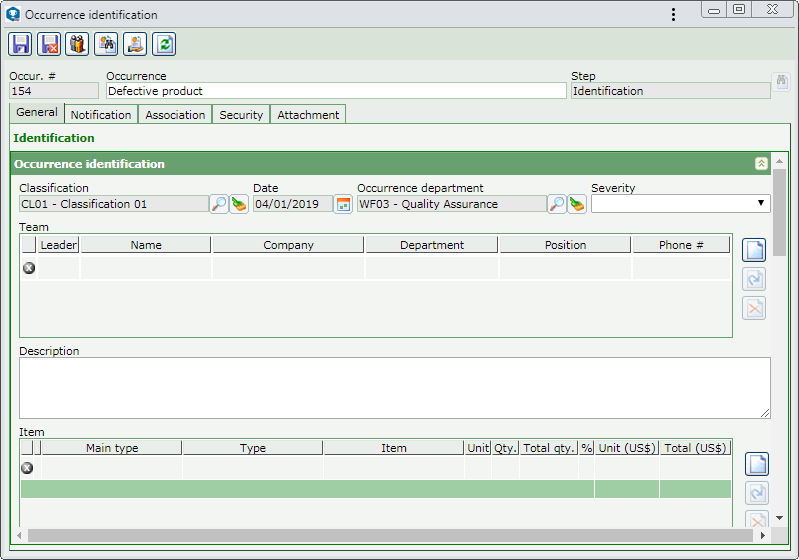
The Step field is filled in by the system with the step for control and treatment of the nonconformities in which the occurrence is found. The fields that were entered on the home screen of the occurrence identification will be presented already filled out by the system; however, in some cases, they may be edited. The following tabs are available:
This tab will only be displayed if the "Enable notification sending" field is checked i the Notification tab of the classification of the occurrence being edited. Through it, the responsible party with the due permission may define the notification groups and the specific users who will receive the notification. It is divided in two lists of records:
Groups to be notified
|
If, in the Notification tab of the classification of the occurrence, the party responsible for adding or deleting the groups that will receive the notification is not configured, the buttons on the side toolbar described below will remain disabled.

|
Click on this button to associate a notification group with the occurrence. On the screen that will be displayed, select the desired notification groups. Only the notification groups that were pre-defined through the Notification tab of the occurrence classification will be available for selection.
|

|
Click on this button to disassociate the notification group selected in the list of records from the occurrence.
|

|
Click on this button to view the data of the notification group selected in the list of records.
|
|
Specific responsible users to be alerted
|
Click on the  button to add a responsible user to be notified. On the screen that will be opened, select the desired option: button to add a responsible user to be notified. On the screen that will be opened, select the desired option:
▪Occurrence department: The users of the department where the occurrence happened will be notified. ▪Owner dept.: The users of the department that issued the occurrence will be notified. ▪Occur. record owner: The user who issued the occurrence will be notified. ▪Leader: The leader of the flow will be notified. ▪Specific user: Select this option to define a specific user as responsible. Select, in the respective fields, the department, position and name of the desired user. ▪E-mail: Select this option to define an e-mail address as responsible to be notified. After that, save the record. Repeat the procedure to add all desired responsible parties. Use the other side toolbar buttons to edit and delete the responsible party selected in the list of records.
|
|
This tab will be displayed if the "Let occurrences specify their own configuration" field is checked in the occurrence classification. In that case, it is possible to define the security of the occurrence, i.e., the users who will have permission to view it.
Keep the Inherit classification option checked for the permissions granted through the Security  View tab of the classification to be valid for the occurrence as well. Thus, the information on this tab will be available for viewing only. View tab of the classification to be valid for the occurrence as well. Thus, the information on this tab will be available for viewing only.
To customize the occurrence security, uncheck this option. The following options will be available:
|
Access type
|
Select the desired option:
▪Public: Any user with access to SE Action may access the occurrence. In this case, the tabs described below will not be available to be used. ▪Authorized: All users of the control groups selected in the list of records below may access the occurrence. ▪Unauthorized: All users of the control groups selected in the list of records below will not be allowed to access the occurrence. |
Control group (tab)
|
This listing will display the control groups with access to the occurrence. To associate a control group, click on the  button on the side toolbar. On the screen that will be opened, locate and select the desired control group and save the record. button on the side toolbar. On the screen that will be opened, locate and select the desired control group and save the record.
To disassociate a control group, simply click on the  button. button.
|
Specific team members (tab)
|
This listing will display the specific users with access to the occurrence.
|
|
This tab will only be displayed if it is thus defined in the Information tab in the occurrence classification. Through it, it is possible to manage the files related to the occurrence. On the side toolbar, the following buttons are also available:

|
Click on this button to add an attachment to the occurrence. See further details about this operation in the Add attachment topic below.
|

|
Click on this button to edit the attachment selected in the list of records.
|

|
Click on this button to delete the attachment selected from the list of records.
|

|
Click on this button to view the electronic file of the attachment selected in the list of records.
|
Add attachment
|
To add an attachment to the occurrence, click on the  button on the side toolbar. On the data screen that will be opened, fill out the following fields: button on the side toolbar. On the data screen that will be opened, fill out the following fields:
Attachment data
|
File
|
Click on the  button and, on the screen that will open, browse the directories and select the desired file. button and, on the screen that will open, browse the directories and select the desired file.
|
ID #
|
Displays a sequential number to identify the attachment, and it is possible to edit it. In that case, enter a number or code to identify the attachment.
|
Name
|
Displays the name of the previously selected file, and it is possible to edit it. In this case, enter a name for the attachment.
|
Type
|
Select the type that will classify the attachment. If a default attachment type has been set in the Configuration  Attachment type menu, this field will be filled out by the system with that type. Attachment type menu, this field will be filled out by the system with that type.
|
Date
|
Displays the date in which the occurrence attachment is being added.
|
Comments
|
Enter important information about the attachment.
|
Once done, save the record. Repeat the procedure to add all desired attachments. It will also be allowed to associate attachments with the occurrence during the planning, execution, and verification of the occurrence actions.
|
|
Specific buttons:

|
Click on this button to open the data screen of the process flow or to create or import the flow of people responsible for the steps of the occurrence. See further details about this operation in the Associating a process flow with the occurrence section.
|

|
Click on this button to issue a report with the data of the occurrence being identified. The information that will be displayed in the report may be predefined in the classification of the occurrence in question.
|

|
Click on this button to issue a customized report of the occurrence being identified.
|
After performing the desired configurations, save the record.
If, in the Process flow tab of the occurrence classification, a process flow is not set for the steps through which the occurrence will go, the system will demand the definition of a leader for the process flow. Refer to the Associating a process flow with the occurrence for further details about this operation.
|
|







