|
To add a new evaluation item, click on the  button on the main screen toolbar. To edit the data of an evaluation item, select it in the list of records and click on the button on the main screen toolbar. To edit the data of an evaluation item, select it in the list of records and click on the  button. button.
On the screen that the system will open, enter an ID # and a name for the evaluation item. To enter an ID # more easily, the button next to the field can be used to generate a new sequential number.
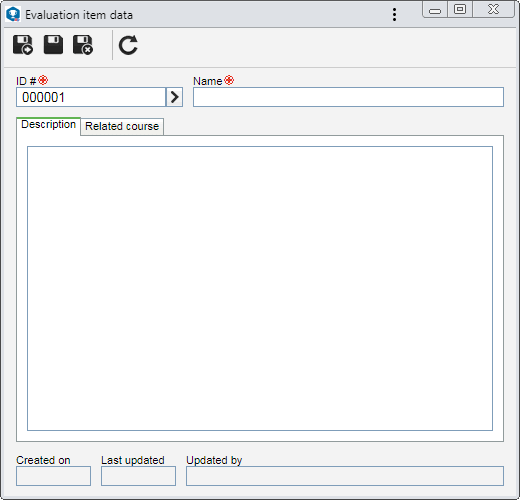
Save the record. At this point, the following tabs will be available to be configured:
Fill out the Description field to record important comments on the evaluation item.
|
Use this tab to associate the courses through which the employee gains knowledge related to the evaluation item. In order for this feature to function correctly, it is necessary for the SE Training component to be part of the solutions acquired by your organization. On the sidebar, the following buttons are available:

|
Click on this button to associate courses with the evaluation item. On the screen that the system will display, select the desired course and save the selection. Use the CTRL or SHIFT key on the keyboard or the checkbox next to each record to select more than one course at a time.
|

|
Click on this button to disassociate the course selected in the list of records from the evaluation item.
|

|
Click on this button to view the data screen of the course selected in the list of records. Refer to the SE Training component specific documentation for further details about the course data screen.
|
|
After filling in the necessary fields, save the record.
|







