|
To add a new media type, click on the  button on the main screen toolbar. To edit the data of a media type, select it in the list of records and click on the button on the main screen toolbar. To edit the data of a media type, select it in the list of records and click on the  button. button.
On the screen that will be opened, enter an ID # and a name for the media type. The following tabs are also available:
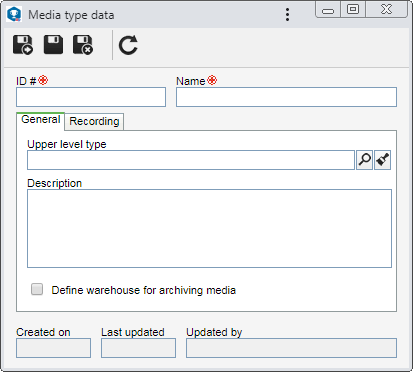
The following fields are available:
Upper level type: Fill out this field for the type to be hierarchically recorded below the selected media type. In this case, select the desired media type. If a type is selected in the main screen hierarchy, this field will be filled out by the system, but it is possible to edit it.
Description: Fill out this field to record important information about the media type.
Option
|
Checked
|
Unchecked
|
Define warehouse for archiving media
|
When creating medias in this type, the "Repository" field will be enabled, allowing you to enter where they will be stored.
|
It will not be possible to enter the repository where the medias of the type will be stored.
|
|
Option
|
Checked
|
Unchecked
|
Media verification
|
The medias of this type will be periodically verified. This verification aims at controlling media condition, that is, verifying if it is necessary to clean/protect its storeroom.
In the Default validity period field, set in days, months or years, the time interval between performing a verification and another.
|
The medias of this type will not be periodically verified.
|
Generate media placement identification for documents
|
When a document is burned to media of this type, the system will automatically record its placement. The position can be viewed through the Content tab of the media data screen or the Physical file  Media burning section of the document data screen. Media burning section of the document data screen.
|
The system will not record the position of the document in the media of this type.
|
|
After filling in the necessary fields, save the record.
|







