|
To add a new record retention schedule, click on the  button on the main screen toolbar. To edit the data of a record retention schedule, select it in the list of records and click on the button on the main screen toolbar. To edit the data of a record retention schedule, select it in the list of records and click on the  button. button.
On the screen that will be opened, enter an ID # and a name for the record retention schedule. When adding a record retention schedule and saving it, the Revision field displays the number 1. Each time a change is made and the record retention schedule record is saved, the system assigns a new sequential number to it. Thus, it is possible to select the record retention schedule revision number to view the configuration performed in that revision. When you register a document in SE Document and the document has a record retention schedule associated in the Physical file control of its category, the configurations of the current revision will be valid.
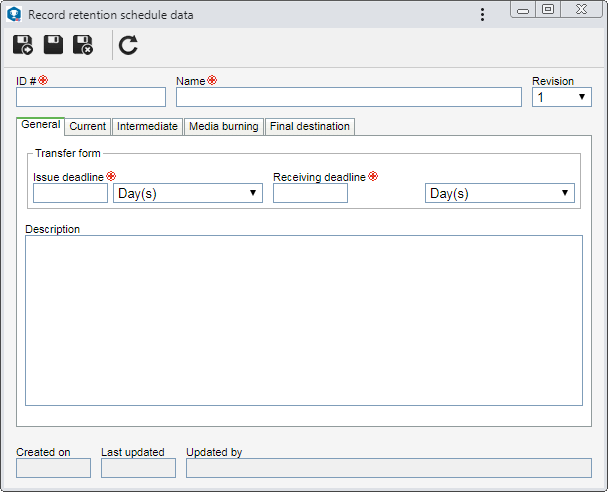
The following tabs are also available:
Field
|
|
Transfer form
|
▪Issue deadline: Enter the amount of time, in days, months or years that the responsible user will have to issue the transfer form. ▪Receiving deadline: Enter the amount of time, in days, months or years that the responsible user will have to receive the transfer form. |
Description
|
Fill out this field to record important information about the record retention schedule.
|
|
Check the Current option for the documents whose category has this record retention schedule associated to pass through the current archiving step. The following fields are available:
Field
|
|
Archiving deadline
|
Enter the number of days, months or years, that the responsible user will have to archive the documents in the "Current" step.
|
Retention period
|
Enter the number of days, months or years, that documents will be retained (stored) in this step.
|
Retention start date
|
Select the desired option:
▪Document date: The retention period of the document in the current step starts counting from the document validity date. ▪Archiving date: The retention period of the document in the current step starts counting from the date in which the archiving of the document in the "Current" step was performed. ▪Attribute: The retention period of the document in the current step starts counting from the date entered in an attribute. In the Attribute field that will be enabled, select the desired attribute of the date type. In order for this resource to work properly, the attribute must be properly associated with the category of the document being archived. |
Archiving responsibility
|
Select the desired option:
▪Record user: The responsible user will be responsible for the document. ▪Security list: The responsible users will be the users of the document security list who have the "Archive" permission granted. ▪Specific group: The responsible users will be the members of a team registered in SE Document. In the Specific group field that will be enabled, select the desired team. Use the other buttons next to the field to add a new team, edit the data of the selected team and clear the field. |
The system will apply the defined retention period according to the configured start date. For example: If it was defined that the retention start date will be the "Document date", if the document validity date is Jun/15/2024 and the defined retention deadline is 6 months, the system will generate a task for the issuing of the transfer form for the next archiving step in Dec/15/2024.
|
If the "Current" option is not checked, the documents to which the record retention schedule is applied will not go through this archiving step.
|
|
Check the Intermediate option for the documents whose category has this record retention schedule associated to pass through the intermediate archiving step. The following fields are available:
Field
|
|
Archiving deadline
|
Enter the number of days, months or years, that the responsible user will have to archive the documents in the "Intermediate" step.
|
Retention period
|
Enter the number of days, months or years, that documents will be retained (stored) in this step.
|
Retention start date
|
Select the desired option:
▪Document date: The retention period of the document in the Intermediate step starts counting from the document validity date. ▪Archiving date: The retention period of the document in the intermediate step starts counting from the date in which the archiving of the document in the "Intermediate" step was performed. ▪Attribute: The retention period of the document in the intermediate step starts counting from the date entered in an attribute. In the Attribute field that will be enabled, select the desired attribute of the date type. In order for this resource to work properly, the attribute must be properly associated with the category of the document being archived. ▪Current retention date: The retention period of the document in the Intermediate step starts counting from the end of the document retention period in the "Current" step. |
Archiving responsibility
|
Select the desired option:
▪Record user: The responsible user will be responsible for the document. ▪Security list: The responsible users will be the users of the document security list who have the "Archive" permission granted. ▪Specific group: The responsible users will be the members of a team registered in SE Document. In the Specific group field that will be enabled, select the desired team. Use the other buttons next to the field to add a new team, edit the data of the selected team and clear the field. |
If the "Intermediate" option is not checked, the documents to which the record retention schedule is applied will not go through this archiving step.
|
|
Check the Media burning option for the documents whose category has this record retention schedule associated to be burned to media. The following fields are available:
Field
|
|
Archiving deadline
|
Enter the number of days, months or years that the responsible user will have to burn the documents to media.
|
Archiving responsibility
|
Select the desired option:
▪Record user: The responsible user will be responsible for the document that will be burned. ▪Security list: The responsible users for burning to media will be the users of the document security list who have the "Archive" permission granted. ▪Specific group: The responsible users for burning to media will be the members of a team registered in the SE Document component. In the Specific group field that will be enabled, select the desired team. Use the other buttons next to the field to add a new team, edit the data of the selected team and clear the field. |
If the "Media burning" option is not checked, the documents to which the record retention schedule is applied will not have the media burning controlled.
|
|
Use this tab to configure the parameters for the final disposal of documents of the category that have this record retention schedule associated. To do that, first, select the desired option:
Store permanently
|
Disposal
|
The documents will be stored permanently. Define the Place in which they will be stored:
▪Associate new repository: The document will be archived in a new repository. ▪Send to external storage: The document will be sent to an external storage located outside the company. |
The documents will be deleted. Define which file will be deleted:
▪Physical record: The physical record (document in paper) will be eliminated. ▪Electronic record: The electronic record of the document, if there is one, will be deleted. ▪Document: The document created in SE Document will be deleted from the system. |
The following fields are also available:
Field
|
|
Archiving deadline
|
Enter the number of days, months or years that the responsible user will have to arrange the final disposal of the document.
|
Archiving responsibility
|
Select the desired option:
▪Record user: The responsible user for the final destination will be responsible for the document. ▪Security list: The responsible users for the final destination will be the users of the document security list who have the "Archive" permission granted. ▪Specific group: The responsible users for the final destination will be the members of a team registered in SE Document. In the Specific group field that will be enabled, select the desired team. Use the other buttons next to the field to add a new team, edit the data of the selected team and clear the field. |
|
Save the record after performing the necessary configurations.
|







