|
When you perform the first action in the application, the add-in will prompt you to log in with your SE Suite user and password. See how to perform it:
1. First, click on the First, click on the  button located next to the first field. button located next to the first field.
2.In the panel that will be displayed, click on the Add option and fill out the following fields:
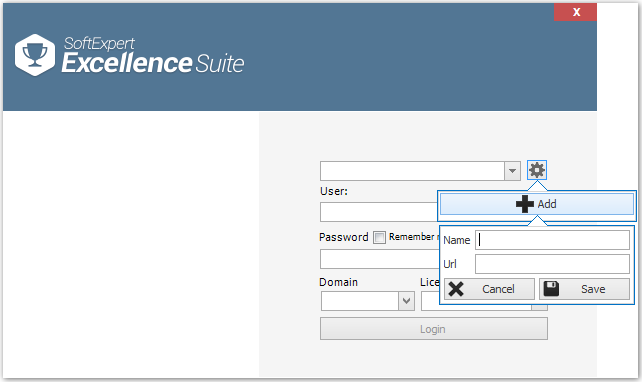
Field
|
Name
|
Enter a name to identify the environment. For example: Production, Test etc.
|
URL
|
Enter the access link to the SE Suite.
|
3.Click on the Save option. If the previously described fields were filled out correctly, the system will display an icon validating the information.
4.Then, enter the user and password to access SE Suite. Check the Remember my password option for the add-in to record your username and password and use them at the next login.
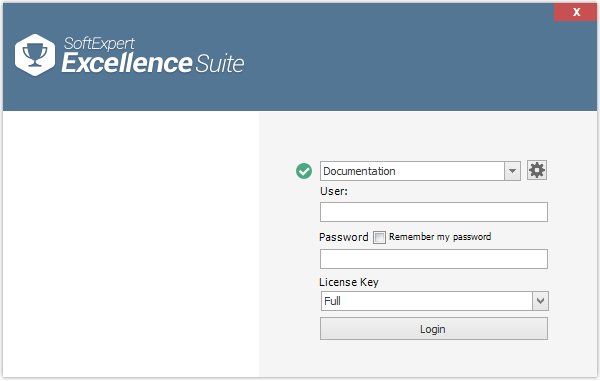
5.Done this, click on the Login button. Then the screen of the added feature will be displayed.
For the next logins, the fields will be filled out with the previously configured information. If the "Remember my password" option is enabled, it will only be necessary to click on the login button.
|
|





