|
To add a new controlled directory, click on the  button on the main toolbar. To edit the data of a directory, select it in the list of records and click on the button on the main toolbar. To edit the data of a directory, select it in the list of records and click on the  button. button.
On the screen that will be opened, enter an ID # and a name for the controlled directory.
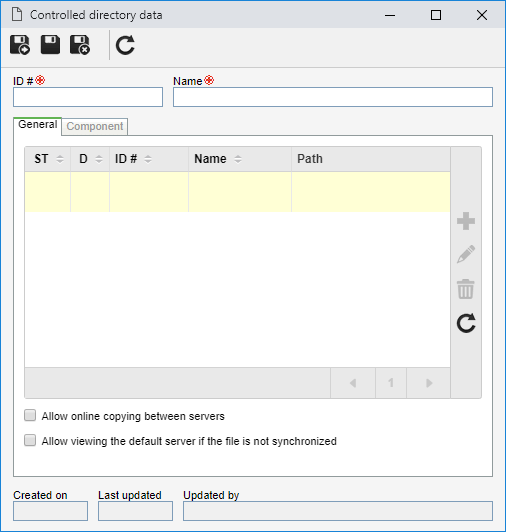
After saving the record for the first time, the following tabs will be available:
Use this tab to enter the server data. To do that, click on the  button on the side toolbar. On the screen that will be opened, enter an ID # and a name for the server. The other fields to be completed may vary according to the server type: button on the side toolbar. On the screen that will be opened, enter an ID # and a name for the server. The other fields to be completed may vary according to the server type:
If in the SE Configuration component  Configuration Configuration  System (CM006) it has been configured that the storage of electronic files will be performed in the Amazon S3 repository, fill out the following fields: System (CM006) it has been configured that the storage of electronic files will be performed in the Amazon S3 repository, fill out the following fields:
Field
|
|
Path
|
Enter the directory structure within the bucket. The name of the bucket must not be entered in the path.
|
Amazon S3
|
For the storage to occur successfully, check this option and then, in the Storage category field, select the option that will be used to determine the way to collect the service: STANDARD, STANDARD_IA or ONEZONE_IA.
This option will only be displayed if the proper configurations for storage in the Amazon S3 storage were performed in the SE Configuration component. Refer to Storage - Amazon S3 for a detailed description on how to configure this storage type.
|
Use as default
|
This option will be displayed as checked by the system and cannot be edited.
|
|
If the server is neither external nor an Amazon S3 repository, enter the path to access it. The Use as default option will be displayed as checked by the system and cannot be edited.
It is important to point out that the user should not enter a folder within the SE Suite installation, as this folder will be deleted by the uninstaller if it is necessary to uninstall SE Suite for any reasons.
|
|
This feature makes it possible to have file servers in different locations, speeding up the viewing of electronic files in the environment where they are most commonly used:
Field
|
|
Path
|
Enter the path to the controlled directory server.
|
External server
|
Check this option and, in the Server field, enter the address and, in the Port field, the external server port.
|
Interval
|
Enter, in the From and To fields, the range of IP addresses that can access the server being created. When the user views an electronic file, the system checks, through the IP of the user's machine, which server has its IP in the configured range and uses that server. If the user machine's IP is not in any configured range, the system will use the default server. If the server that is being configured is not the default, filling out the interval is required.
|
Use as default
|
If there is more than one server configured for the directory, this option will be available for editing. In this case, keep it checked to define that the server will be the default server for the controlled directory. Uncheck it to indicate that the server is not the default server for the controlled directory.
|
|
Use the other buttons on the sidebar toolbar to edit or delete servers associated with the controlled directory, respectively.
|
The following options are available at the bottom of this tab:
Option
|
Checked
|
Unchecked
|
Allow online copying between servers
|
Check this option so that when logged-in users view the electronic file of a document that is not on their server and neither a default server, but on another server, the system makes a copy of the document to the server of the user, allowing the electronic file to be viewed.
|
When the user tries to view the electronic file, the system will inform the message: "File is not available, try again later".
|
Allow viewing the default server if the file is not synchronized
|
Allows viewing the default server file if the file is not yet synchronized.
|
When the user tries to view the electronic file, the system will inform the message: "File is not available, try again later".
|
▪During document revision, the system will always use the default server to search for and save electronic files, thereby ensuring that an outdated file is not used. Therefore, it is unnecessary to create multiple servers and routines for the replication of revision directories in progress. ▪In the association of a new electronic file, the file will always be stored on the default server. If the option "Allow online copying between servers" is not checked, the user who just joined the file will not be able to see it until the synchronization is done. |
|
This tab displays the SE Suite components that use the controlled directory. When you wish to use the same directory in several components, the association of directories from other components may be done through the association of an existing record, available next to the add button in controlled directory creation, or through the SE Administration component.
|
After setting the necessary configurations, save the record.
|







